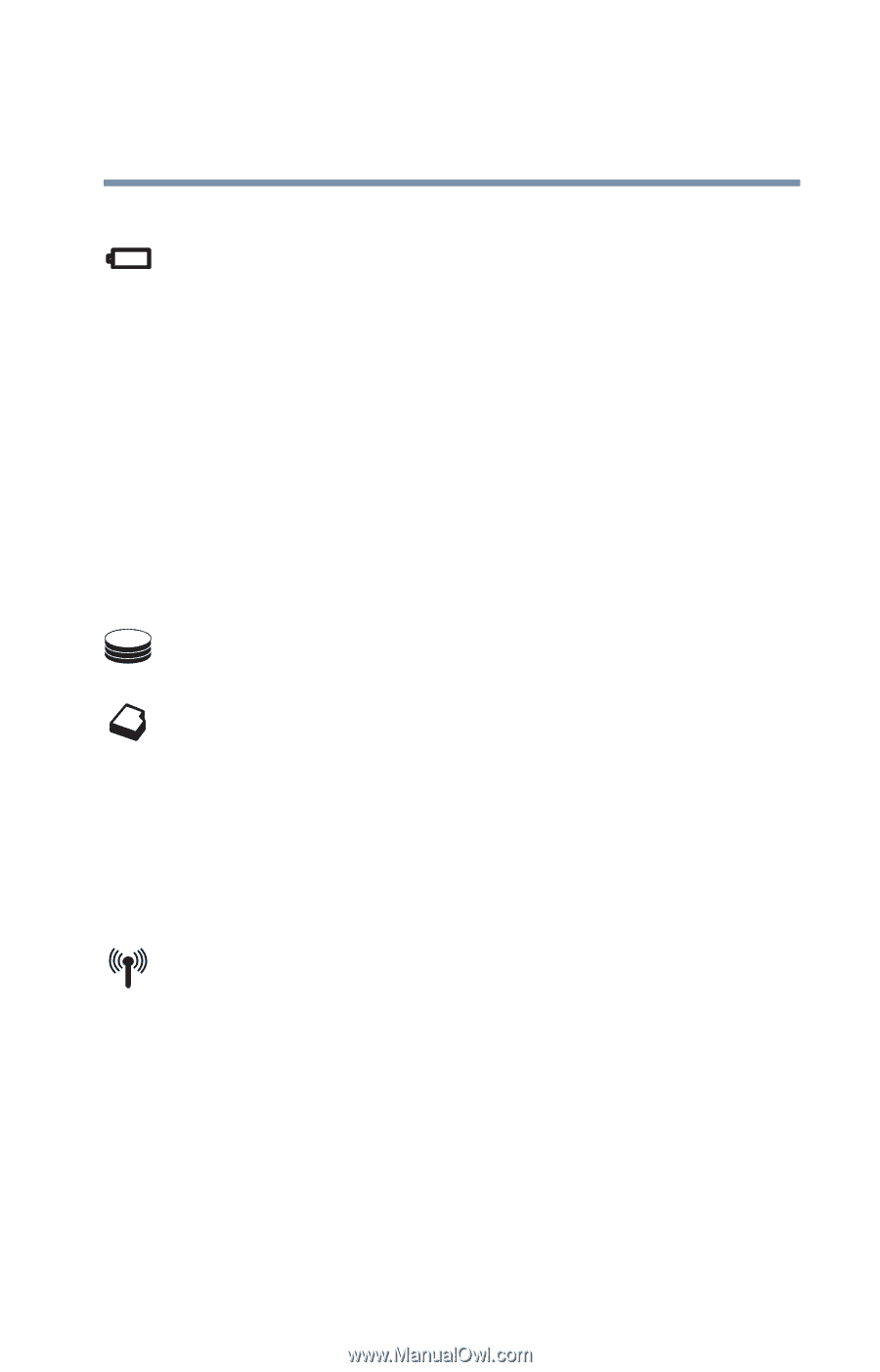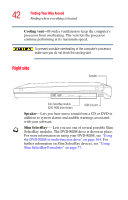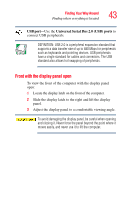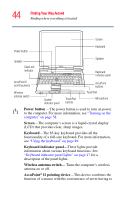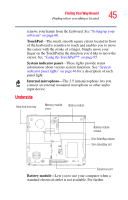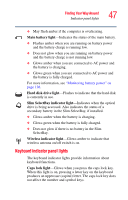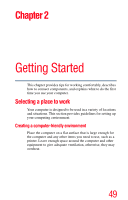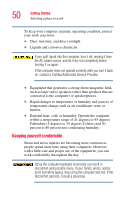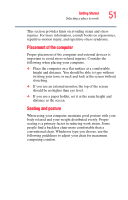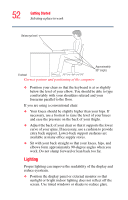Toshiba Tecra S1 User Guide - Page 47
Keyboard indicator panel lights, Main battery light, Hard disk drive light
 |
View all Toshiba Tecra S1 manuals
Add to My Manuals
Save this manual to your list of manuals |
Page 47 highlights
Finding Your Way Around Indicator panel lights 47 ❖ May flash amber if the computer is overheating. Main battery light-Indicates the status of the main battery. ❖ Flashes amber when you are running on battery power and the battery charge is running low. ❖ Does not glow when you are running on battery power and the battery charge is not running low. ❖ Glows amber when you are connected to AC power and the battery is charging. ❖ Glows green when you are connected to AC power and the battery is fully charged. For more information, see "Monitoring battery power" on page 126. Hard disk drive light-Flashes to indicate that the hard disk is currently in use. Slim SelectBay indicator light-Indicates when the optical drive is being accessed. Also indicates the status of a secondary battery in the Slim SelectBay, if installed. ❖ Glows amber when the battery is charging. ❖ Glows green when the battery is fully charged. ❖ Does not glow if there is no battery in the Slim SelectBay. Wireless indicator light-Glows amber to indicate that wireless antenna on/off switch is on. Keyboard indicator panel lights The keyboard indicator lights provide information about keyboard functions. Caps lock light-Glows when you press the caps lock key. When this light is on, pressing a letter key on the keyboard produces an uppercase (capital) letter. The caps lock key does not affect the number and symbol keys.