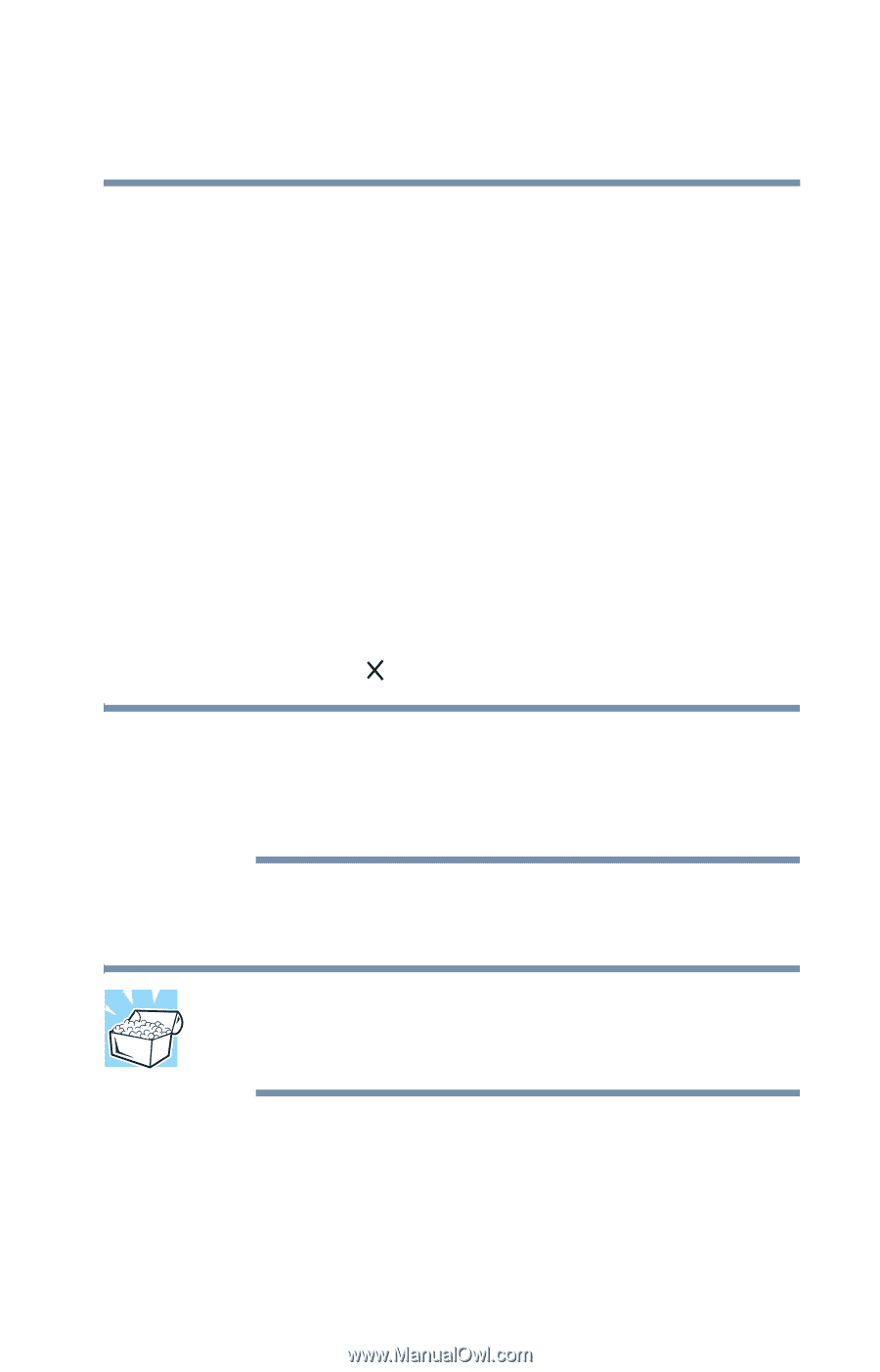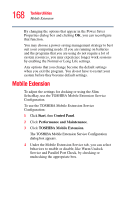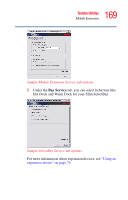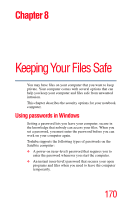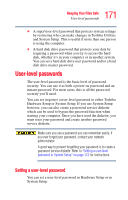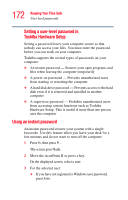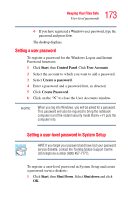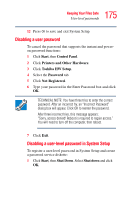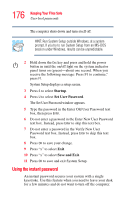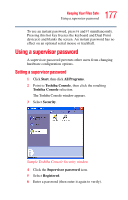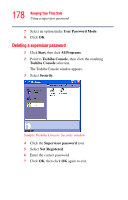Toshiba Tecra S1 User Guide - Page 173
Setting a user password, Start, Control Panel, User Accounts, Create a, password, Create Password
 |
View all Toshiba Tecra S1 manuals
Add to My Manuals
Save this manual to your list of manuals |
Page 173 highlights
173 Keeping Your Files Safe User-level passwords ❖ If you have registered a Windows user password, type the password and press Enter. The desktop displays. Setting a user password To register a password for the Windows Logon and Instant Password functions: 1 Click Start, then Control Panel. Click User Accounts. 2 Select the account to which you want to add a password. 3 Select Create a password. 4 Enter a password and a password hint, as directed. 5 Click Create Password. 6 Click on the " " to close the User Accounts window. NOTE When you log into Windows, you will be asked for a password. This password will also be required to bring the notebook computer out of the instant security mode that Fn + F1 puts the computer into. Setting a user-level password in System Setup HINT: If you forget your password and have lost your password service diskette, contact the Toshiba Global Support Centre (US telephone number (800) 457-7777). To register a user-level password in System Setup and create a password service diskette: 1 Click Start, then Shut Down. Select Shut down and click OK.