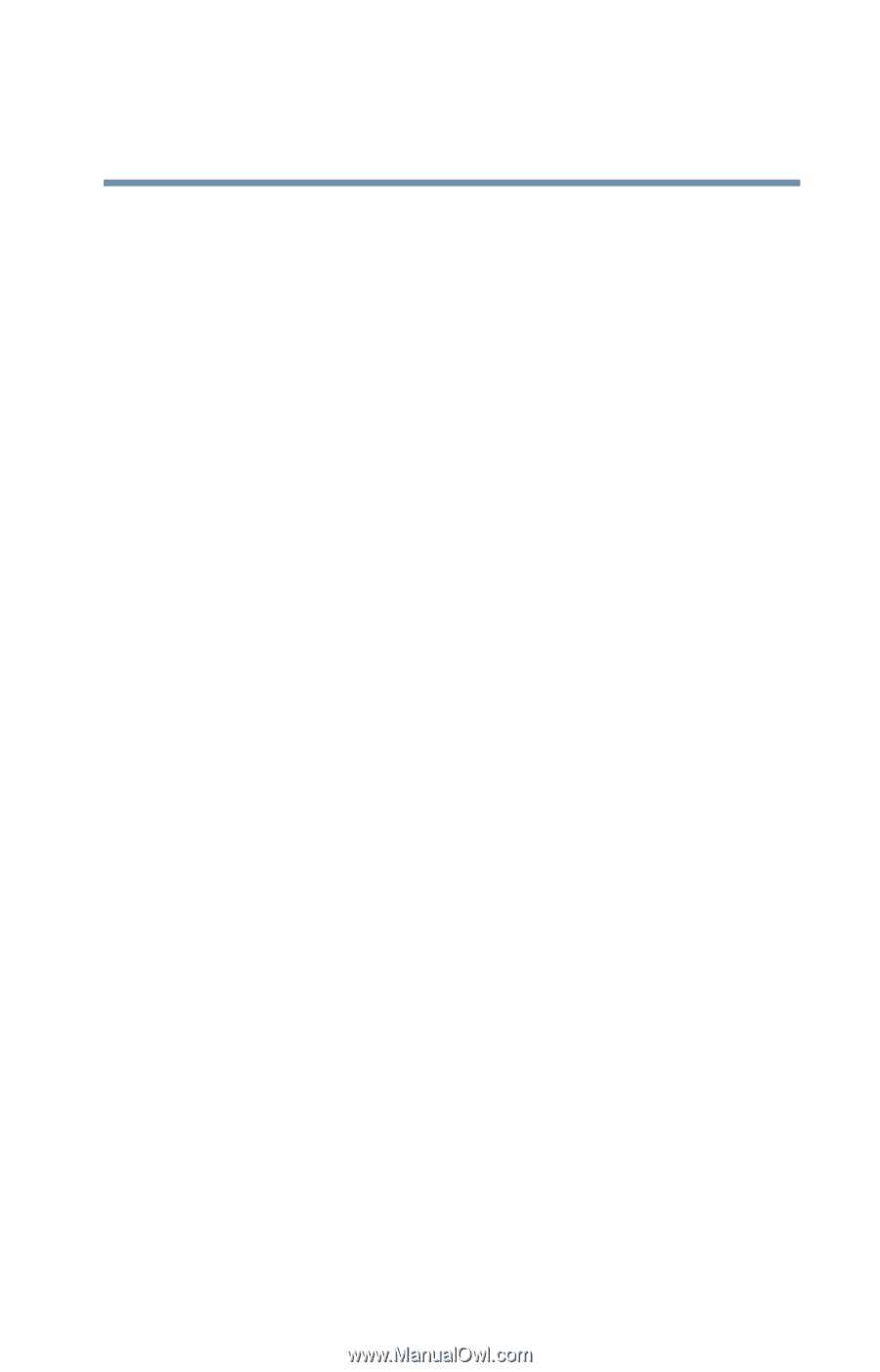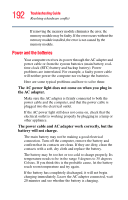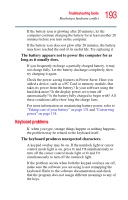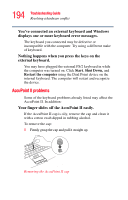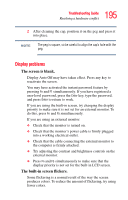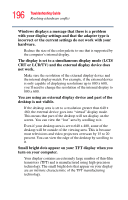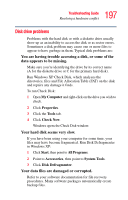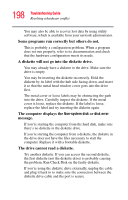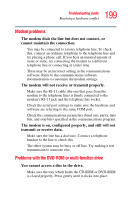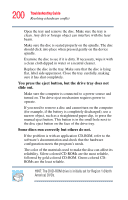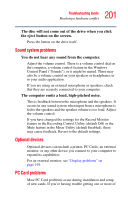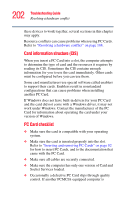Toshiba Tecra S1 User Guide - Page 197
Disk drive problems, data appears to be missing.
 |
View all Toshiba Tecra S1 manuals
Add to My Manuals
Save this manual to your list of manuals |
Page 197 highlights
197 Troubleshooting Guide Resolving a hardware conflict Disk drive problems Problems with the hard disk or with a diskette drive usually show up as an inability to access the disk or as sector errors. Sometimes a disk problem may cause one or more files to appear to have garbage in them. Typical disk problems are: You are having trouble accessing a disk, or some of the data appears to be missing. Make sure you're identifying the drive by its correct name (A for the diskette drive or C for the primary hard disk). Run Windows XP Check Disk, which analyzes the directories, files and File Allocation Table (FAT) on the disk and repairs any damage it finds. To run Check Disk: 1 Open My Computer and right-click on the drive you wish to check. 2 Click Properties. 3 Click the Tools tab. 4 Click Check Now. Windows opens the Check Disk window. Your hard disk seems very slow. If you have been using your computer for some time, your files may have become fragmented. Run Disk Defragmenter in Windows XP: 1 Click Start, then point to All Programs. 2 Point to Accessories, then point to System Tools. 3 Click Disk Defragmenter. Your data files are damaged or corrupted. Refer to your software documentation for file recovery procedures. Many software packages automatically create backup files.