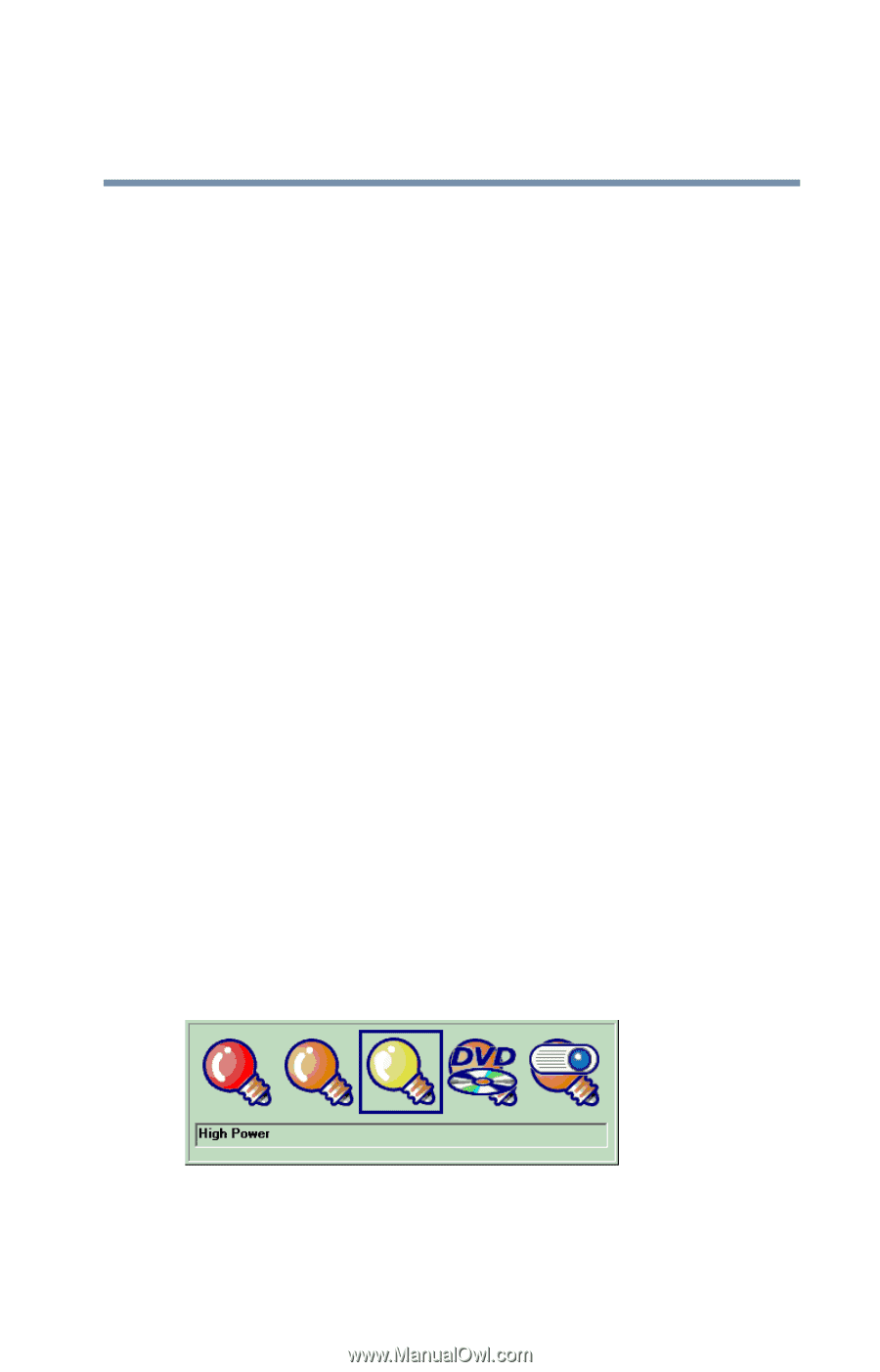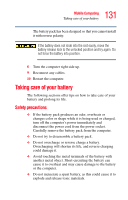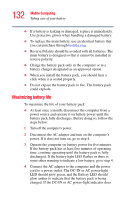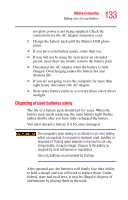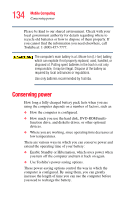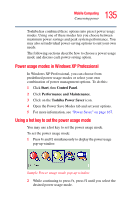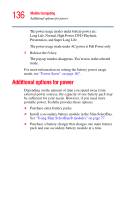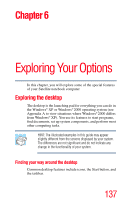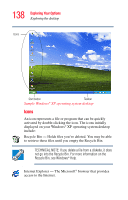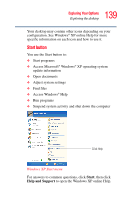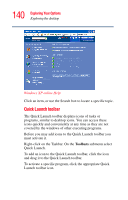Toshiba Tecra S1 User Guide - Page 135
Power usage modes in Windows XP Professional, Using a hot key to set the power usage mode, Start
 |
View all Toshiba Tecra S1 manuals
Add to My Manuals
Save this manual to your list of manuals |
Page 135 highlights
135 Mobile Computing Conserving power Toshiba has combined these options into preset power usage modes. Using one of these modes lets you choose between maximum power savings and peak system performance. You may also set individual power-saving options to suit your own needs. The following sections describe how to choose a power usage mode and discuss each power-saving option. Power usage modes in Windows XP Professional In Windows XP Professional, you can choose from predefined power usage modes or select your own combination of power management options. To do this: 1 Click Start, then Control Panel. 2 Click Performance and Maintenance. 3 Click on the Toshiba Power Saver icon. 4 Open the Power Save Modes tab and set your options. 5 For more information, see "Power Saver" on page 167. Using a hot key to set the power usage mode You may use a hot key to set the power usage mode. To set the power usage mode: 1 Press Fn and F2 simultaneously to display the power usage pop-up window. Sample Power usage mode pop-up window 2 While continuing to press Fn, press F2 until you select the desired power usage mode.