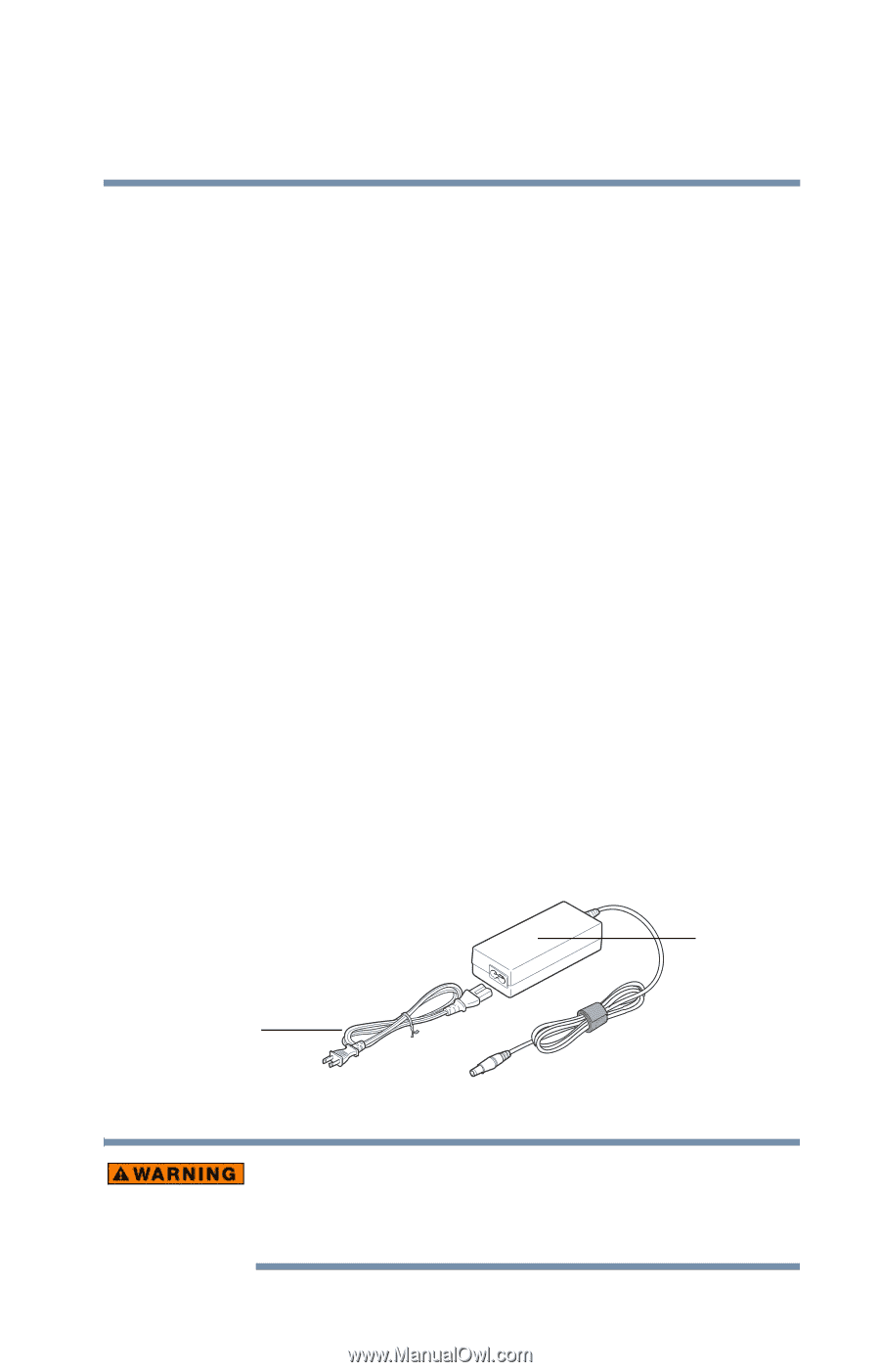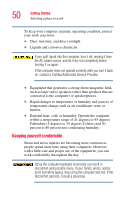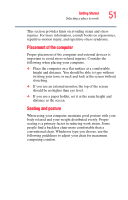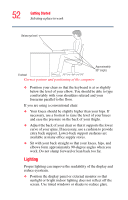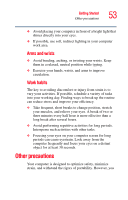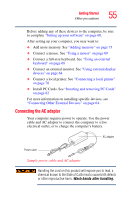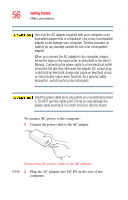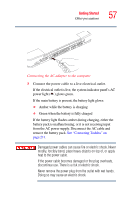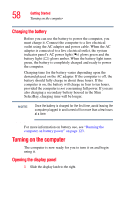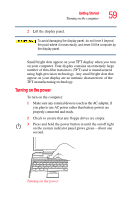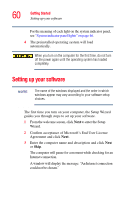Toshiba Tecra S1 User Guide - Page 55
Connecting the AC adapter, Wash hands after handling
 |
View all Toshiba Tecra S1 manuals
Add to My Manuals
Save this manual to your list of manuals |
Page 55 highlights
Getting Started Other precautions 55 Before adding any of these devices to the computer, be sure to complete "Setting up your software" on page 60. After setting up your computer, you may want to: ❖ Add more memory. See "Adding memory" on page 73 ❖ Connect a mouse. See "Using a mouse" on page 69 ❖ Connect a full-size keyboard. See "Using an external keyboard" on page 68 ❖ Connect an external monitor. See "Using external display devices" on page 64 ❖ Connect a local printer. See "Connecting a local printer" on page 70 ❖ Install PC Cards. See "Inserting and removing PC Cards" on page 82 For more information on installing specific devices, see "Connecting Other External Devices" on page 64. Connecting the AC adapter Your computer requires power to operate. Use the power cable and AC adapter to connect the computer to a live electrical outlet, or to charge the computer's battery. AC adapter Power cable Sample power cable and AC adapter Handling the cord on this product will expose you to lead, a chemical known to the State of California to cause birth defects or other reproductive harm. Wash hands after handling.