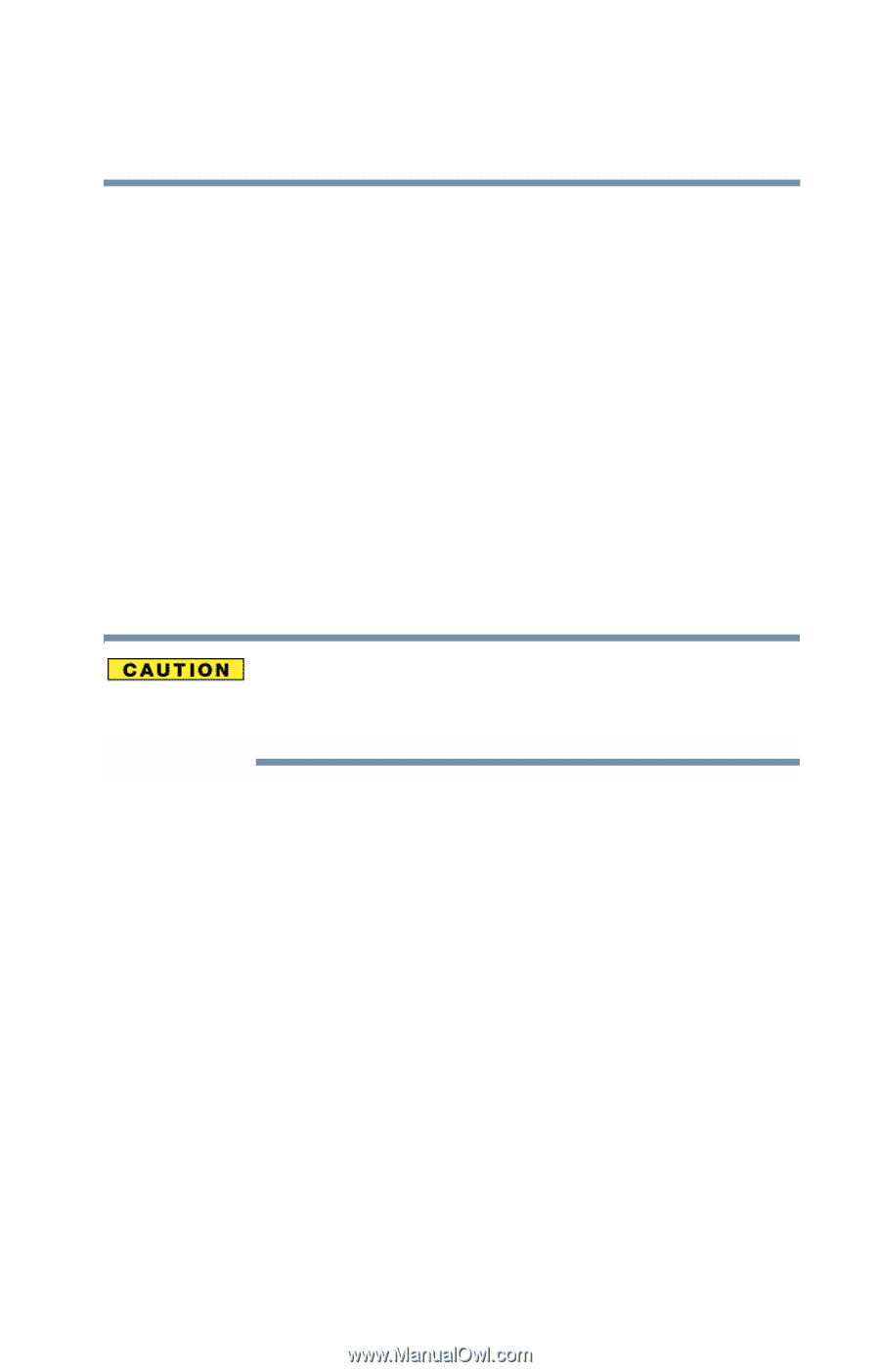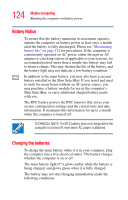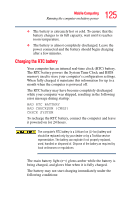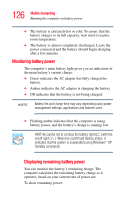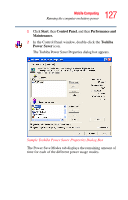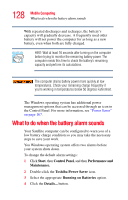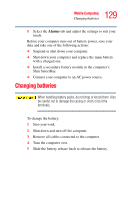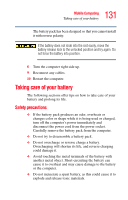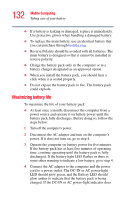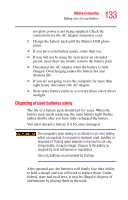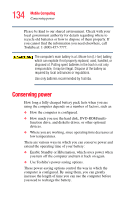Toshiba Tecra S1 User Guide - Page 129
Changing batteries
 |
View all Toshiba Tecra S1 manuals
Add to My Manuals
Save this manual to your list of manuals |
Page 129 highlights
129 Mobile Computing Changing batteries 5 Select the Alarms tab and adjust the settings to suit your needs. Before your computer runs out of battery power, save your data and take one of the following actions: ❖ Suspend or shut down your computer. ❖ Shut down your computer and replace the main battery with a charged one. ❖ Install a secondary battery module in the computer's Slim SelectBay. ❖ Connect your computer to an AC power source. Changing batteries When handling battery packs, do not drop or knock them. Also be careful not to damage the casing or short-circuit the terminals. To change the battery: 1 Save your work. 2 Shut down and turn off the computer. 3 Remove all cables connected to the computer. 4 Turn the computer over. 5 Slide the battery release latch to release the battery.