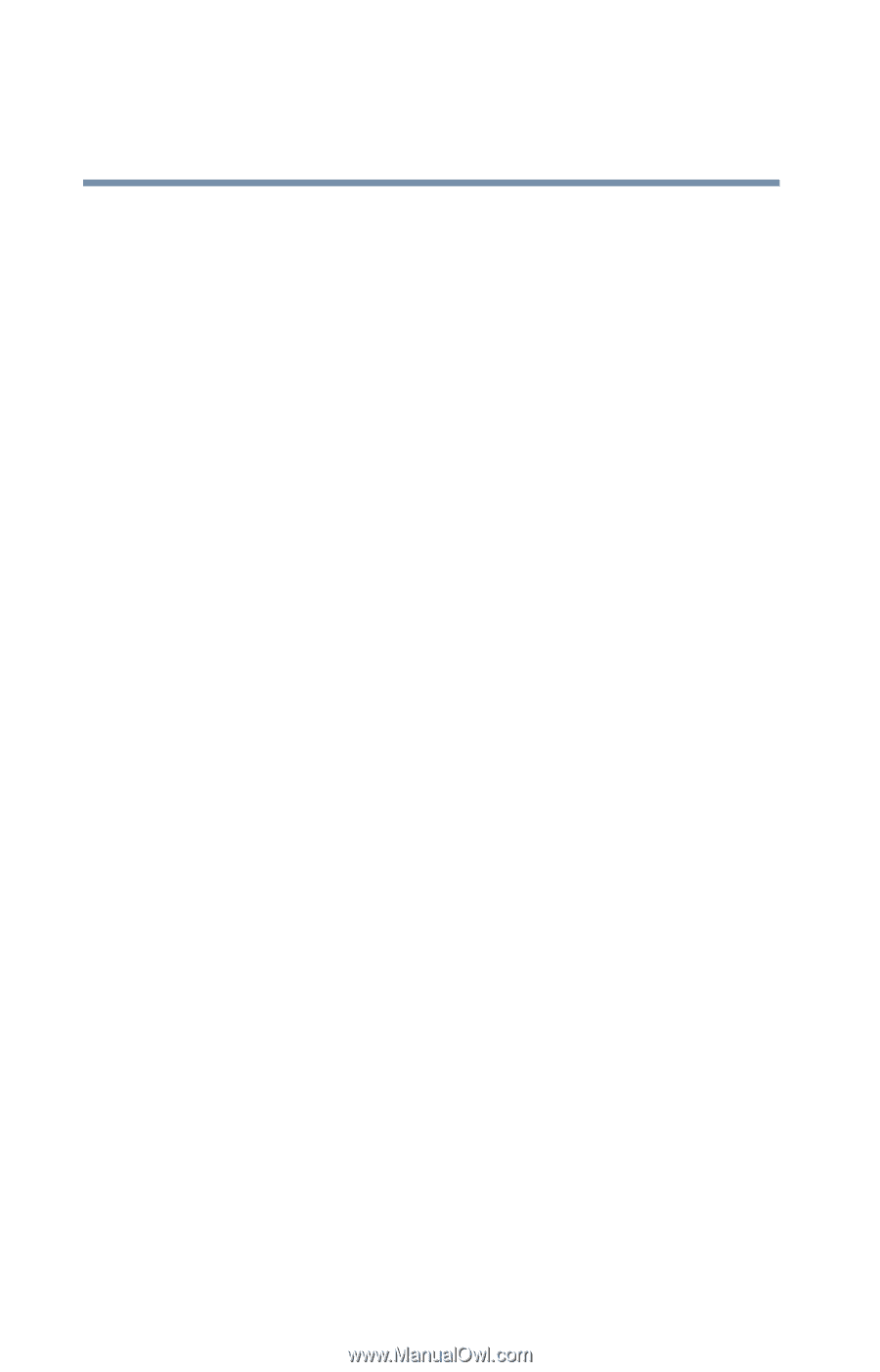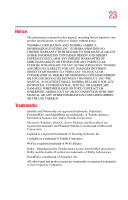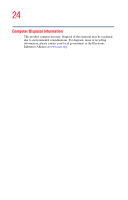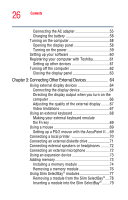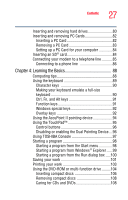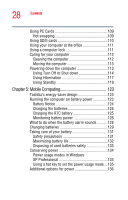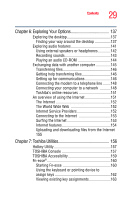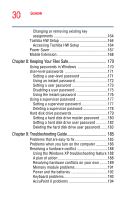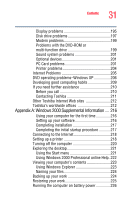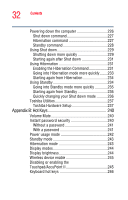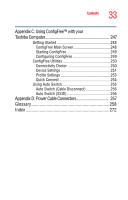Toshiba Tecra S1 User Guide - Page 28
Mobile Computing, Using Turn Off or Shut down - how to safe mode
 |
View all Toshiba Tecra S1 manuals
Add to My Manuals
Save this manual to your list of manuals |
Page 28 highlights
28 Contents Using PC Cards 109 Hot swapping 109 Using SD® cards 110 Using your computer at the office 111 Using a computer lock 111 Caring for your computer 112 Cleaning the computer 112 Moving the computer 113 Powering down the computer 113 Using Turn Off or Shut down 114 Using Hibernation 117 Using Standby 119 Chapter 5: Mobile Computing 123 Toshiba's energy-saver design 123 Running the computer on battery power 123 Battery Notice 124 Charging the batteries 124 Charging the RTC battery 125 Monitoring battery power 126 What to do when the battery alarm sounds...........128 Changing batteries 129 Taking care of your battery 131 Safety precautions 131 Maximizing battery life 132 Disposing of used batteries safely 133 Conserving power 134 Power usage modes in Windows XP Professional 135 Using a hot key to set the power usage mode....135 Additional options for power 136