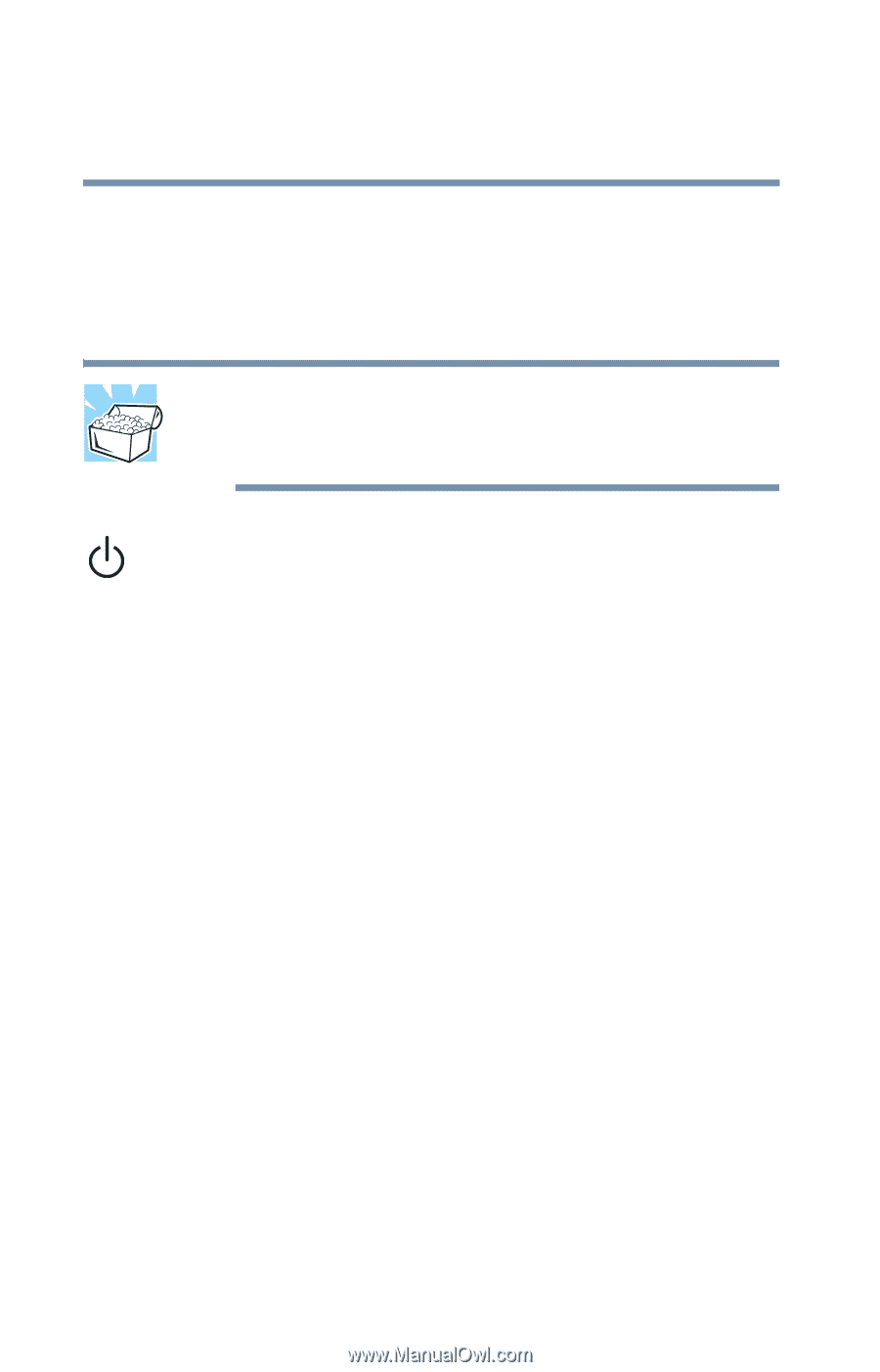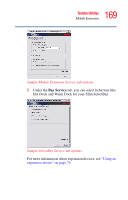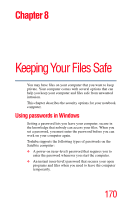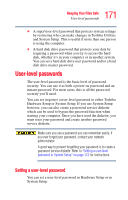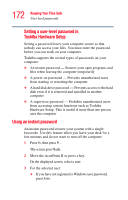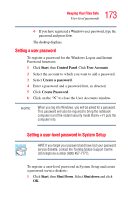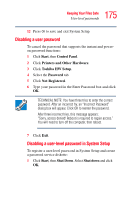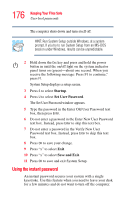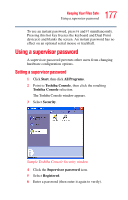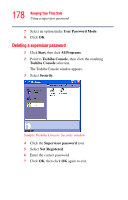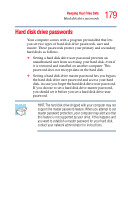Toshiba Tecra S1 User Guide - Page 174
Startup, Set User Password, Save and Exit, The Set User Password window appears.
 |
View all Toshiba Tecra S1 manuals
Add to My Manuals
Save this manual to your list of manuals |
Page 174 highlights
174 Keeping Your Files Safe User-level passwords The computer shuts down and turns itself off. 2 Connect your diskette drive. For instructions, see "Connecting an external diskette drive" on page 71. 3 Insert a write-enabled diskette into the diskette drive. HINT: Run System Setup outside Windows, at a system prompt. If you try to run System Setup from an MS-DOS session under Windows, results can be unpredictable. 4 Hold down the Esc key and press and hold the power button in until the on/off light on the system indicator panel turns on (green)-about one second. When you receive the following message: "Press F1 to continue," press F1. System Setup displays a setup screen. 5 Press S to select Startup. 6 Press U to select Set User Password. The Set User Password window appears. 7 Type a password of 1 to 10 characters in the Enter New User Password text box, then press Enter. You may use any combination of letters and numbers in your password. 8 Type the same password again in the Verify New User Password text box, then press Enter. If the two passwords do not match System Setup displays an error message. Repeat steps 5 through 8 to enter the password again. 9 Press OK to save your change. 10 Press X to select Exit. 11 Press X to select Save and Exit.