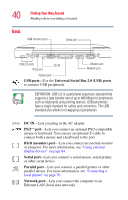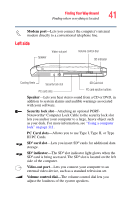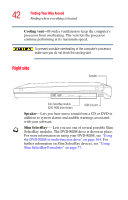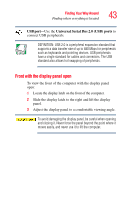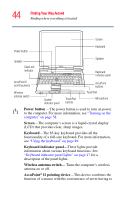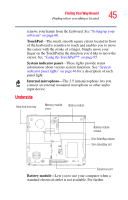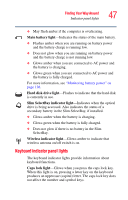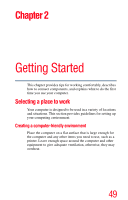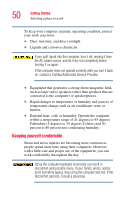Toshiba Tecra S1 User Guide - Page 45
Underside, TouchPad, System indicator panel, Internal microphone, Battery module
 |
View all Toshiba Tecra S1 manuals
Add to My Manuals
Save this manual to your list of manuals |
Page 45 highlights
Finding Your Way Around Finding where everything is located 45 remove your hands from the keyboard. See "Setting up your software" on page 60. TouchPad-The small, smooth square cutout located in front of the keyboard is sensitive to touch and enables you to move the cursor with the stroke of a finger. Simply move your finger on the TouchPad in the direction you'd like to move the cursor. See "Using the TouchPad™" on page 95. System indicator panel-These lights provide status information about various system functions. See "System indicator panel lights" on page 46 for a description of each panel light. Internal microphone-The 3.5 mm microphone lets you connect an external monaural microphone or other audio input device. Underside Hard disk drive bay Memory module cover Battery module Battery module release Slim SelectBay release Slim SelectBay slot Expansion port Battery module-Lets you to use your computer when a standard electrical outlet is not available. For further