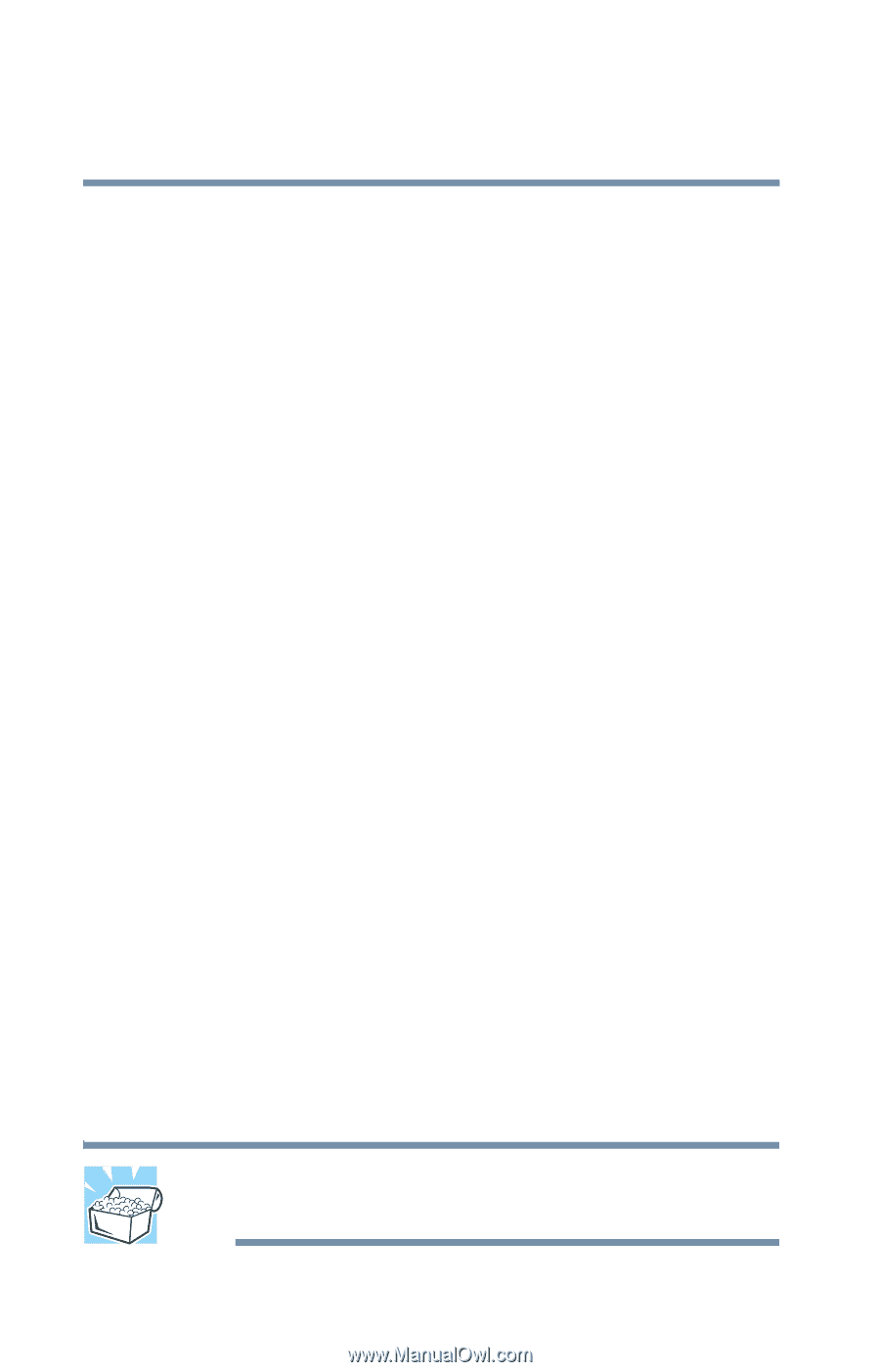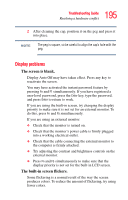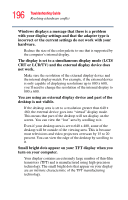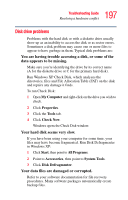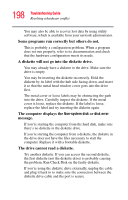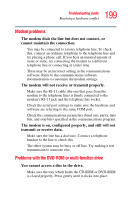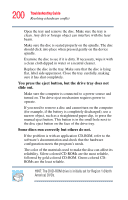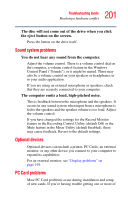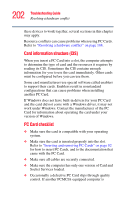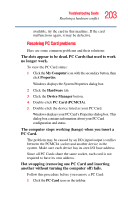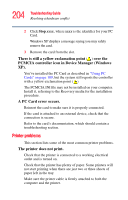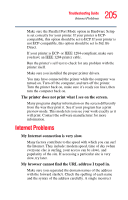Toshiba Tecra S1 User Guide - Page 200
You press the eject button, but the drive tray does not, slide out.
 |
View all Toshiba Tecra S1 manuals
Add to My Manuals
Save this manual to your list of manuals |
Page 200 highlights
200 Troubleshooting Guide Resolving a hardware conflict Open the tray and remove the disc. Make sure the tray is clean. Any dirt or foreign object can interfere with the laser beam. Make sure the disc is seated properly on the spindle. The disc should click into place when pressed gently on the device spindle. Examine the disc to see if it is dirty. If necessary, wipe it with a clean cloth dipped in water or a neutral cleaner. Replace the disc in the tray. Make sure that the disc is lying flat, label side uppermost. Close the tray carefully, making sure it has shut completely. You press the eject button, but the drive tray does not slide out. Make sure the computer is connected to a power source and turned on. The drive eject mechanism requires power to operate. If you need to remove a disc and cannot turn on the computer (for example, if the battery is completely discharged), use a narrow object, such as a straightened paper clip, to press the manual eject button. This button is in the small hole next to the disc eject button on the face of the drive tray. Some discs run correctly but others do not. If the problem is with an application CD-ROM, refer to the software's documentation and check that the hardware configuration meets the program's needs. The color of the materials used to make the disc can affect its reliability. Silver-colored CD-ROMs are the most reliable, followed by gold-colored CD-ROM. Green-colored CDROMs are the least reliable. HINT: The DVD-ROM drive is initially set for Region 1 (North America) DVDs.