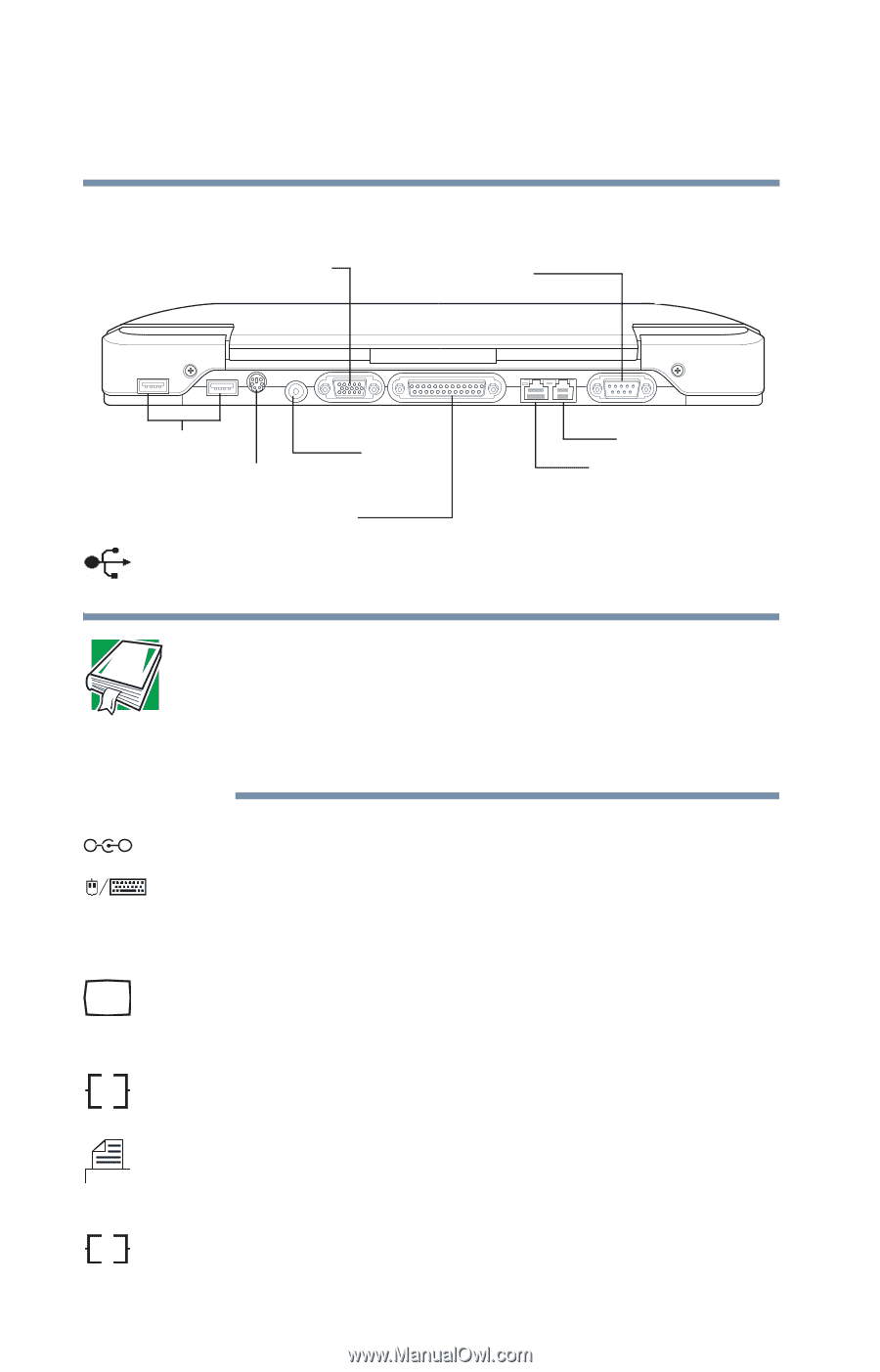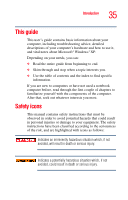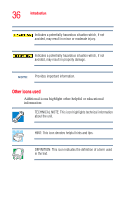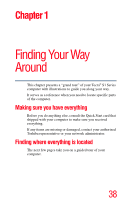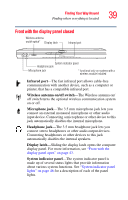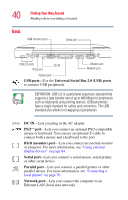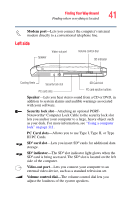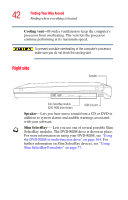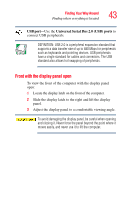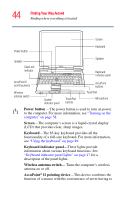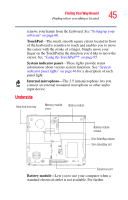Toshiba Tecra S1 User Guide - Page 40
Back
 |
View all Toshiba Tecra S1 manuals
Add to My Manuals
Save this manual to your list of manuals |
Page 40 highlights
40 Finding Your Way Around Finding where everything is located Back RGB (monitor) port Serial port USB 2.0 ports PS/2 port DC IN Modem port Network port Parallel port USB ports-Use the Universal Serial Bus 2.0 (USB) ports to connect USB peripherals. DEFINITION: USB 2.0 is a peripheral expansion standard that supports a data transfer rate of up to 480 Mbps for peripherals such as keyboards and pointing devices. USB peripherals have a single standard for cables and connectors. The USB standard also allows hot swapping of peripherals. _ + DC IN-Lets you plug in the AC adapter. PS/2™ port-Lets you connect an optional PS/2-compatible mouse or keyboard. You can use an optional Y-cable to connect both a mouse and a keyboard to the port. RGB (monitor) port-Lets you connect an external monitor or projector. For more information, see "Using external display devices" on page 64. Serial port-Lets you connect a serial mouse, serial printer, or other serial device. Parallel port-Lets you connect a parallel printer or other parallel device. For more information, see "Connecting a local printer" on page 70. Ether Network port-Lets you connect the computer to an Ethernet LAN (local area network).