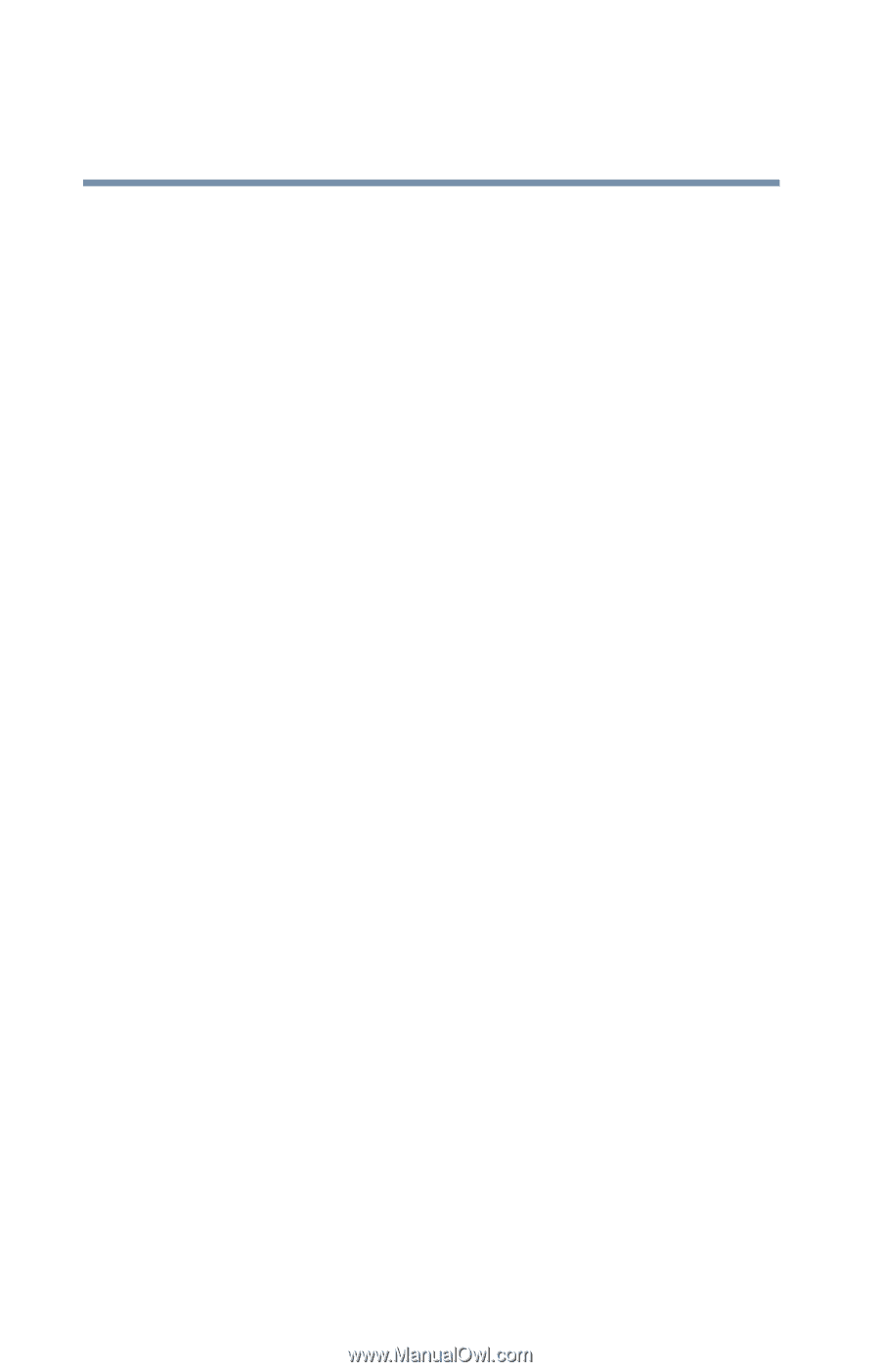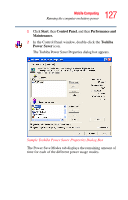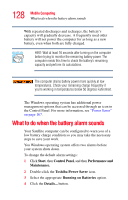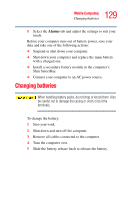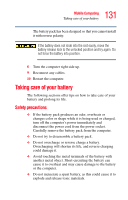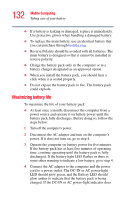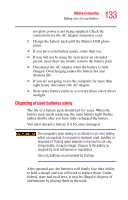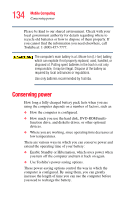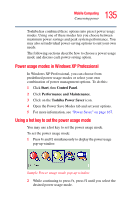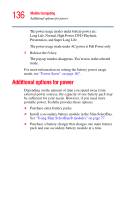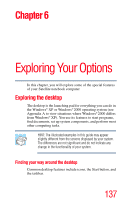Toshiba Tecra S1 User Guide - Page 132
Maximizing battery life, power. If it does not turn on, go to step 4.
 |
View all Toshiba Tecra S1 manuals
Add to My Manuals
Save this manual to your list of manuals |
Page 132 highlights
132 Mobile Computing Taking care of your battery ❖ If a battery is leaking or damaged, replace it immediately. Use protective gloves when handling a damaged battery. ❖ To replace the main battery, use an identical battery that you can purchase through toshiba.com. ❖ Reverse Polarity should be avoided with all batteries. The main battery is designed so that it cannot be installed in reverse polarity. ❖ Charge the battery pack only in the computer or in a battery charger designated as an approved option. ❖ When you install the battery pack, you should hear a click when it is seated properly. ❖ Do not expose the battery pack to fire. The battery pack could explode. Maximizing battery life To maximize the life of your battery pack: ❖ At least once a month, disconnect the computer from a power source and operate it on battery power until the battery pack fully discharges. Before doing so, follow the steps below: 1 Turn off the computer's power. 2 Disconnect the AC adapter and turn on the computer's power. If it does not turn on, go to step 4. 3 Operate the computer on battery power for five minutes. If the battery pack has at least five minutes of operating time, continue operating until the battery pack is fully discharged. If the battery light LED flashes or there is some other warning to indicate a low battery, go to step 4. 4 Connect the AC adapter to the computer and the power cord to a power outlet. The DC-IN or AC power-light LED should glow green, and the Battery LED should glow amber to indicate that the battery pack is being charged. If the DC-IN or AC power-light indicator does