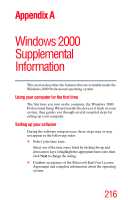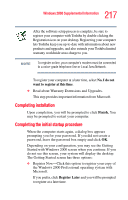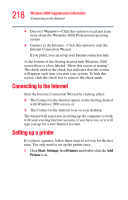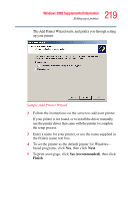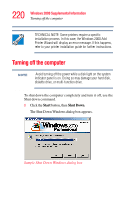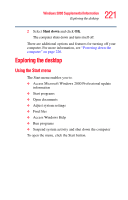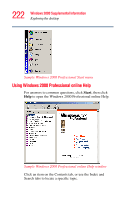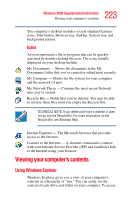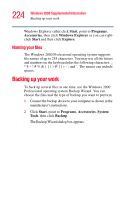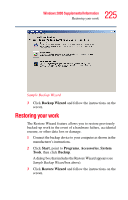Toshiba Tecra S1 User Guide - Page 220
Start, Shut Down, Sample Shut Down Windows dialog box
 |
View all Toshiba Tecra S1 manuals
Add to My Manuals
Save this manual to your list of manuals |
Page 220 highlights
220 Windows 2000 Supplemental Information Turning off the computer TECHNICAL NOTE: Some printers require a specific installation process. In this case, the Windows 2000 Add Printer Wizard will display an error message. If this happens, refer to your printer installation guide for further instructions. Turning off the computer NOTE Avoid turning off the power while a disk light on the system indicator panel is on. Doing so may damage your hard disk, diskette drive, or multi-function drive. To shut down the computer completely and turn it off, use the Shut down command. 1 Click the Start button, then Shut Down. The Shut Down Windows dialog box appears. Sample Shut Down Windows dialog box
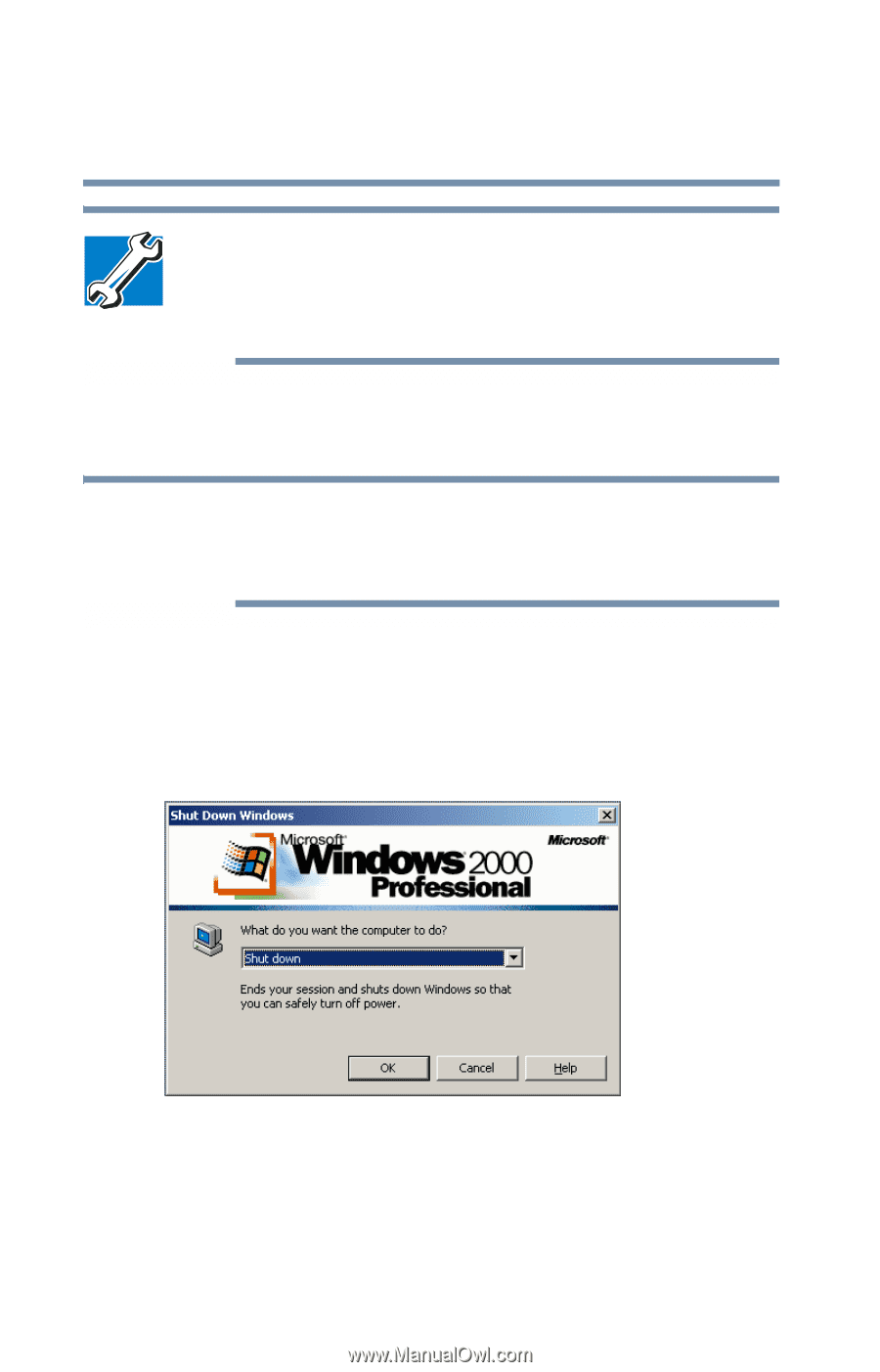
220
Windows 2000 Supplemental Information
Turning off the computer
TECHNICAL NOTE: Some printers require a specific
installation process. In this case, the Windows 2000 Add
Printer Wizard will display an error message. If this happens,
refer to your printer installation guide for further instructions.
Turning off the computer
Avoid turning off the power while a disk light on the system
indicator panel is on. Doing so may damage your hard disk,
diskette drive, or multi-function drive.
To shut down the computer completely and turn it off, use the
Shut down command.
1
Click the
Start
button, then
Shut Down
.
The Shut Down Windows dialog box appears.
Sample Shut Down Windows dialog box
NOTE