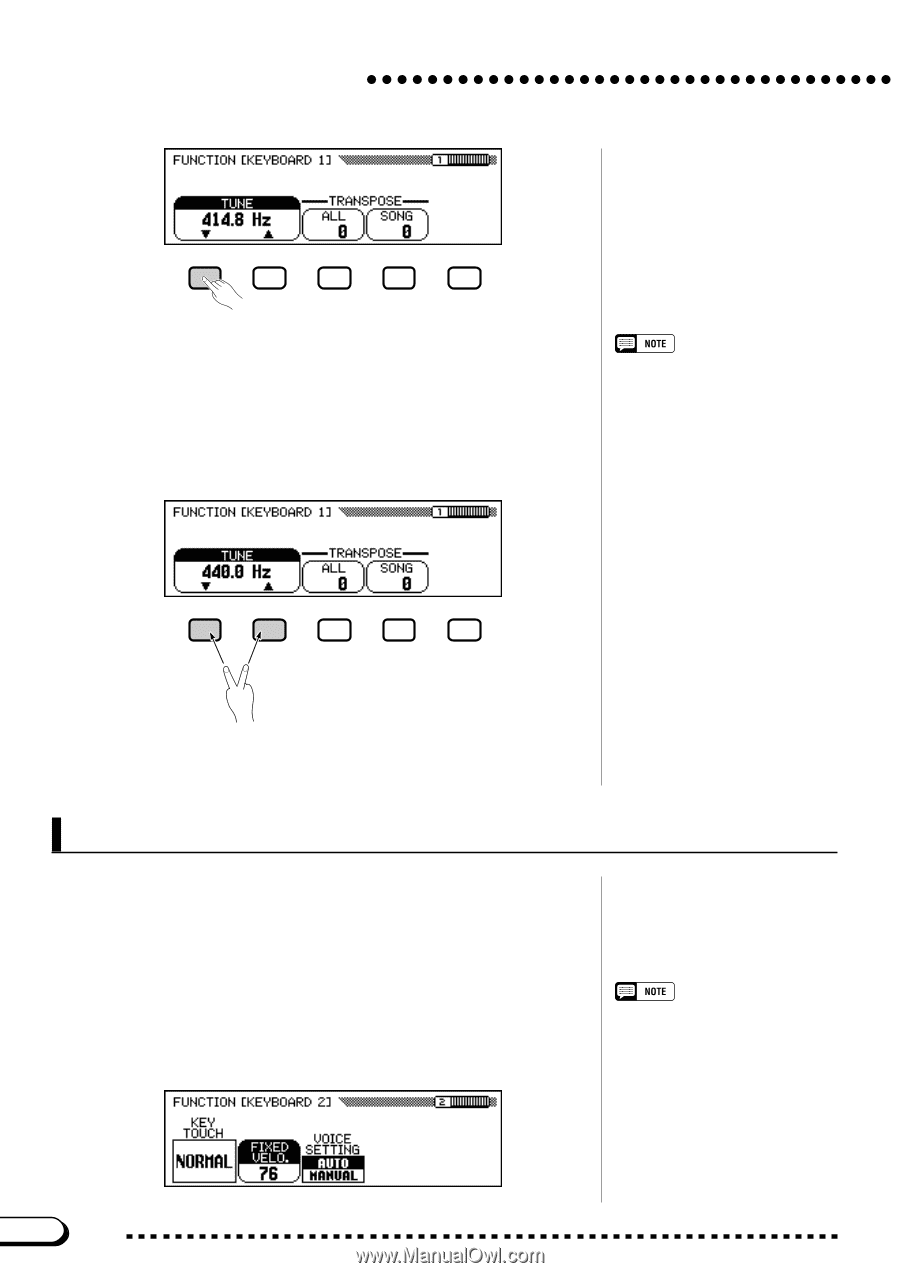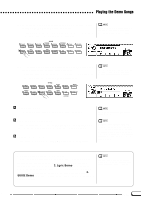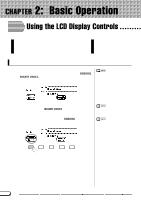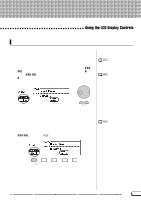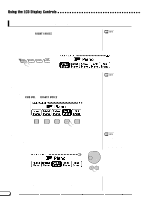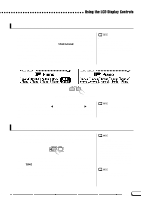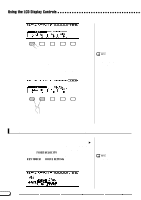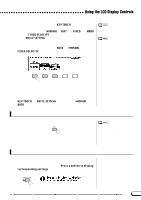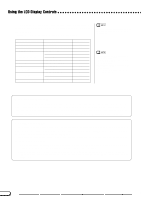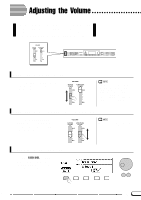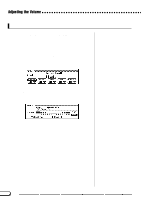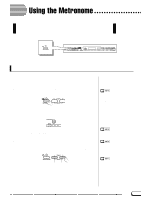Yamaha CVP-201 Owner's Manual - Page 20
Using Functions in Non-rounded Rectangles, FIXED VELOCITY, KEY TOUCH, VOICE SETTING - cvp 20
 |
View all Yamaha CVP-201 manuals
Add to My Manuals
Save this manual to your list of manuals |
Page 20 highlights
Using the LCD Display Controls If you play a few notes, you'll notice that your Clavinova is flat by quite a bit. Now, let's assume that you want to reset the keyboard to the standard 440.0 Hz. You could use the v button (or the data dial, or the [+] button) to return the value to its basic setting - but there's an easier way: When a function has a basic setting, you can reset it to that value by pressing both the v and w buttons (or both the [-] and [+] buttons) simultaneously. Try doing this now. There are some functions whose settings cannot be returned to the basic value by pressing the v and w buttons (or [-] and [+] buttons) simultaneously. When you've got the keyboard back in tune, you're ready to go on to the next operation. Using Functions in Non-rounded Rectangles If you look at the upper right corner of the LCD, you'll notice that the FUNCTION display consists of several display pages. Press the PAGE [>] key once to open the next page, which is titled FUNCTION [KEYBOARD 2]. We'll use the functions on this page to discuss the next operation. In addition to the FIXED VELOCITY function, which is selected in this display, the FUNCTION [KEYBOARD 2] page has two functions in normal rectangles: KEY TOUCH and VOICE SETTING. Such functions cannot be selected; instead, pressing the corresponding LCD button changes the setting directly without selecting the function. The FIXED VELOCITY function is described on page 137. 20 CVP-201 18