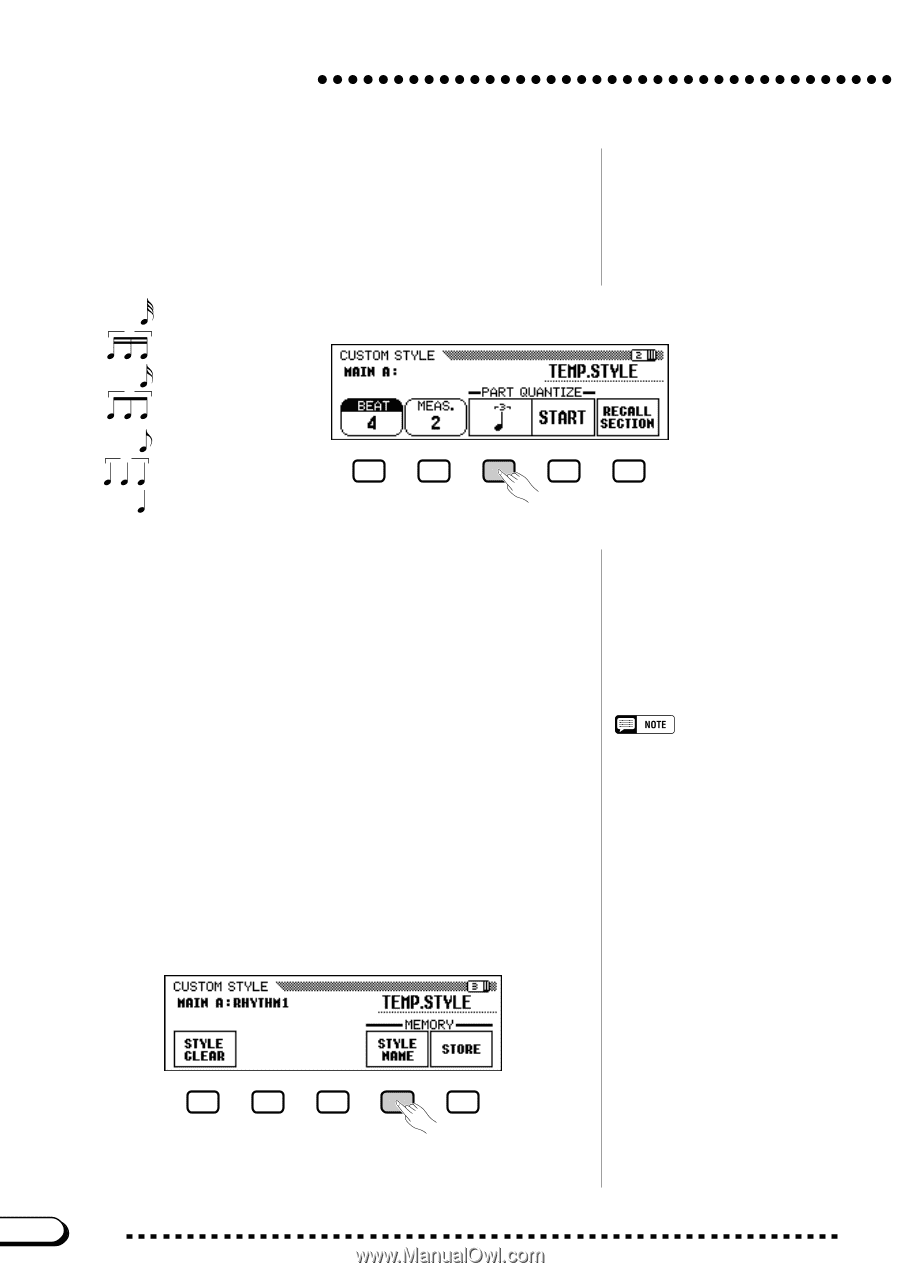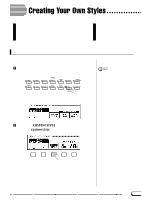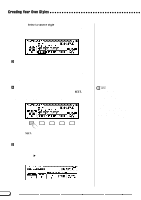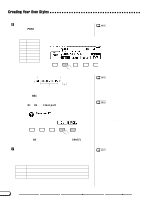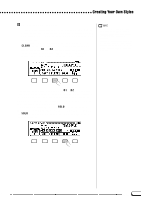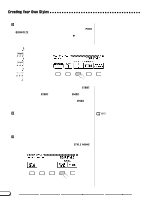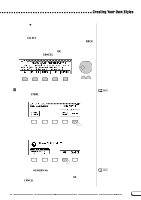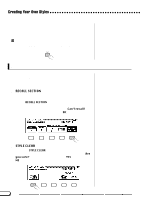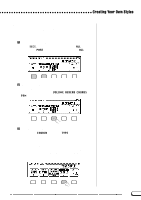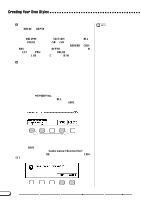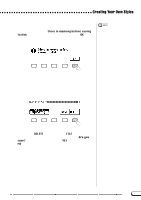Yamaha CVP-201 Owner's Manual - Page 78
Repeat until the custom style is complete., Quantize the recorded part, if necessary.
 |
View all Yamaha CVP-201 manuals
Add to My Manuals
Save this manual to your list of manuals |
Page 78 highlights
Creating Your Own Styles > Quantize the recorded part, if necessary You can "tighten up" the timing of a recorded part by using the PART QUANTIZE functions in page 2 of the CUSTOM STYLE display to align all the notes to a specified beat. Press the PAGE [>] button to display the function, then press the middle LCD button to select the quantize size: 32nd notes 3 16th note triplets 16th notes 3 8th note triplets 8th notes 3 quarter-note triplets quarter notes Once the required quantize size has been selected, press the START LCD button to quantize the current part. The part will begin to play using the new timing, and the START button will change to UNDO, allowing you to undo the quantize operation and return to the pre-quantized data if the results are not as you expected. You will not be able to UNDO once another button has been pressed. ? Repeat until the custom style is complete Repeat steps 4 through 9 to record other parts for the currently selected section. Repeat steps 4 through 10 to record other sections, until all sections have been recorded. During custom style recording, no MIXER display is available. [ Name the custom style When your custom style is complete, use the PAGE buttons to select page 3 of the CUSTOM STYLE display, then press the STYLE NAME LCD button to display the NAME page. 76 78 CVP-201