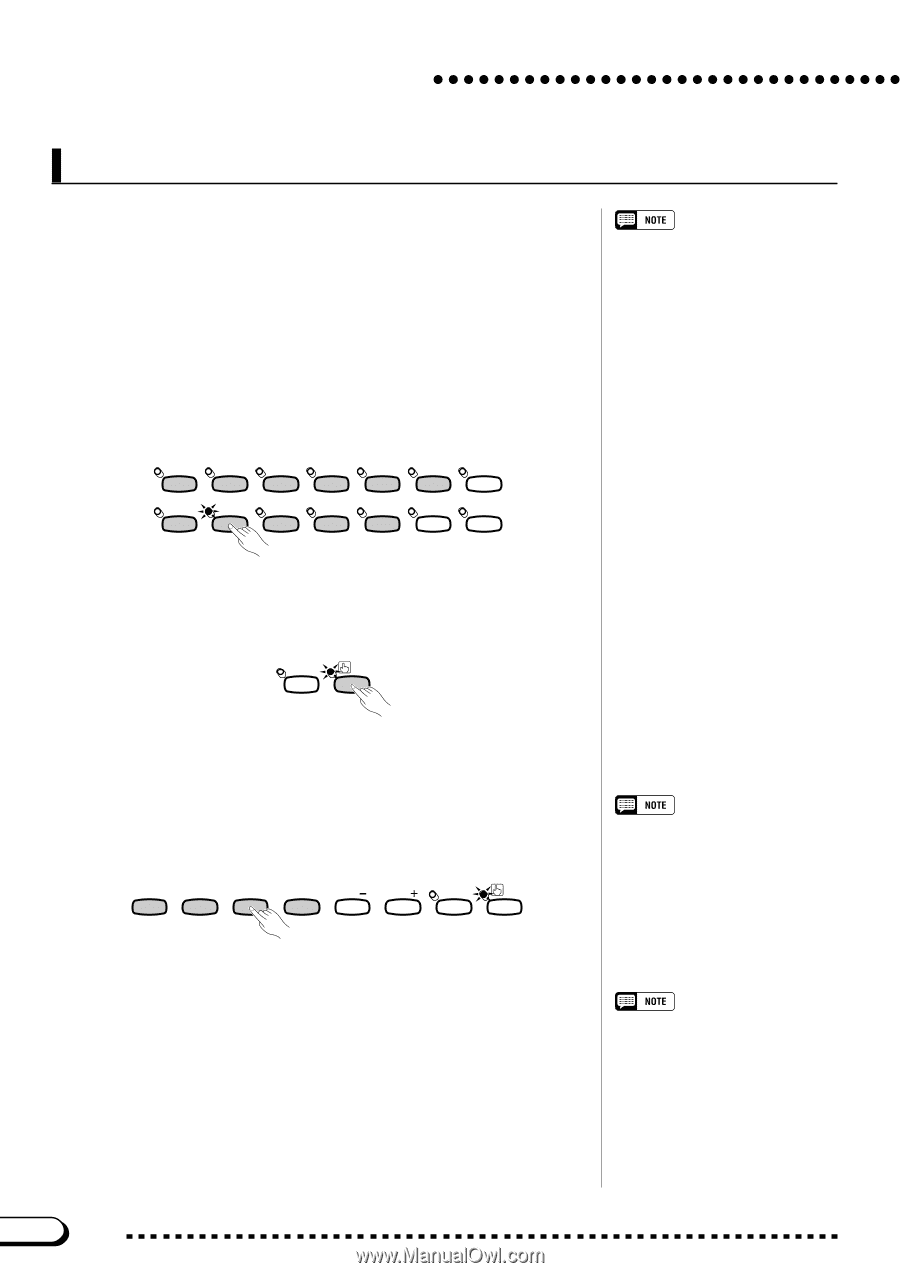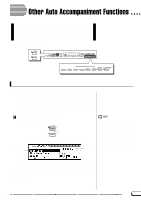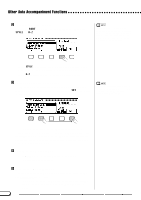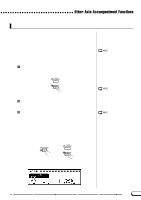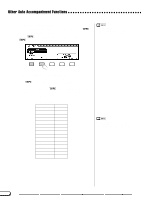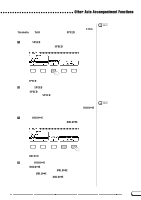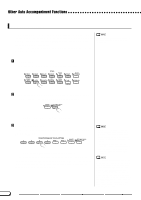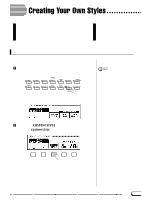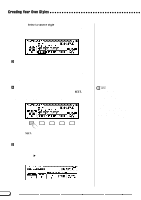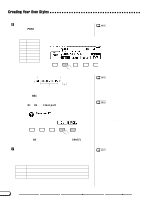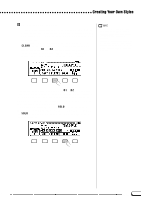Yamaha CVP-201 Owner's Manual - Page 72
One Touch Setting, Select a style., Make sure the ONE TOUCH SETTING function is on.
 |
View all Yamaha CVP-201 manuals
Add to My Manuals
Save this manual to your list of manuals |
Page 72 highlights
Other Auto Accompaniment Functions One Touch Setting The Clavinova's convenient One Touch Setting function makes it easy for you to select voices and effects that are appropriate to the style you're playing. Each style has four preprogrammed panel setups that you can select by pressing a single button. For a list of the One Touch Setting parameters, refer to page 11 of the Reference Booklet. The One Touch Setting function cannot be used with styles in the [DISK/CUSTOM] group. Z Select a style...Select the desired style in the normal way (see page 49). 8BEAT 16BEAT BALLAD ST YLE DANCE ROCK/ R&B PIANIST MUSIC DATABASE SWING/ JAZZ LATIN COUNTRY BALLROOM TRAD/ WALZ DISK HARMONY CUSTOM X Make sure the ONE TOUCH SETTING function is on. If necessary, press the [ONE TOUCH SETTING] button. REGISTRATION ONE TOUCH SETTING ➔ The [ONE TOUCH SETTING] button lamp lights. C Select a panel setup Press one of the four numbered buttons under REGISTRATION/ONE TOUCH SETTING. REGISTRATION/ONE TOUCH SETTING REGIST- ONE TOUCH 1 2 3 4 BANK BANK RATION SETTING ➔ The voice and effect settings change automatically. Once you have selected a panel setup using the One Touch Setting function, you can change the voice and effect settings to suit your preferences. You can also use the Registration function (page 89) to save the panel setup in the Clavinova's memory. • When you select a panel setup, the Auto Accompaniment turns on automatically. If you select a panel setup before starting the style, the Synchronized Start function (page 53) will also turn on. • The Harmony function will not be turned on if the Full Keyboard mode is selected, even if the selected One Touch Setting setup includes "Harmony On." The Clavinova's pre-programmed factory default panel settings can be stored in a registration memory to allow easy recall of the pre-programmed panel settings. Using the REGISTRATION function, register the factory default settings (the preprogrammed settings initially present when the Clavinova's power is first turned on) to [REGIST A-1] (see page 89). Now when you select [A-1] all panel settings will be conveniently returned to their factory default settings. 72 CVP-201 70