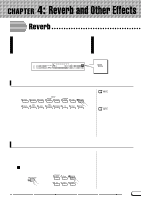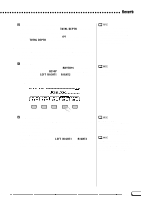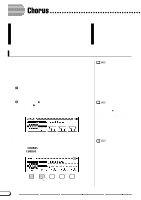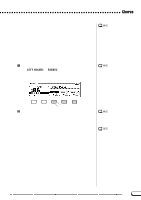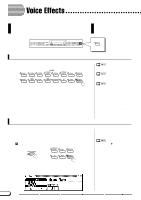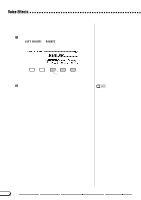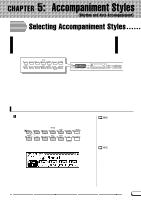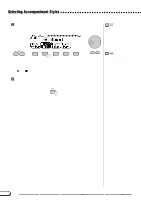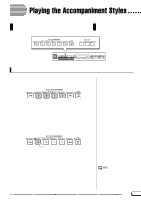Yamaha CVP-201 Owner's Manual - Page 46
Voice Effects, Turning the Effects On, Changing the Effect Settings
 |
View all Yamaha CVP-201 manuals
Add to My Manuals
Save this manual to your list of manuals |
Page 46 highlights
Voice Effects The Clavinova has a variety of effects besides reverb and chorus that you can use to enhance the sound of the voices or create wild, special effects. You can adjust the depth of the effect as desired. VOLUME MASTER VOLUME ACMP/SONG VOLUME MAX MAX MIN MIN DEMO HELP ACMP ON 8BEAT 16BEAT BALLAD ST YLE DANCE ROCK/ R&B PIANIST MUSIC DATABASE SWING/ JAZZ INTRO LATIN MAIN A COUNTRY BALLROOM TRAD/ WALZ AUTO ACCOMPANIMENT AUTO FILL MAIN B MAIN C MAIN D DISK HARMONY CUSTOM ENDING FADE IN/OUT METRONOME TEMPO RESET START / STOP TAP SYNCHRO START/STOP ANCEL CONTRAST BEAT FUNCTION MIXER PAGE DIRECT ACCESS EXIT SONG CONTROL SONG PLAY/ STOP REC PAUSE REW FF GUIDE CONTROL SOUND EASY PLAY NEXT NOTE REPEAT PIANO E. PIANO GUITAR VOICE SYNTHESIZER ORGAN STRINGS/ CHOIR DUAL REVERB BRASS SAX / FLUTE BASS PER- CUSSION ENSEMBLE XG SPLIT EFFECT REGISTRATION/ONE TOUCH SETTING REGIST- ONE TOUCH 1 2 3 4 BANK BANK RATION SETTING EFFECT Turning the Effects On To apply the effect to the keyboard parts, press the [EFFECT] button. PIANO E. PIANO GUITAR VOICE SYNTHESIZER ORGAN STRINGS/ CHOIR DUAL REVERB BRASS SAX / FLUTE BASS PER- CUSSION ENSEMBLE XG SPLIT EFFECT Effect ON/OFF Basic setting: Depends on voice. The [EFFECT] lamp will not light if the effect depth (page 48) is set to 0. ➔ The lamp lights. To turn the effect off, press [EFFECT] again. ➔ The lamp turns off. Because the basic setting of the [EFFECT] button depends on the voice, the effect may turn on or off automatically when you select a different voice. Changing the Effect Settings When the effect system is also used by an accompaniment style or song, the effect being applied to the keyboard part(s) may automatically be turned off when you start the Auto Accompaniment or select the song for playback, depending on the effect type selected by the style or song. If this happens, you may be able to apply the effect to the keyboard part(s) by pressing the [EFFECT] button - again, this depends on the selected effect type. If you do so, the effect will not be applied to voices played by the Auto Accompaniment or song. You can change the current effect type and depth using the EFFECT and EFFECT DEPTH display pages. s\ Displaying the Effect Settings Z Press [DIRECT ACCESS], then [EFFECT]. DIRECT ACCESS ➾ STRINGS/ CHOIR DUAL REVERB XG SPLIT EFFECT If you press the [