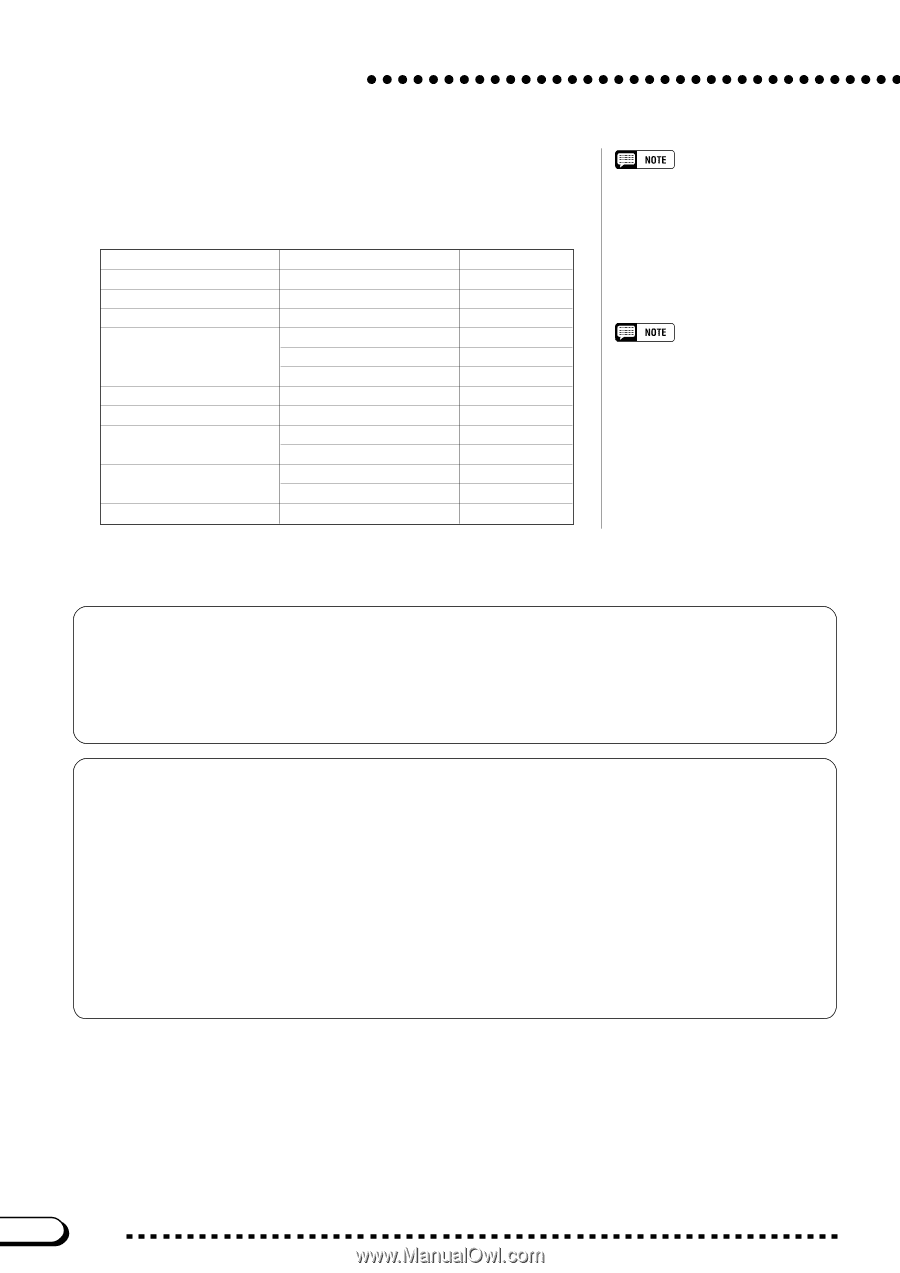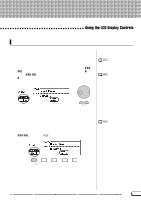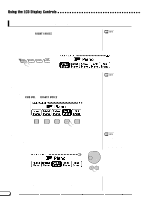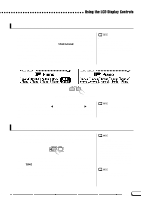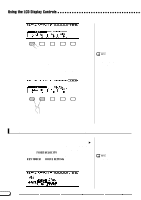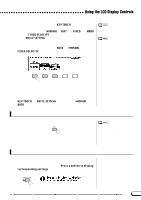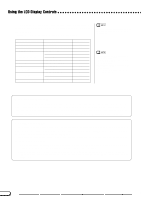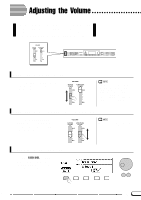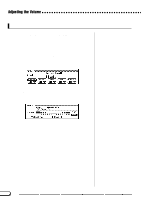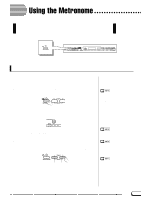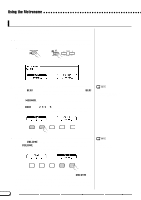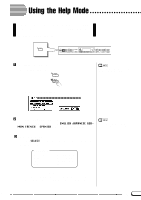Yamaha CVP-201 Owner's Manual - Page 22
A Word about Messages, Saving Your Changes
 |
View all Yamaha CVP-201 manuals
Add to My Manuals
Save this manual to your list of manuals |
Page 22 highlights
Using the LCD Display Controls This message will remain onscreen for about three seconds. Press the button corresponding to the settings you want to display before the message disappears. Here is a list of pages you can access with Direct Access: [DIRECT ACCESS] plus: [HARMONY] [ACMP ON] [METRONOME] Any VOICE button [DUAL] [SPLIT] [REVERB](4) [EFFECT](4) [REGISTRATION] Displays: HARMONY ACCOMPANIMENT MODE METRONOME KEYBOARD [RIGHT1] (1) KEYBOARD [RIGHT2](2) KEYBOARD [LEFT](3) KEYBOARD [RIGHT2] KEYBOARD [LEFT] REVERB REVERB DEPTH EFFECT EFFECT DEPTH REGISTRATION [FREEZE] See page: 69 59 26 31 31 31 34 37 41 43 46 48 91 You can also press an appropriate button while holding down the [DIRECT ACCESS] button. (1) When RIGHT1 VOICE is selected in the main display. (2) When RIGHT2 VOICE is selected in the main display. (3) When LEFT VOICE is selected in the main display. (4) Selects whichever page was most recently displayed. q A Word about Messages For ease of operation, the Clavinova displays various messages (like the message displayed by the Direct Access function as described above) that either prompt you to the next operation, ask for confirmation, or inform you that the last operation is not effective, valid, or appropriate. When such messages appear, follow the instructions as shown. For details about each message, please refer to the "Messages" section on page 165. q Saving Your Changes Now that you've started learning how to change the Clavinova's settings, you may be wondering whether it will remember the changes you've made even after you've turned the power off. The answer is yes - but you need to tell it which settings you want it to remember. By default, the Clavinova will not remember most of your setting changes. You have two ways to tell it which settings you want to remember: • You can register your settings with the Registration function (page 89). Once you have registered your settings, you can restore them at any time by pressing a couple of buttons. • You can instruct the Clavinova to remember certain settings when the power is off, and recall these settings when you turn the power back on. To do this, you need to change the settings of the Backup function (page 152). 20 22 CVP-201