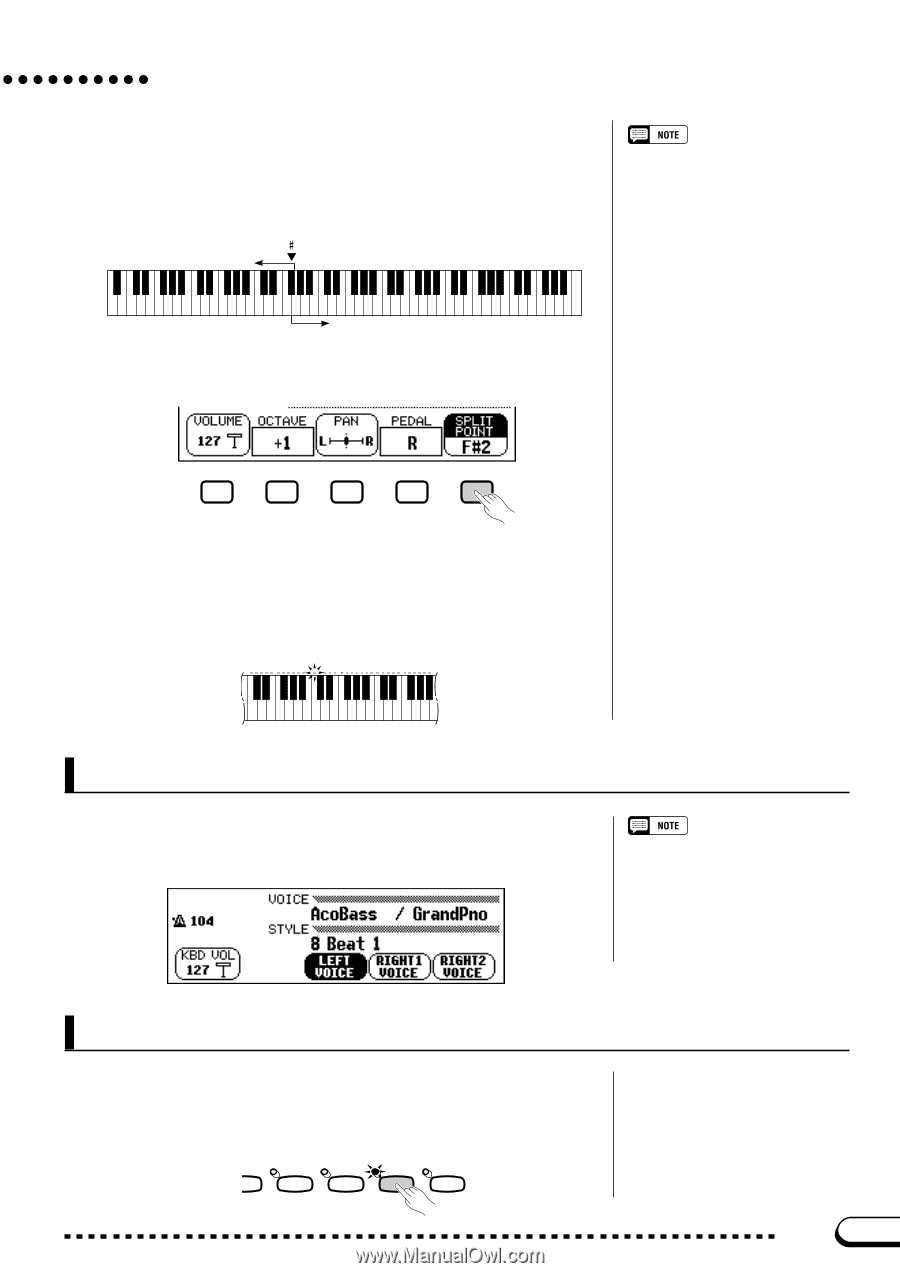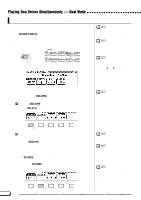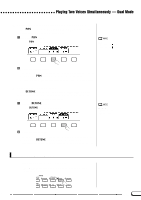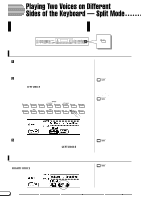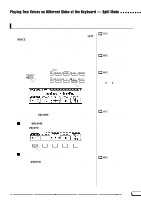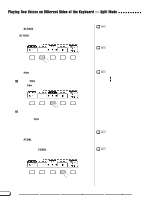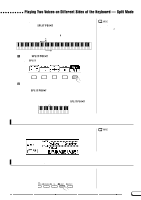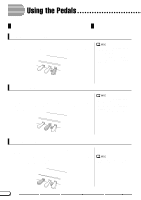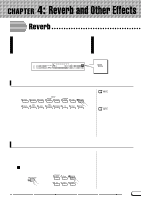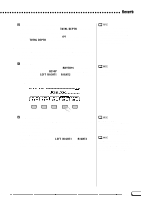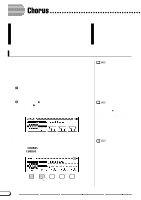Yamaha CVP-201 Owner's Manual - Page 39
Using the Dual and Split Functions Simultaneously, Exiting the Split Mode, Changing the Split Point
 |
View all Yamaha CVP-201 manuals
Add to My Manuals
Save this manual to your list of manuals |
Page 39 highlights
Playing Two Voices on Different Sides of the Keyboard - Split Mode s Changing the Split Point You can use the SPLIT POINT function in the KEYBOARD [LEFT] display to set the split point at any desired key position. In Split mode, the left voice is played by all keys to the left of (and including) the split point. The basic setting of the Split Point is F#2. F 2 Left range SPLIT POINT • Settings: Any key of the keyboard • Basic setting: F#2 C0 C1 C2 C3 C4 C5 C6 C7 Right range Z Press the SPLIT POINT button. ➔ The SPLIT function is highlighted. X Change the split point. Use the data dial or [-] and [+] buttons to change the split point, or hold down the SPLIT POINT button to move the split point to the right. Press the [-] and [+] buttons simultaneously to restore the basic setting. ➔ The keyboard guide lamp corresponding to the selected Split Point lights, and the key name is displayed by the SPLIT POINT function. C3 Using the Dual and Split Functions Simultaneously The [DUAL] and [SPLIT] buttons can be turned on simultaneously. When you do so, the right range of the keyboard will play both the main voice and the second voice. When both the Dual and Split modes are turned on, the name of either the second voice or the left voice will be displayed together with the main voice in the main display. Exiting the Split Mode Press the [SPLIT] button to exit Split mode. ➔ The [SPLIT] button lamp turns off, and the keyboard no longer plays in Split mode. PER- SSION ENSEMBLE XG SPLIT EFFECT CVP-201 39 37