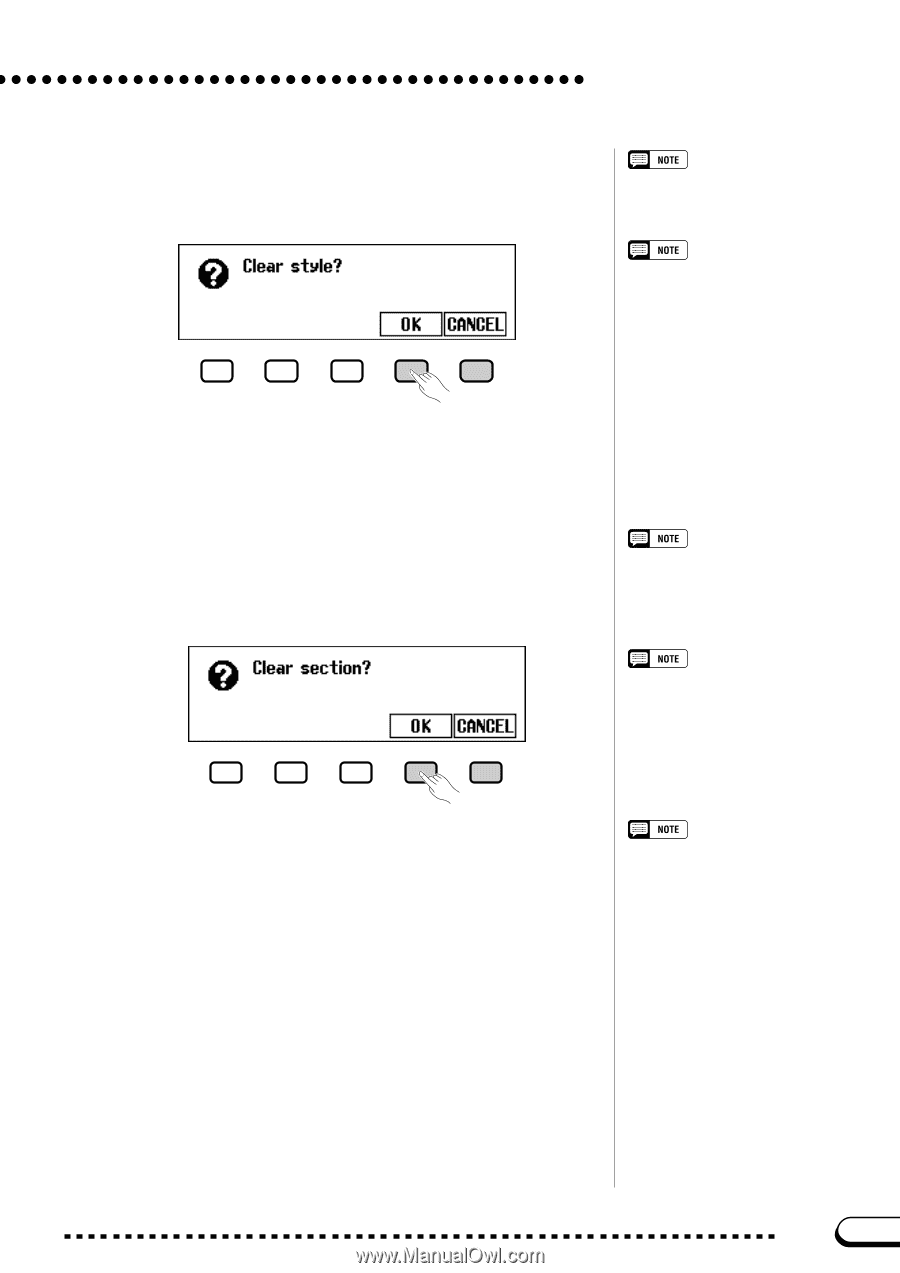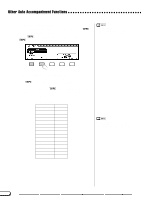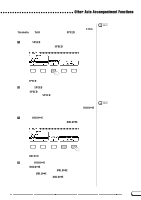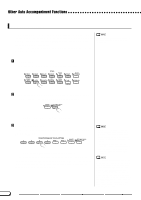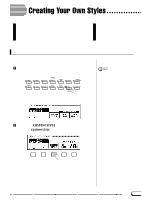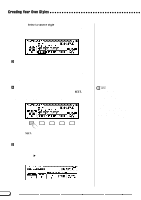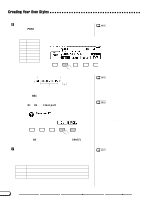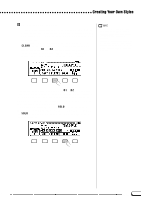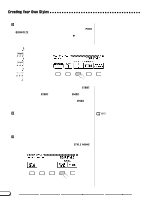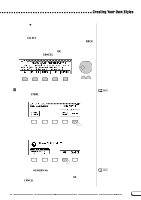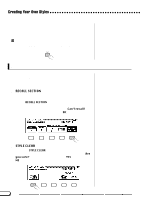Yamaha CVP-201 Owner's Manual - Page 75
Changing the beat, Changing the length, When you're done here, current
 |
View all Yamaha CVP-201 manuals
Add to My Manuals
Save this manual to your list of manuals |
Page 75 highlights
Creating Your Own Styles q Changing the beat: Press the BEAT button to select a different time signature. ➔ The "Clear style?" message is displayed. BEAT function • Settings: 2, 3, 4, 5 • Basic setting: Depends on style. Clear style? Since the patterns of the selected style will not match the new beat, you will have to completely clear the style and start recording from scratch if you change the time signature. ➾ Press OK to clear the style, or CANCEL to abort. Once the style has been cleared, you can use the BEAT button, the data dial, or the [-] and [+] buttons to select a new time signature. q Changing the section length: Press the MEAS. button to change the number of measures in the current section. ➔ The "Clear section?" message is displayed. MEAS. function • Settings: 1 - 8 • Basic setting: Depends on style. Clear section? • You will have to clear all parts of the currently selected section and start recording from scratch if you change the number of measures. • The "Clear section?" message will not be displayed if you have already cleared the section by changing the beat, as described above. ➾ Press OK to clear the section, or CANCEL to abort. Once the style has been cleared, you can use the MEAS. button, the data dial, or the [-] and [+] buttons to set the section length. The length of the FILL IN section can only be set to one measure. q When you're done here: Once the BEAT and/or MEAS. parameters have been set as required, press the PAGE [