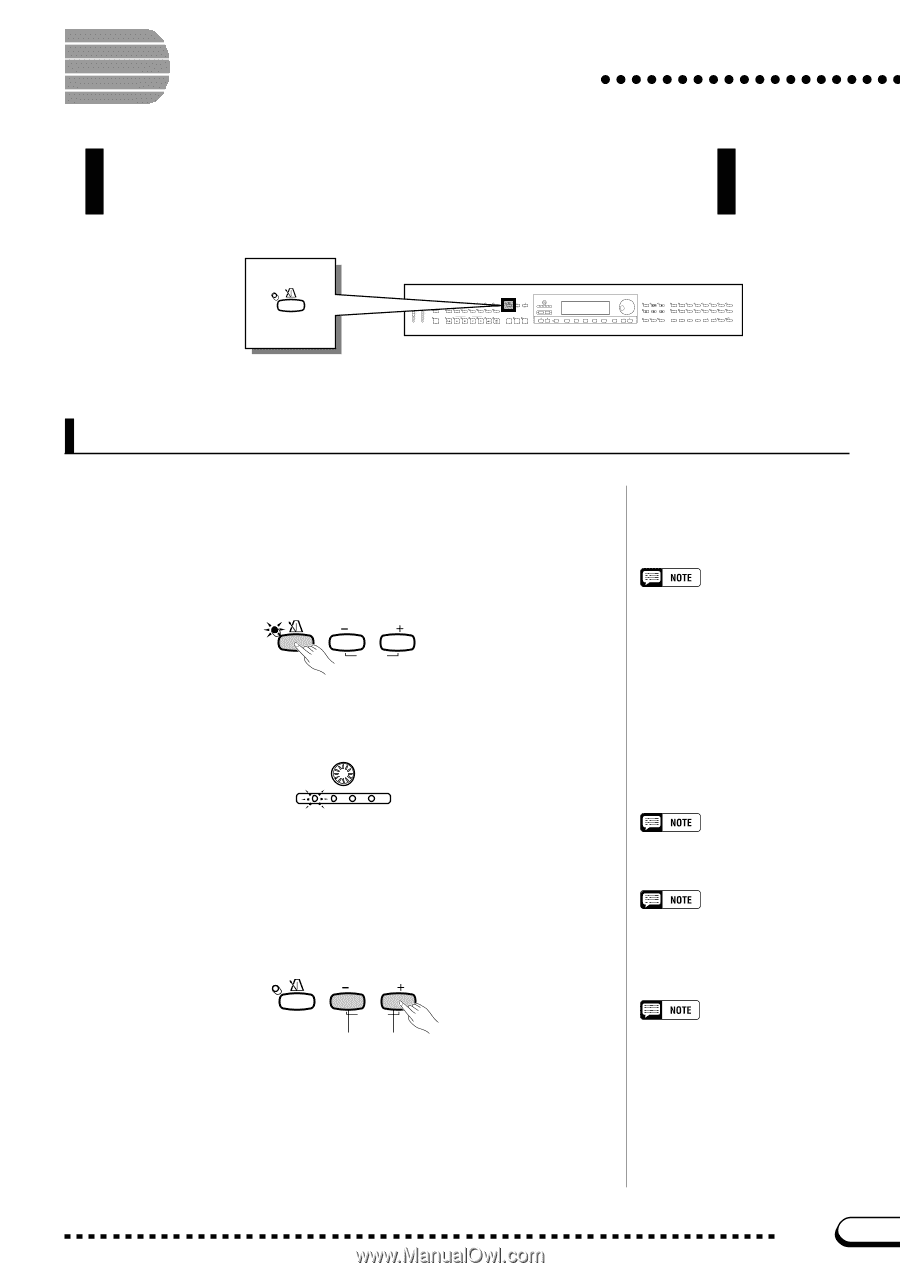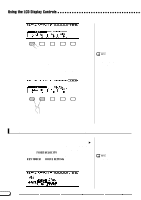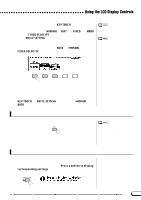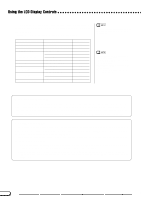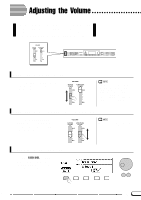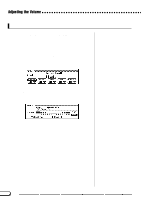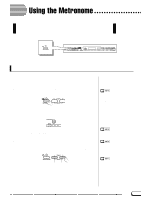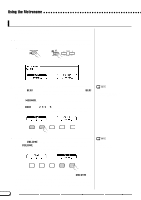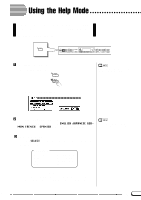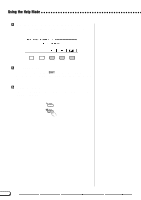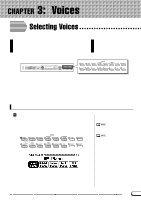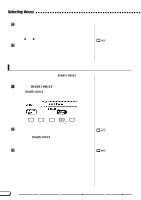Yamaha CVP-201 Owner's Manual - Page 25
Using the Metronome
 |
View all Yamaha CVP-201 manuals
Add to My Manuals
Save this manual to your list of manuals |
Page 25 highlights
Using the Metronome The Clavinova features a convenient metronome that is ideal for practicing. The procedure for setting the metronome tempo can also be used to set the playback tempo for the Auto Accompaniment (page 49) and Song (page 93) modes. METRONOME VOLUME MASTER VOLUME ACMP/SONG VOLUME MAX MAX MIN MIN DEMO HELP ACMP ON 8BEAT 16BEAT BALLAD ST YLE DANCE ROCK/ R&B PIANIST MUSIC DATABASE SWING/ JAZZ INTRO LATIN MAIN A COUNTRY BALLROOM TRAD/ WALZ DISK HARMONY AUTO ACCOMPANIMENT AUTO FILL MAIN B MAIN C MAIN D CUSTOM ENDING FADE IN/OUT METRONOME TEMPO RESET START / STOP TAP SYNCHRO START/STOP ANCEL CONTRAST BEAT FUNCTION MIXER PAGE DIRECT ACCESS EXIT SONG CONTROL SONG PLAY/ STOP REC PAUSE REW FF GUIDE CONTROL SOUND EASY PLAY NEXT NOTE REPEAT PIANO E. PIANO GUITAR VOICE SYNTHESIZER ORGAN STRINGS/ CHOIR DUAL REVERB BRASS SAX / FLUTE BASS PER- CUSSION ENSEMBLE XG SPLIT EFFECT REGISTRATION/ONE TOUCH SETTING REGIST- ONE TOUCH 1 2 3 4 BANK BANK RATION SETTING Using the Metronome You can start the metronome and set the tempo from any display, including the main display. s Starting and Stopping the Metronome To start the metronome, simply press the [METRONOME] button. METRONOME TEMPO RESET ➔ The [METRONOME] lamp lights, and the metronome starts keeping time (indicated by the flashing of the BEAT lamps). CONTRAST BEAT • The metronome can also be used during playback in Auto Accompaniment (page 49) or Song mode (page 93). • The metronome cannot be used when playing disk software that was recorded in free-tempo (see page 96). Press the [METRONOME] button again to stop the metronome. s Adjusting the Tempo The current tempo, indicated at the left edge of the display, depends on the selected style (see page 49). To change the tempo, press the TEMPO [-] and [+] buttons. TEMPO METRONOME RESET Slower Faster ➔ The tempo indication in the main display is highlighted, and the tempo changes. You can either press TEMPO [-] or [+] buttons briefly to change the tempo value by one, or hold down the button to change it continuously. When the tempo is highlighted in the display, you can also use the data dial or [-] and [+] buttons to set the tempo. Tempo • Range: 32 - 280 • Basic setting: Depends on style. Restoring the Basic Tempo You can restore the preset tempo for the currently selected style by simultaneously pressing both TEMPO [-] and [+] buttons. During Style or Song Playback... • If a style or song is started while the metronome is playing, the metronome will continue to sound along with the style or song. • The metronome uses the time signature of the style or song instead of the BEAT setting during style or song playback. • The metronome stops when the style or song stops. CVP-201 25 23