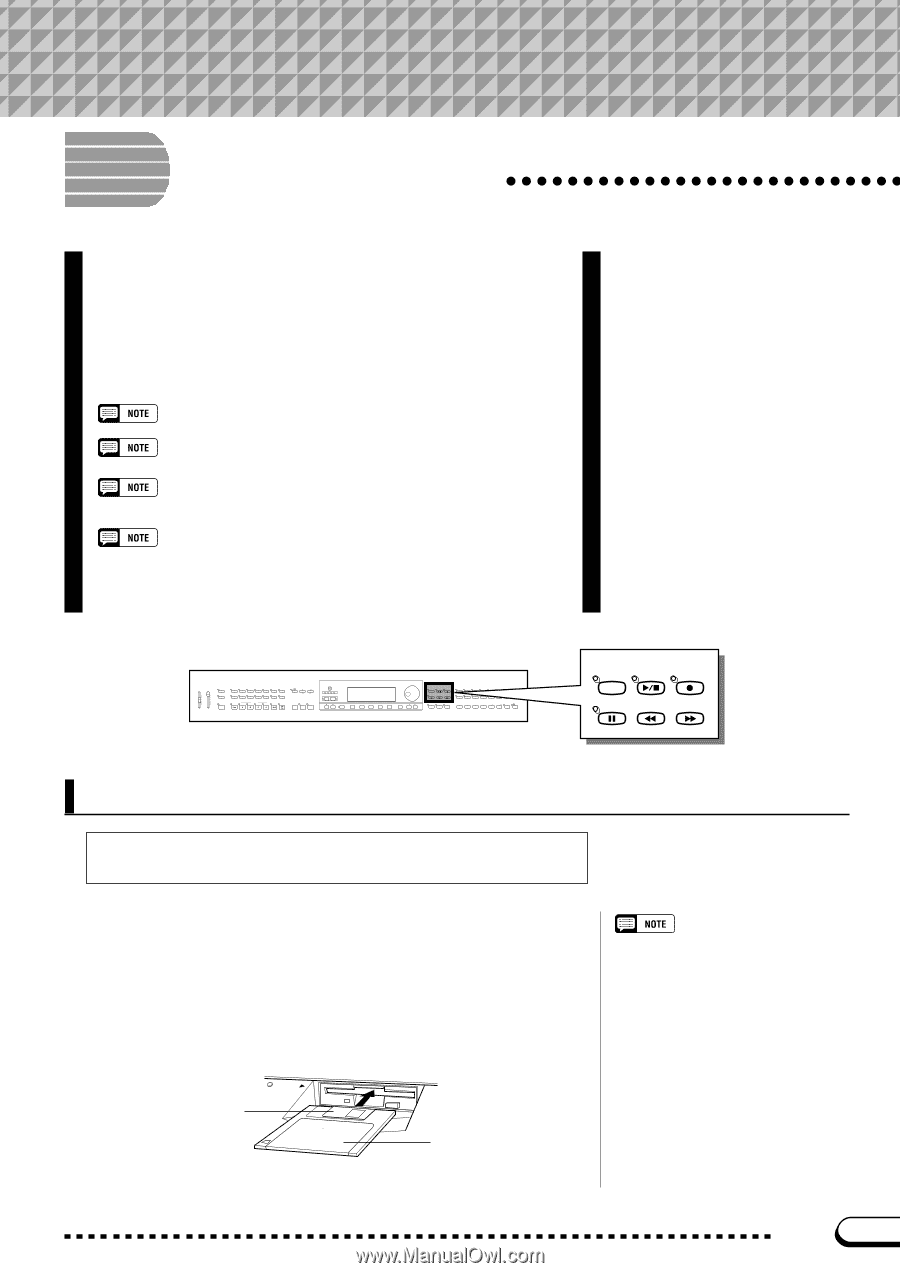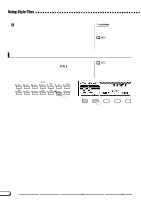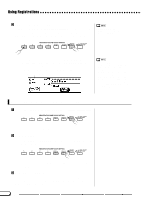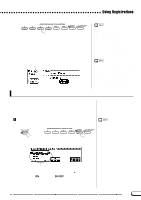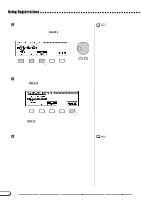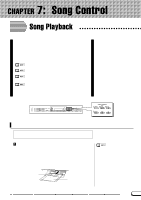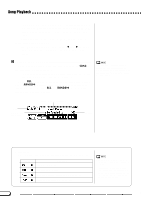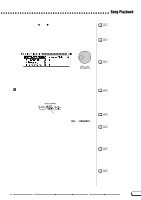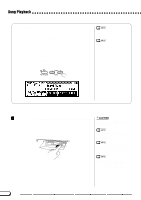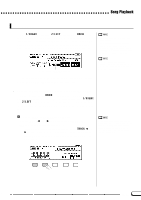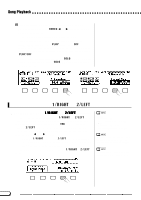Yamaha CVP-201 Owner's Manual - Page 93
Song Control, Song Playback - owners manual
 |
View all Yamaha CVP-201 manuals
Add to My Manuals
Save this manual to your list of manuals |
Page 93 highlights
CHAPTER 7: Song Control Song Playback The Clavinova can play back songs recorded using the Song Record function (page 110), as well as song data included on various commercially available software disks.You can also play along on the keyboard as the songs play back. Moreover, when song data software includes lyrics, you can view the lyrics in the display during playback. • See "Handling the Floppy Disk Drive (FDD) and Floppy Disks" (page 9) for information on using floppy disks. • The Clavinova can play back up to 99 songs recorded on a single disk. Any songs exceeding this number will not be available for playback. • Playback data is normally not output via MIDI. However, you can set the Clavinova to output song data using the Song Transmission function in the FUNCTION [MIDI 4] display (page 150). • In addition to songs you've recorded yourself, the CVP-201 can play back commercially available disks of Yamaha DOC software, XG software, and Disklavier PianoSoft as well as GM software. See "Playing Other Types of Music Data" on page 104. • Consult your Yamaha dealer for information on song data that is compatible with the Lyric Display function of the Clavinova. VOLUME MASTER VOLUME ACMP/SONG VOLUME MAX MAX MIN MIN DEMO HELP ACMP ON 8BEAT 16BEAT BALLAD ST YLE DANCE ROCK/ R&B PIANIST MUSIC DATABASE SWING/ JAZZ INTRO LATIN MAIN A COUNTRY BALLROOM TRAD/ WALZ AUTO ACCOMPANIMENT AUTO FILL MAIN B MAIN C MAIN D DISK HARMONY CUSTOM ENDING FADE IN/OUT METRONOME TEMPO RESET START /STOP TAP SYNCHRO START/STOP ANCEL CONTRAST BEAT FUNCTION MIXER PAGE DIRECT ACCESS EXIT SONG CONTROL SONG PLAY/ STOP REC PAUSE REW FF GUIDE CONTROL SOUND EASY PLAY NEXT NOTE REPEAT PIANO E. PIANO GUITAR VOICE SYNTHESIZER ORGAN STRINGS/ CHOIR DUAL REVERB BRASS SAX / FLUTE BASS PER- CUSSION ENSEMBLE XG SPLIT EFFECT REGISTRATION/ONE TOUCH SETTING REGIST- ONE TOUCH 1 2 3 4 BANK BANK RATION SETTING SONG CONTROL SONG PLAY/ STOP REC PAUSE REW FF Song Playback The LCD screens used in this Owner's Manual are for instuctional purposes only. Song names, etc., will appear differently depending on the disk you use. Z Enter the Song Play mode Gently insert the included "Music Software Collection" disk or a disk containing songs you've recorded yourself into the disk drive. Make sure to insert the disk face up in correct direction, as shown in the illustration, until it clicks into place. The Song Play mode is automatically called up when a song disk is inserted in the disk drive. The Song Play mode is not automatically engaged if the disk is inserted when one of the disk-related FUNCTION displays (page 139) or the CUSTOM STYLE display (page 74) is showing. Sliding shutter DISK IN USE Label 91 CVP-201 93