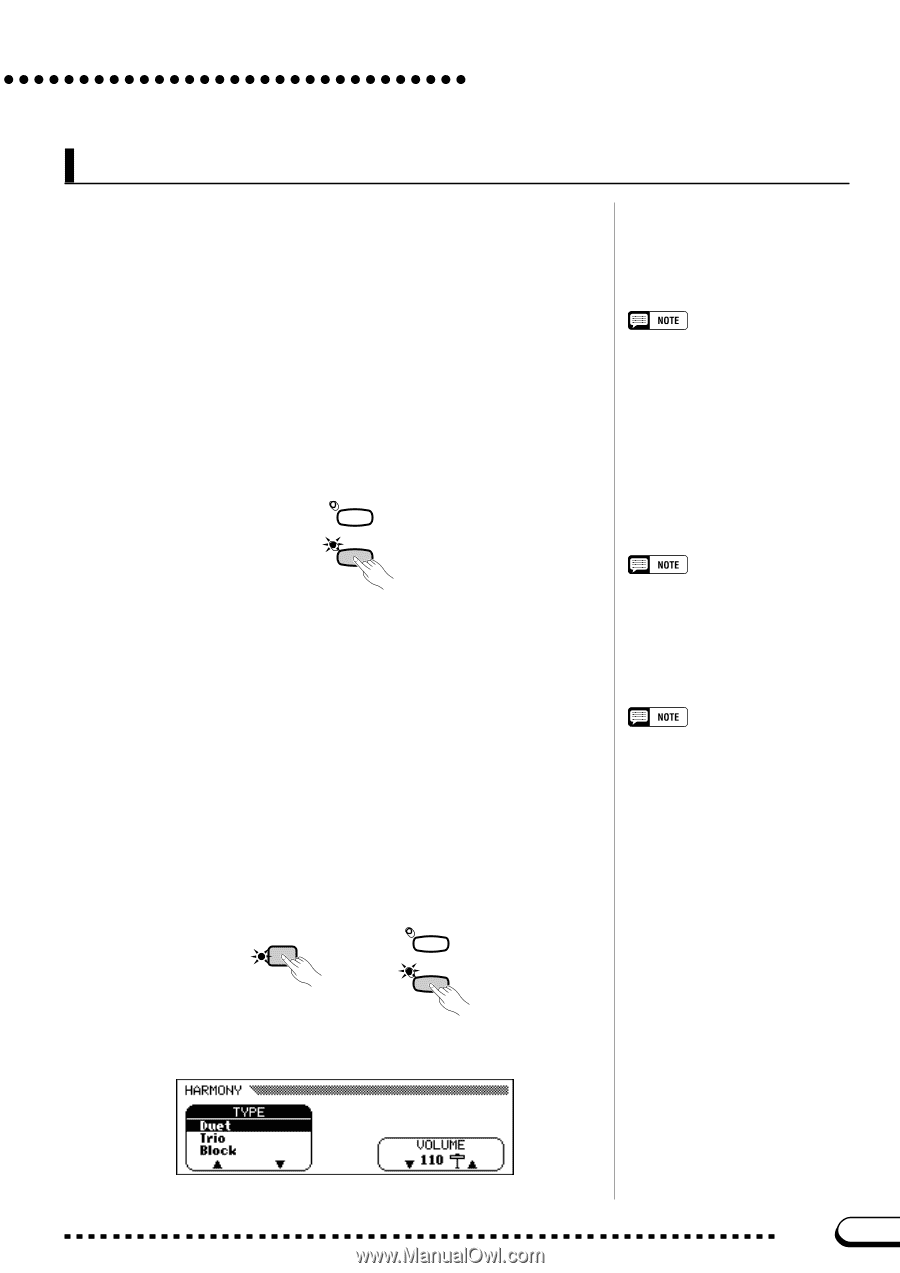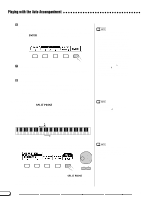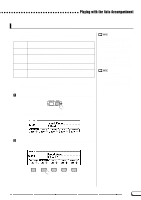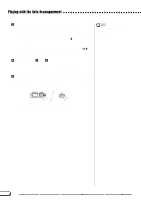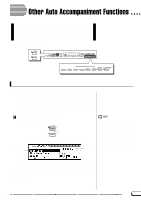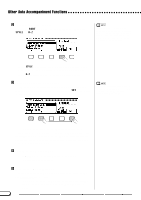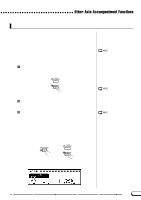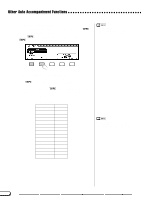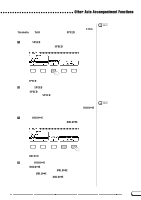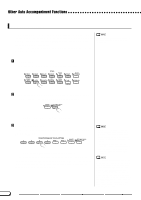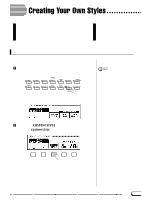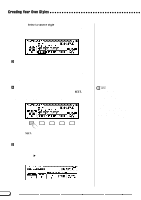Yamaha CVP-201 Owner's Manual - Page 69
Harmony, Adding Harmony, Displaying the Harmony Settings
 |
View all Yamaha CVP-201 manuals
Add to My Manuals
Save this manual to your list of manuals |
Page 69 highlights
Other Auto Accompaniment Functions Harmony This feature adds harmony or embellishment notes to the melody you play using the main voice in the right range of the keyboard. The harmony notes are produced automatically to match chords played with Auto Accompaniment. s Adding Harmony Since the Harmony function can be turned on and off while playing, you can add "spice" and professional polish to your performance by applying harmony to selected phrases as you play. Z Turn the Harmony function on. Press the [HARMONY] button. • The Harmony feature cannot be turned on when Full Keyboard is selected as the accompaniment mode (page 59). • The Harmony feature can be used while playing back the intro or ending, or while the Auto Accompaniment is off, if one of the following harmony types (page 70) is selected: Octave, 1+5, Echo, Tremolo, or Trill. MUSIC DATABASE HARMONY ➔ The lamp lights. X Play the keyboard. Play the keyboard along with the Auto Accompaniment. C Turn the Harmony function off. Press the [HARMONY] button again. ➔ The lamp turns off. s Displaying the Harmony Settings You can change the harmony type, the volume of the harmony voice, and other harmony settings in the HARMONY display page. To display the HARMONY page, press [DIRECT ACCESS], then [HARMONY]. DIRECT ACCESS ➾ MUSIC DATABASE HARMONY • With some Harmony types the voice used for the Harmony will be different from the currently selected main voice. • When chords are played in the righthand section of the keyboard, the harmony will be applied to the last note played. Using the Pedals • If you set the LEFT PEDAL function to HARMONY (page 138), the Clavinova will play harmony only while the left pedal is pressed. • If you use the left pedal to control the harmony, that pedal will have no effect when the Harmony function is off (i.e., when the [HARMONY] lamp is not lit). ➔ The HARMONY display appears. 67 CVP-201 69