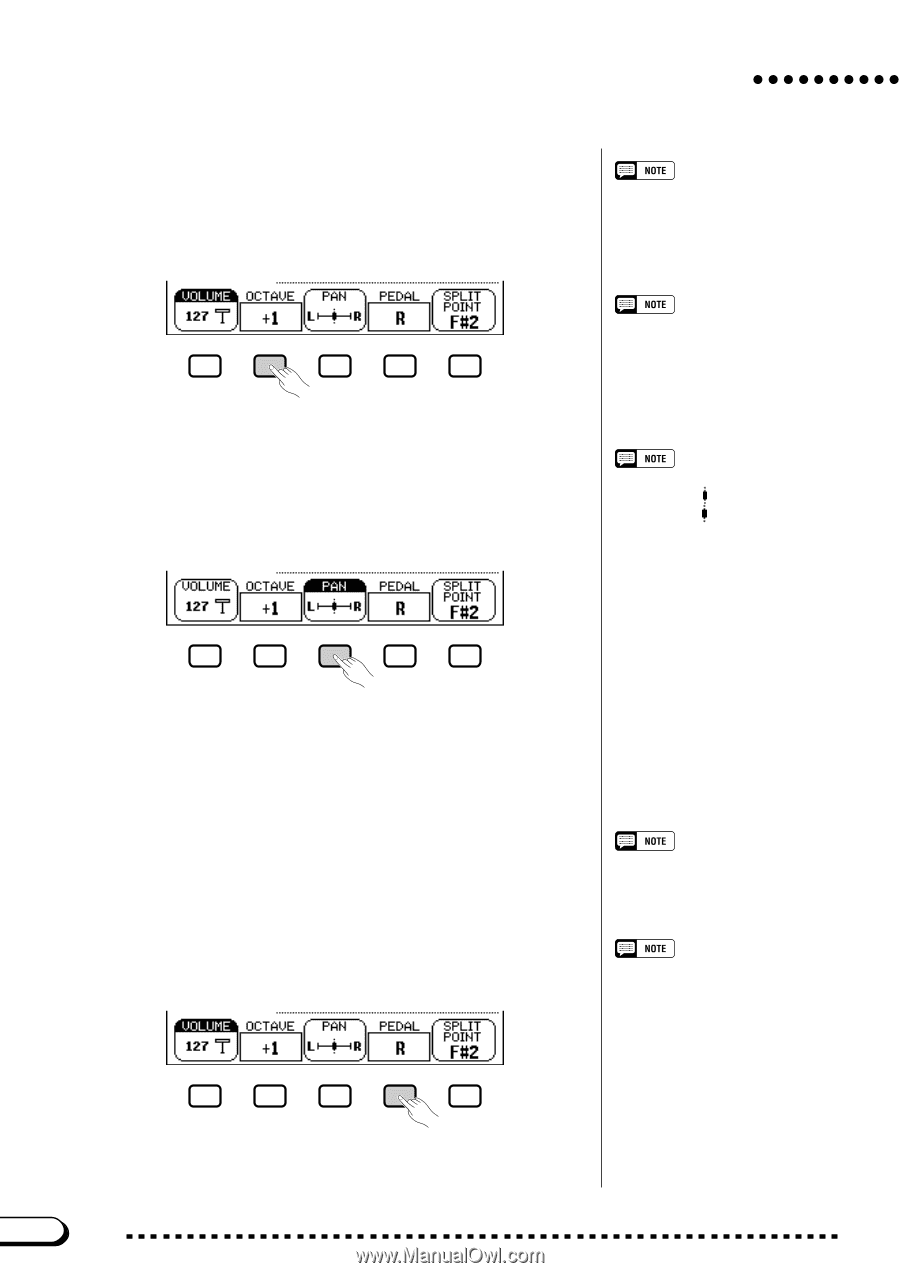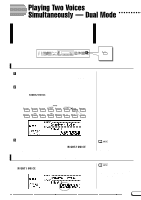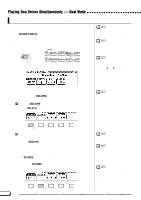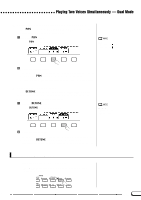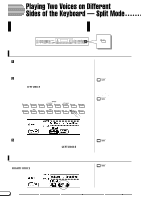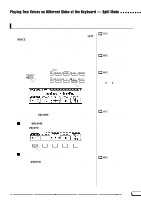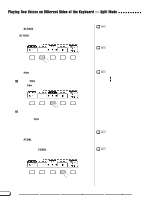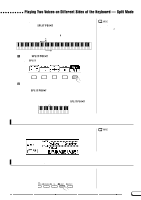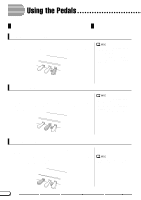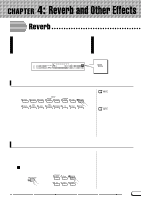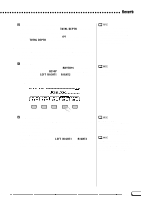Yamaha CVP-201 Owner's Manual - Page 38
Setting the Stereo Position of the Left Voice, Setting the Range Affected by the Right and Left
 |
View all Yamaha CVP-201 manuals
Add to My Manuals
Save this manual to your list of manuals |
Page 38 highlights
Playing Two Voices on Different Sides of the Keyboard - Split Mode s Setting the Octave of the Left Voice The OCTAVE function in the KEYBOARD [LEFT] display lets you adjust the pitch of the left voice up or down by one or two octaves. Press the OCTAVE button. ➔ The value changes each time you press the button. OCTAVE • Settings: -2 (2 octaves lower) -1 (1 octave lower) 0 (no octave shift) +1 (1 octave higher) +2 (2 octaves higher) • Basic setting: +1 s Setting the Stereo Position of the Left Voice The PAN function in the KEYBOARD [LEFT] display lets you adjust the stereo position of the left voice. Z Press the PAN button. ➔ The PAN function is highlighted. Some voices have octave settings that are selected automatically when the voice is selected. (Such settings are not displayed by the OCTAVE function.) You can prevent the octave setting from changing when a voice is selected by setting the VOICE SETTING function (page 137) to MANUAL. PAN • Settings: L - - R • Basic setting: (center) X Adjust the stereo position. Use the data dial or [-] and [+] buttons to change the stereo position, or hold down the PAN button to move the position to the right. Press the [-] and [+] buttons simultaneously to restore the basic setting. s Setting the Range Affected by the Right and Left Pedals ...The PEDAL function in the KEYBOARD [LEFT] display lets you specify which ranges of the keyboard will be affected by the damper and glide functions controlled by the left and right pedals when playing in Split mode. Press the PEDAL button. ➔ The value changes each time you press the button. PEDAL • Settings: R (right only) L (left only) L+R (both) • Basic setting: R See page 138 for a list of the functions that can be controlled by the left pedal. 36 38 CVP-201