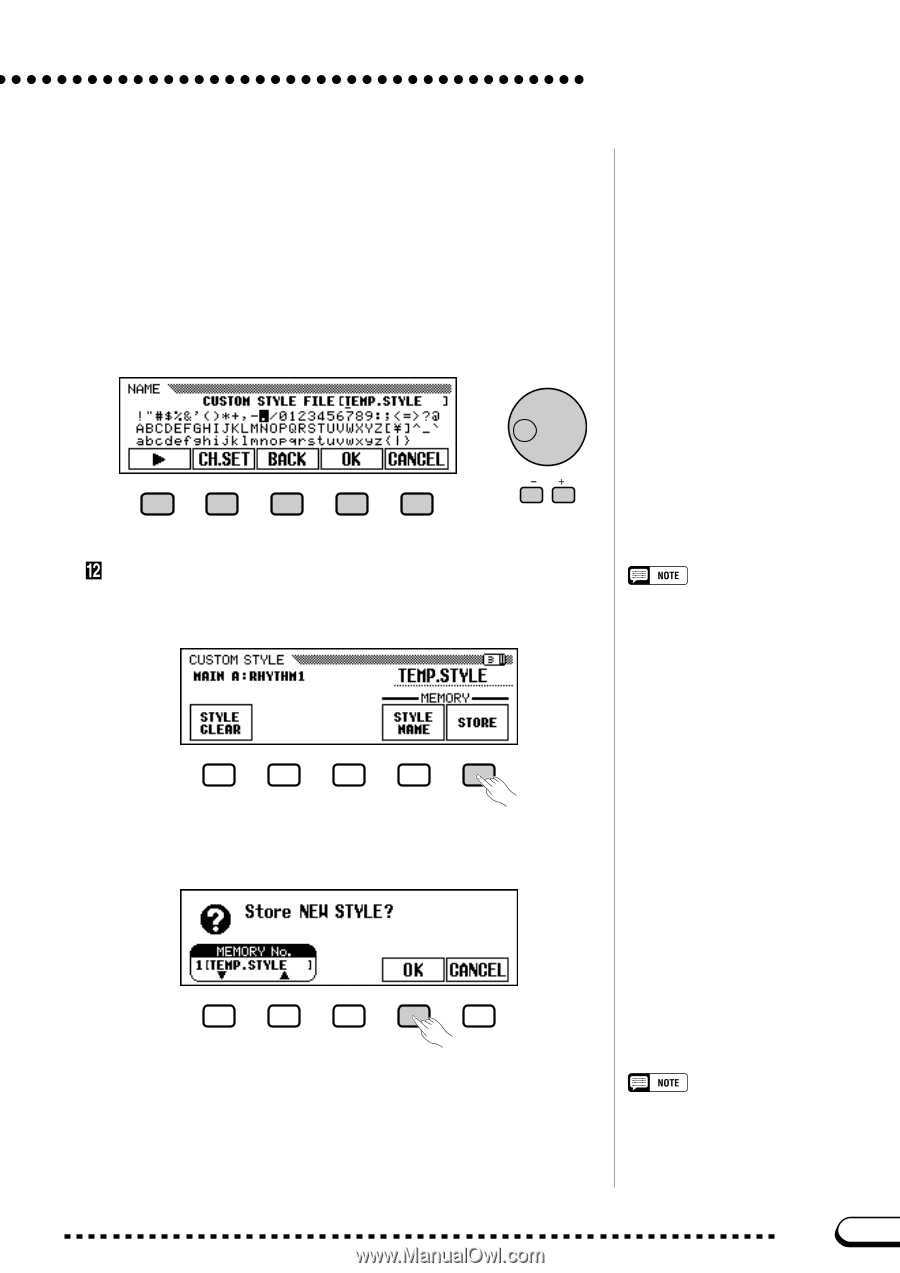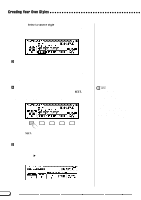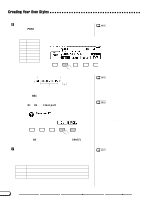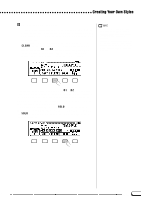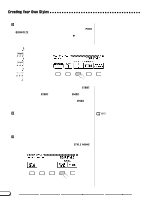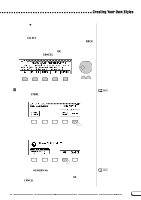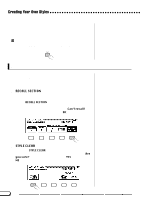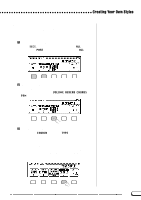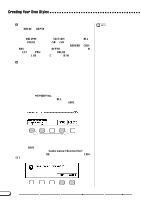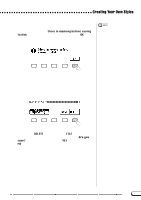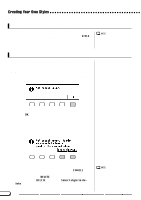Yamaha CVP-201 Owner's Manual - Page 79
Store the custom style., CH.SET, CANCEL, STORE
 |
View all Yamaha CVP-201 manuals
Add to My Manuals
Save this manual to your list of manuals |
Page 79 highlights
Creating Your Own Styles Use the > LCD button to position the underline cursor at the character you want to change (style names can be up to 12 characters in length). Use the data dial and/or the [-] and [+] buttons to select the character you want to enter from the list in the center of the display, then press the CH.SET LCD button to enter the character at the current cursor position. Repeat this procedure until your name is complete. The BACK LCD button can be used to back up one space and delete the preceding character. When the name is complete, press OK to register the name for the current custom style, or CANCEL to abort. Store the custom style Press the STORE LCD button in page 3 of the CUSTOM STYLE display to store the current custom style in the Clavinova's memory. The current tempo setting at the time the custom style is stored becomes the preset tempo for that style. ➔ The Clavinova displays a message asking you to confirm your decision to store the style. ➾ Use the MEMORY No. w and v buttons, the data dial, or the [-] and [+] buttons to select the memory number (1 through 4) where you want to store the custom style, then press OK to store or CANCEL to abort. If the selected memory number already contains a style, the style name will appear next to the memory number. The existing style will be overwritten when a new style is stored. CVP-201 79 77