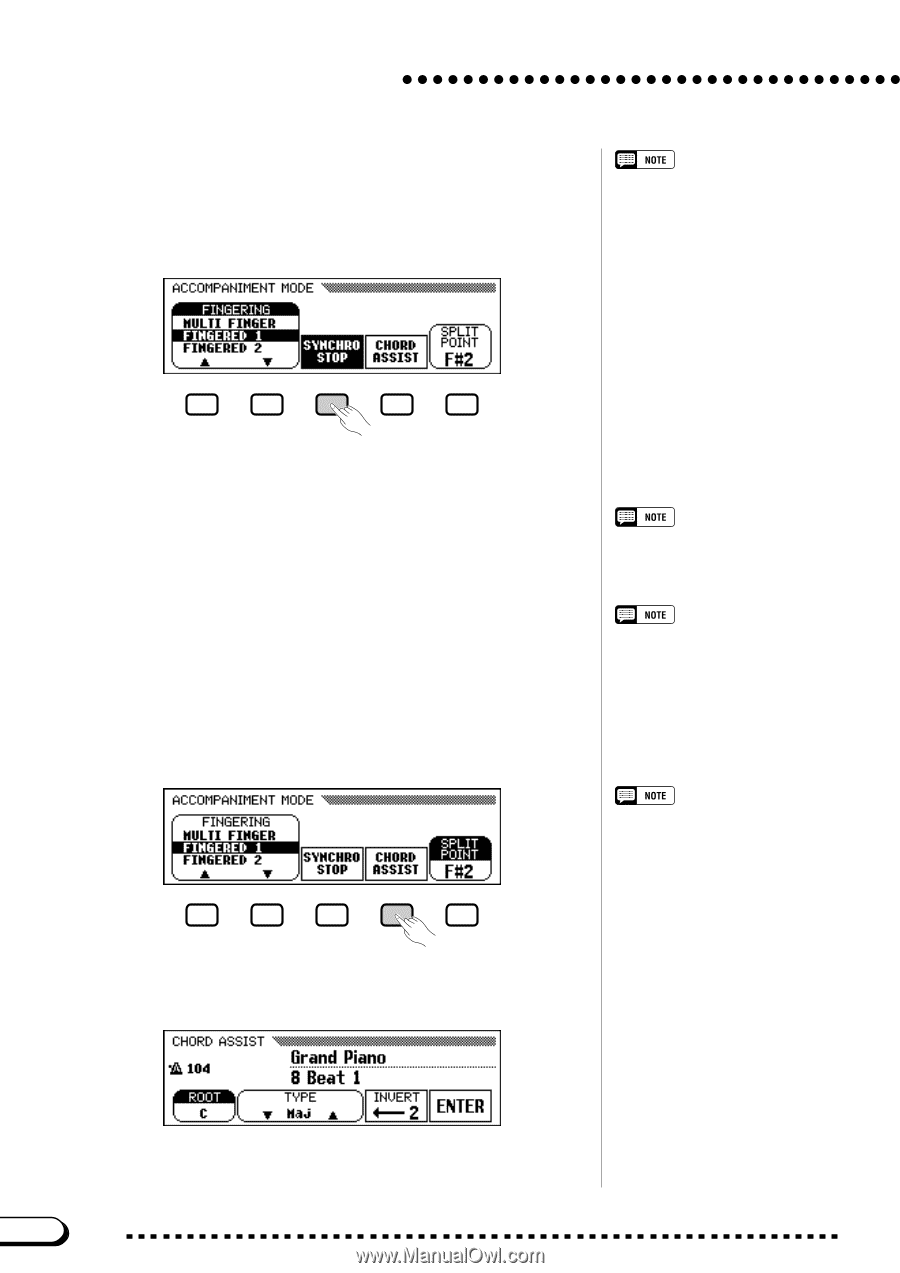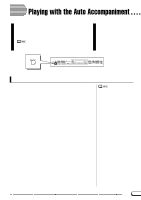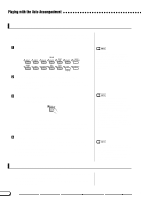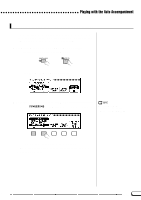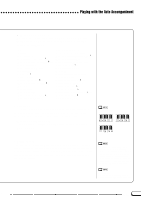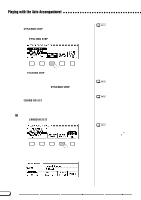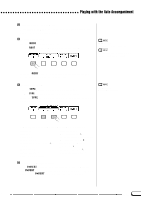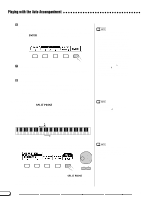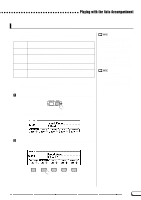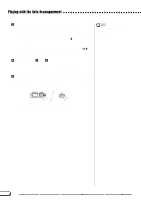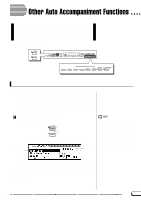Yamaha CVP-201 Owner's Manual - Page 62
Using the Synchronized Stop Function, Getting Help With Chords, SYNCHRO STOP, CHORD ASSIST
 |
View all Yamaha CVP-201 manuals
Add to My Manuals
Save this manual to your list of manuals |
Page 62 highlights
Playing with the Auto Accompaniment s Using the Synchronized Stop Function The SYNCHRO STOP function in the ACCOMPANIMENT MODE display automatically stops the Auto Accompaniment when you're not holding down any keys to the left of the split point. Press the SYNCHRO STOP button to turn the function on. This function can only be turned on if the Auto Accompaniment is on and Full Keyboard mode is not selected. ➔ The SYNCHRO STOP function is highlighted, and the [SYNCHRO] lamp lights. The Auto Accompaniment automatically starts when you play in the left range of the keyboard, and stops when you release it. To turn the function off, press SYNCHRO STOP again. s Getting Help With Chords The CHORD ASSIST function in the ACCOMPANIMENT MODE display uses the keyboard guide lamps to show you appropriate fingerings for chords. Z Turn the Chord Assistance function on. Press the CHORD ASSIST button. This is useful for beginning players who have difficulty playing in precise time. It is also effective for creating accompaniment "breaks" during the performance. Chord Assistance The Chord Assistance feature is essentially an electronic "chord book" that shows you appropriate fingerings for chords; it is useful when you want to quickly learn how to play certain chords. Simply specify the desired chord via the display, and the fingerings for the Fingered 1 method are indicated by the keyboard guide lamps. • If the [ACMP ON] button is off, it will turn on. • If the split point is set below F#2, it will automatically be reset to F#2. • The keyboard guide lamps do not indicate the split point when Chord Assistance is on, since they are used to indicate chord fingerings instead. ➔ The CHORD ASSIST display appears, and the accompaniment mode automatically changes to Fingered 1. 60 62 CVP-201