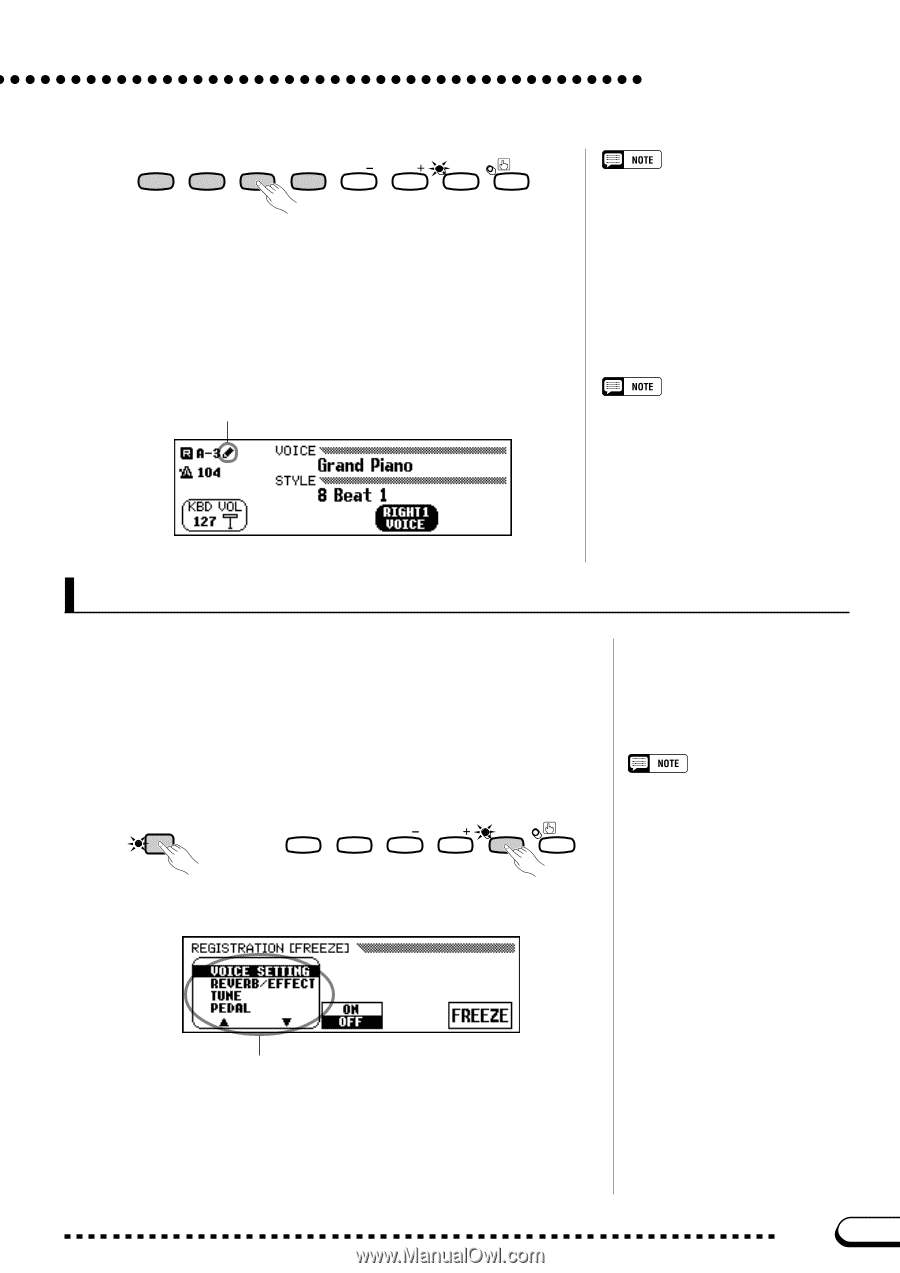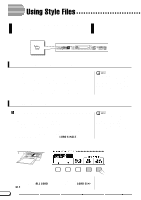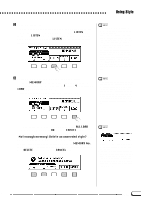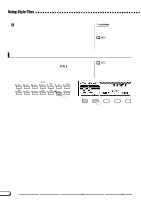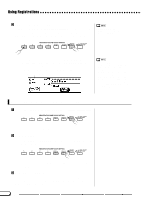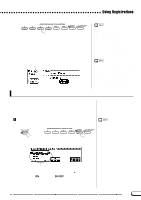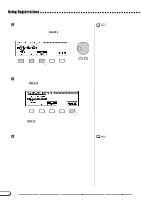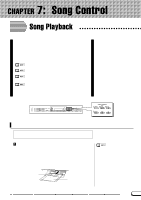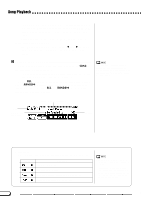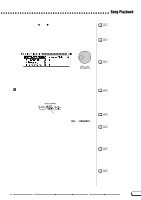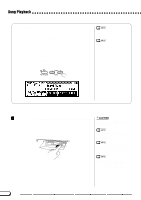Yamaha CVP-201 Owner's Manual - Page 91
Protecting Panel Settings
 |
View all Yamaha CVP-201 manuals
Add to My Manuals
Save this manual to your list of manuals |
Page 91 highlights
Using Registrations REGISTRATION/ONE TOUCH SETTING REGIST- ONE TOUCH 1 2 3 4 BANK BANK RATION SETTING ➔ The number of the recalled registration appears next to the bank name in the upper left corner of in the main display. A pencil icon will appear to the right of the registration number in the display as soon as any change is made to the panel buttons or settings. The pencil icon is displayed to remind you that the current panel settings are different from those stored by the Registration function. Edit symbol Protecting Panel Settings • Registered panel settings are not recalled when a bank is selected. The settings are recalled only when one of the numbered buttons ([1] through [4]) is pressed. • When the LEFT PEDAL function is set to REGISTRATION (see page 138), the left pedal can be used to select the registration memories in sequential order (A1 through E4), letting you recall a different registration each time the pedal is pressed. However, other left pedal settings saved by the Registration function cannot be recalled in this case. The Clavinova's pre-programmed factory default panel settings can be stored in a registration memory to allow easy recall of the preprogrammed panel settings. Using the REGISTRATION function, register the factory default settings (the preprogrammed settings initially present when the Clavinova's power is first turned on) to [REGIST A-1] (see page 89). Now when you select [A-1] all panel settings will be conveniently returned to their factory default settings. You can use the Registration Freeze function to prevent certain panel settings from being changed when a Registration is recalled. This allows you to recall various registrations while using the Auto Accompaniment without suddenly changing the style or volume settings. Z Open the REGISTRATION [FREEZE] display Press [DIRECT ACCESS], then [REGISTRATION]. DIRECT ACCESS ➾ REGISTRATION/ONE TOUCH SETTING 3 4 BANK BANK REGISTRATION ONE TOUCH SETTING For a list of the settings in each freeze category, see page 11 in the Reference Booklet. ➔ The REGISTRATION [FREEZE] display appears. Freeze categories Categories to be frozen are marked by an asterisk (*) in the menu listing. Also, the ON setting (in the ON/OFF function over the middle LCD button) is highlighted when a category to be frozen is selected. CVP-201 91 89