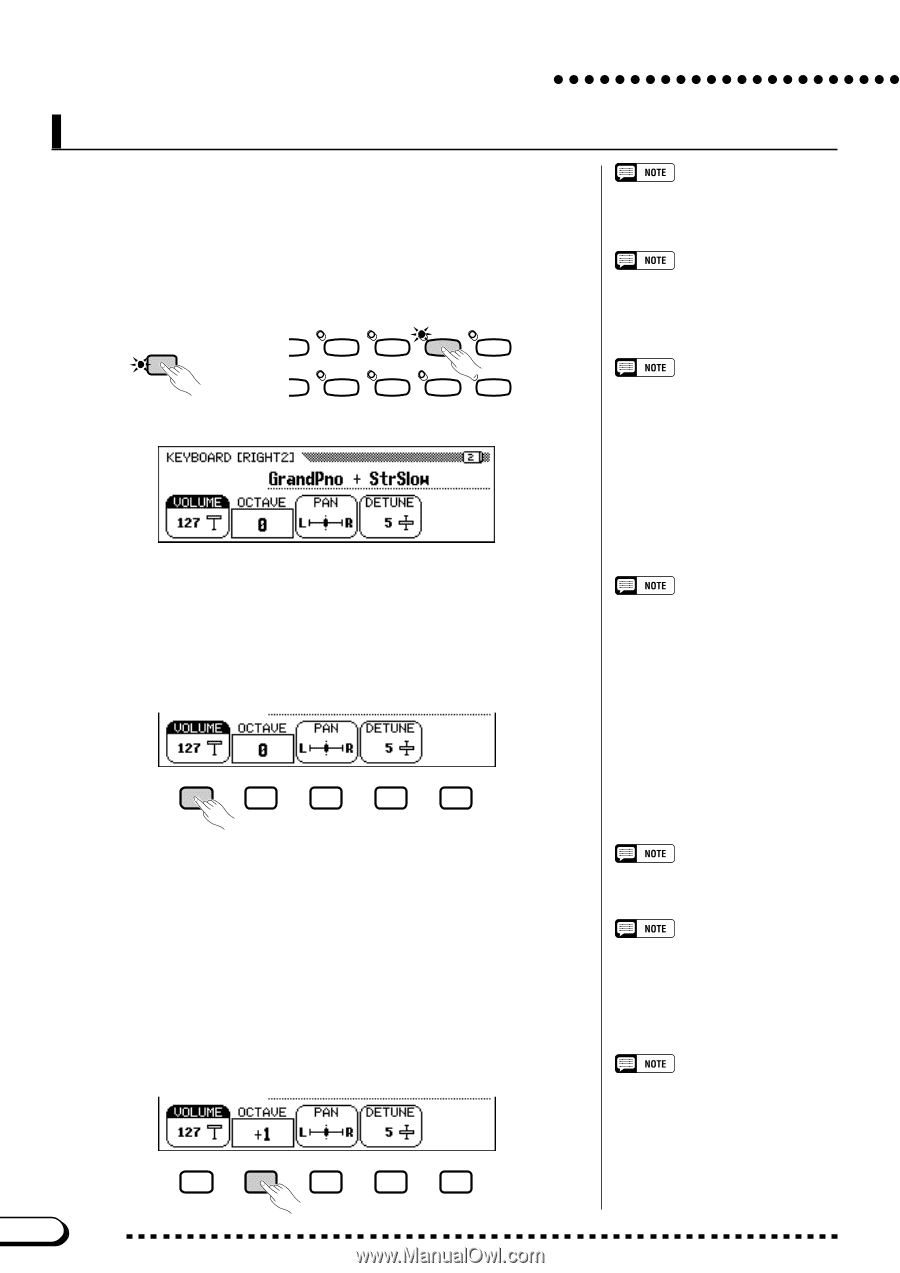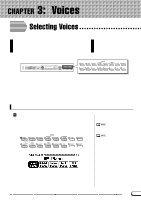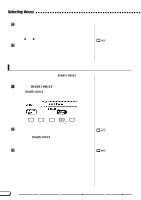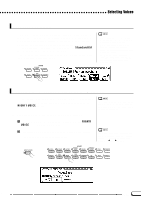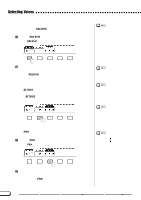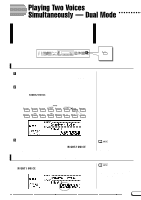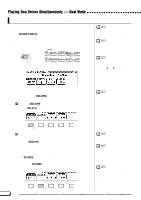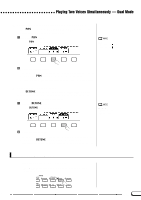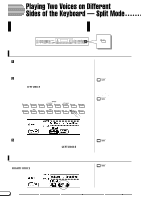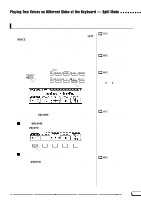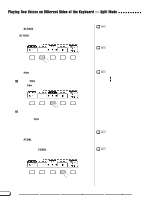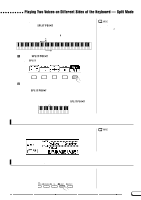Yamaha CVP-201 Owner's Manual - Page 34
Changing the Keyboard Settings for the Second Voice, Playing Two Voices Simultaneously - Dual Mode
 |
View all Yamaha CVP-201 manuals
Add to My Manuals
Save this manual to your list of manuals |
Page 34 highlights
Playing Two Voices Simultaneously - Dual Mode Changing the Keyboard Settings for the Second Voice You can use the settings in the KEYBOARD [RIGHT2] display page to change the volume, octave, pan and detune of the voice selected using the RIGHT2 VOICE function. s Displaying the Second Voice Keyboard Settings............ Press [DIRECT ACCESS], then [DUAL]. DIRECT ACCESS ➾ VOICE NTHEZER ORGAN STRINGS/ CHOIR DUAL REVERB PER- SSION ENSEMBLE XG SPLIT EFFECT ➔ The KEYBOARD [RIGHT2] display appears. The settings you make in this page affect any voices you select using the RIGHT2 VOICE function. Different settings cannot be made for each voice. If the RIGHT2 VOICE function is selected in the main display, you can also display the KEYBOARD [RIGHT2] page by pressing [DIRECT ACCESS] followed by any one of the VOICE buttons. You can switch between the KEYBOARD [RIGHT2] page and the [RIGHT1] (page 31) or [LEFT] (page 37) displays using the PAGE [] buttons. s Setting the Volume of the Second Voice You can use the VOLUME function in the KEYBOARD [RIGHT2] page to change the volume of the second voice. Z Press the VOLUME button. ➔ The VOLUME function is highlighted. To adjust the overall keyboard volume, use the KBD VOL function in the main display (page 23) instead. X Adjust the volume of the second voice. Use the data dial or [-] and [+] buttons to change the volume, or hold down the VOLUME button to increase the volume. Press the [-] and [+] buttons simultaneously to restore the basic setting. s Setting the Octave of the Second Voice The OCTAVE function in the KEYBOARD [RIGHT2] display lets you adjust the pitch of the second voice up or down by one or two octaves. Press the OCTAVE button. ➔ The value changes each time you press the button. VOLUME • Range: 0 - 127 • Basic setting: 127 OCTAVE • Settings: -2 (2 octaves lower) -1 (1 octave lower) 0 (no octave shift) +1 (1 octave higher) +2 (2 octaves higher) • Basic setting: 0 Some voices have octave settings that are selected automatically when the voice is selected. (Such settings are not displayed by the OCTAVE function.) You can prevent the octave setting from changing when a voice is selected by setting the VOICE SETTING function (page 137) to MANUAL. 34 CVP-201 32