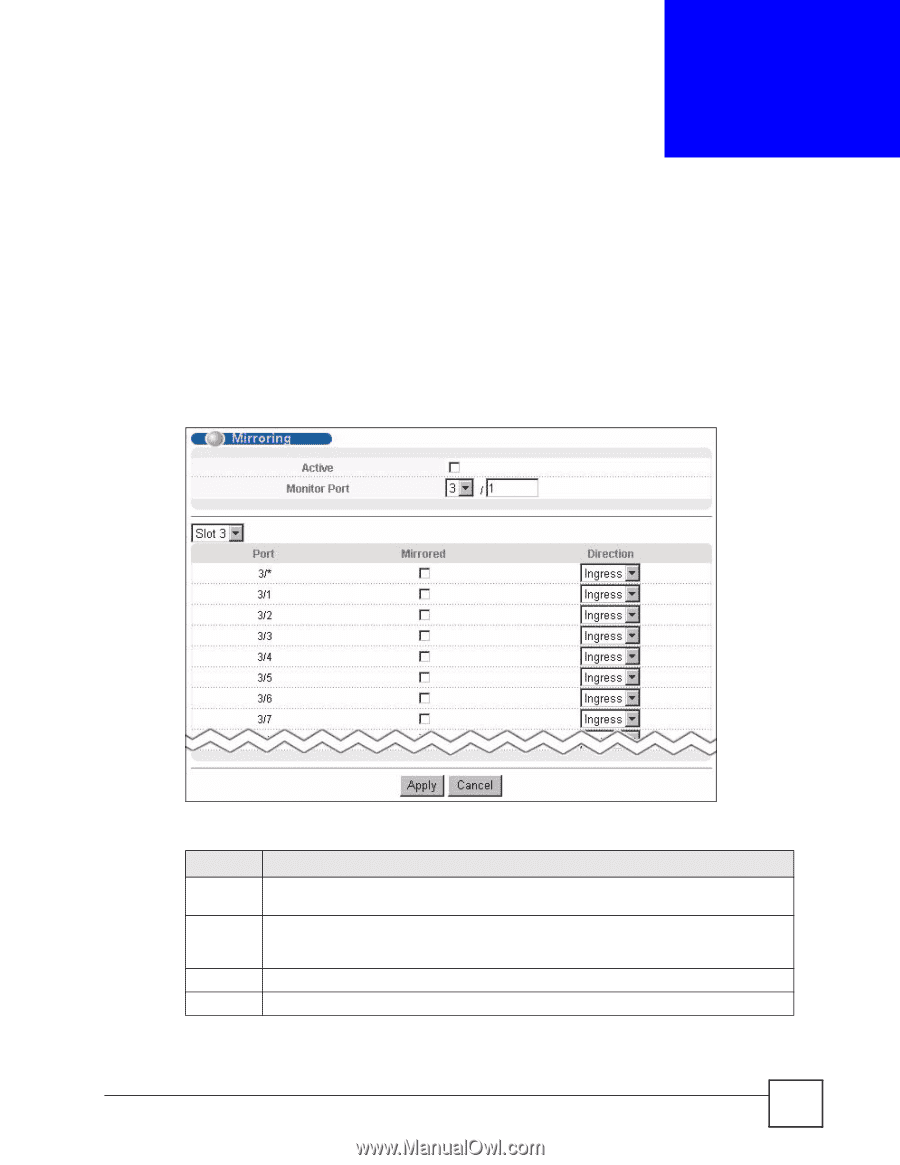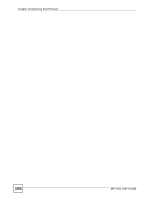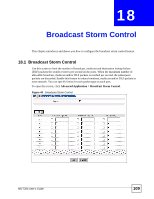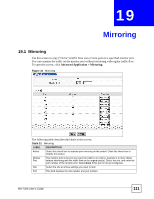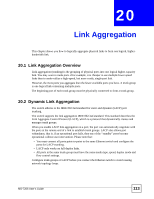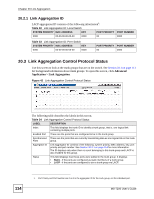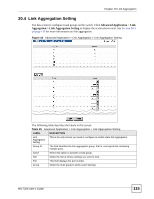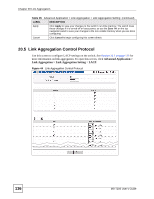ZyXEL MI-7248 User Guide - Page 111
Mirroring
 |
View all ZyXEL MI-7248 manuals
Add to My Manuals
Save this manual to your list of manuals |
Page 111 highlights
CHAPTER 19 Mirroring 19.1 Mirroring Use this screen to copy ("mirror") traffic from one or more ports to a specified monitor port. You can examine the traffic on the monitor port without interfering with regular traffic flow. To open this screen, click Advanced Application > Mirroring. Figure 41 Mirroring The following table describes the labels in this screen. Table 31 Mirroring LABEL DESCRIPTION Active Select this check box to activate port mirroring on the switch. Clear this check box to disable the feature. Monitor Port The monitor port is the port you copy the traffic to in order to examine it in more detail without interfering with the traffic flow on the original port(s). Select the slot, and enter the port number of the monitor port. Select None if this port is not yet configured. Slot Select the slot at whose settings you want to look. Port This field displays the slot number and port number. MS-7206 User's Guide 111