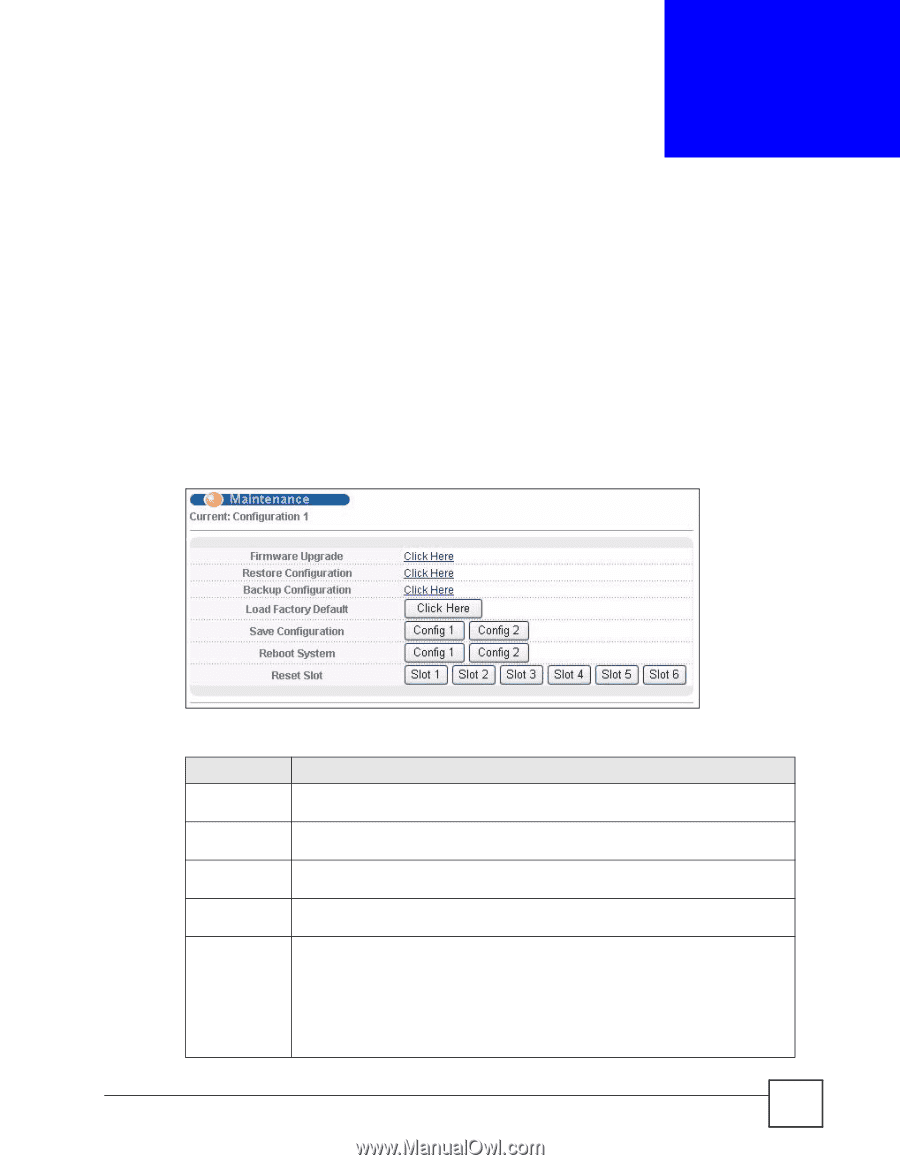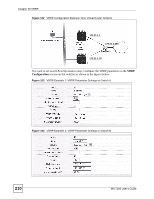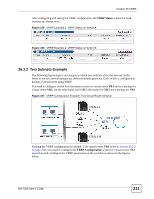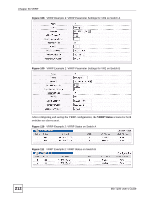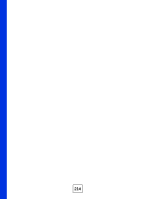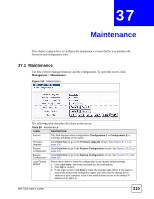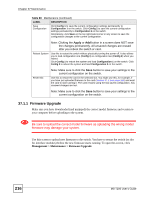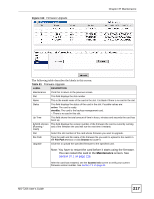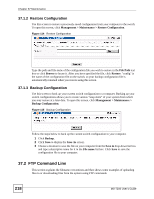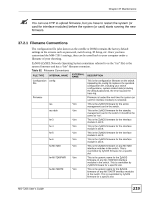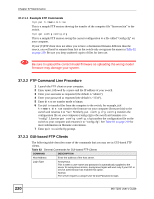ZyXEL MI-7248 User Guide - Page 215
Maintenance
 |
View all ZyXEL MI-7248 manuals
Add to My Manuals
Save this manual to your list of manuals |
Page 215 highlights
CHAPTER 37 Maintenance This chapter explains how to configure the maintenance screens that let you maintain the firmware and configuration files. 37.1 Maintenance Use this screen to manage firmware and the configuration. To open this screen, click Management > Maintenance. Figure 112 Maintenance The following table describes the labels in this screen. Table 80 Maintenance LABEL DESCRIPTION Current This field displays which configuration (Configuration 1 or Configuration 2) is currently operating on the switch. Firmware Upgrade Click Click Here to go to the Firmware Upgrade screen. See Section 37.1.1 on page 216. Restore Configuration Click Click Here to go to the Restore Configuration screen. See Section 37.1.2 on page 218. Backup Configuration Click Click Here to go to the Backup Configuration screen. See Section 37.1.3 on page 218. Load Factory Default Follow these steps to reset the configuration to the factory default settings. 1. Click Click Here. The switch prompts you for confirmation. 2. Click OK to confirm. 3. In the main screen, click Save to make the changes take effect. If you want to access the switch web configurator again, you may need to change the IP address of your computer to be in the same subnet as that of the default IP address (192.168.0.1). MS-7206 User's Guide 215