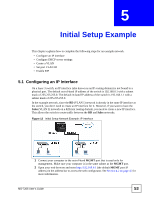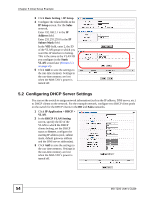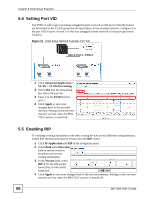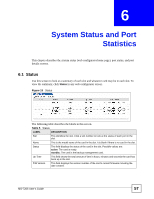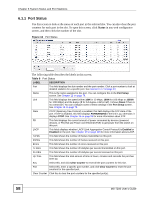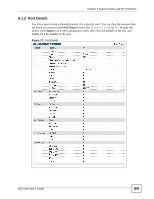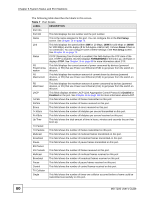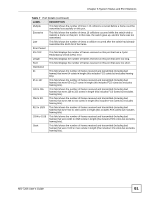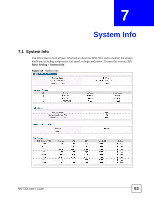ZyXEL MI-7248 User Guide - Page 58
Port Status
 |
View all ZyXEL MI-7248 manuals
Add to My Manuals
Save this manual to your list of manuals |
Page 58 highlights
Chapter 6 System Status and Port Statistics 6.1.1 Port Status Use this screen to look at the status of each port in the selected slot. You can also clear the port counters for each port in the slot. To open this screen, click Status in any web configurator screen, and then click the number of the slot. Figure 16 Port Status The following table describes the labels in this screen. Table 6 Port Status LABEL DESCRIPTION Port This field displays the slot number and the port number. Click a port number to look at detailed statistics for a specific port. See Section 6.1.2 on page 59. Name This is the name assigned to this port. You can configure this in the Port Setup screen. See Chapter 12 on page 79. Link This field displays the speed (either 10M for 10 Mbps, 100M for 100 Mbps or 1000M for 1000 Mbps) and the duplex (F for full duplex or H for half). It shows Down if there is no connection. You can configure some of these settings in the Port Setup screen. See Chapter 12 on page 79. State If STP (Spanning Tree Protocol) is enabled, this field displays the STP state of the port. If STP is disabled, this field displays FORWARDING if the link is up, otherwise, it displays STOP. See Chapter 16 on page 95 for more information about STP. PD This field displays the current amount of power consumed by devices (powered devices, or PD) that use Power over Ethernet (PoE) to get power from the switch on this port. LACP This fields displays whether LACP (Link Aggregation Control Protocol) is Enabled or Disabled on the port. See Chapter 20 on page 113 for more information about LACP. TxPkts This field shows the number of frames transmitted on this port. RxPkts This field shows the number of frames received on this port. Errors This field shows the number of errors received on this port. Tx KB/s This field shows the number of kilobytes per second transmitted on this port. Rx KB/s This field shows the number of kilobytes per second received on this port. Up Time This field shows the total amount of time in hours, minutes and seconds the port has been up. Any Select this, and click Clear Counter to reset all the port counters for this slot. Port Select this, enter a specific port number, and click Clear Counter to reset the port counters for the specified port. Clear Counter Click this to clear the port counters for the specified port(s). 58 MS-7206 User's Guide