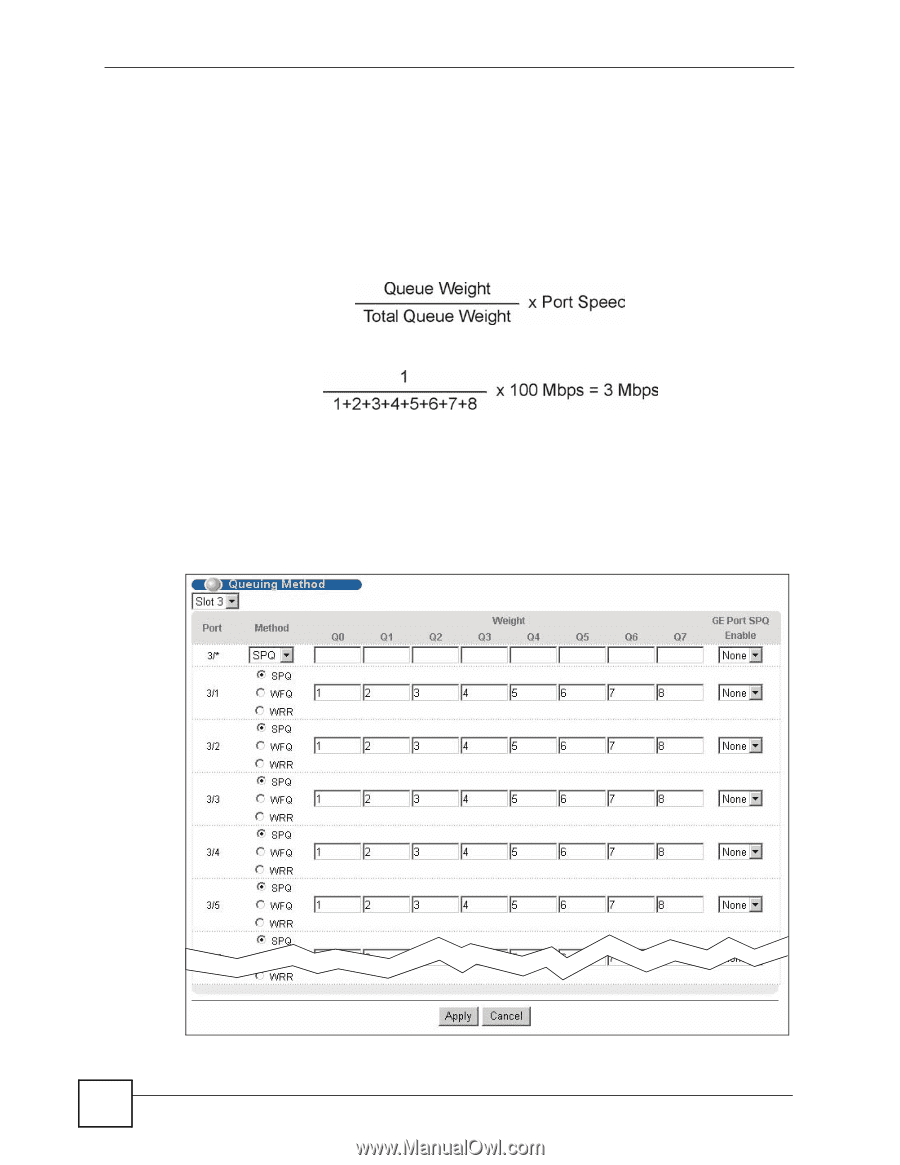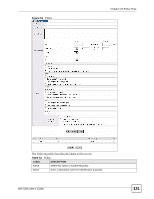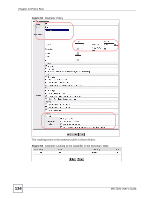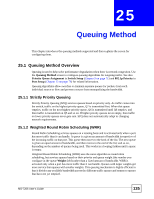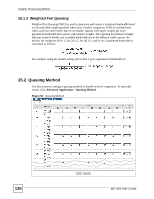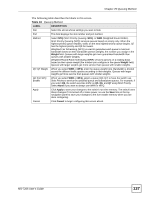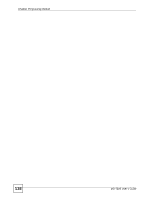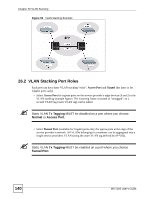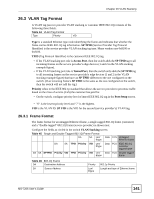ZyXEL MI-7248 User Guide - Page 136
Weighted Fair Queuing
 |
View all ZyXEL MI-7248 manuals
Add to My Manuals
Save this manual to your list of manuals |
Page 136 highlights
Chapter 25 Queuing Method 25.1.3 Weighted Fair Queuing Weighted Fair Queuing (WFQ) is used to guarantee each queue's minimum bandwidth based on its bandwidth weight (portion) when there is traffic congestion. WFQ is activated only when a port has more traffic than it can handle. Queues with larger weights get more guaranteed bandwidth than queues with smaller weights. This queuing mechanism is highly efficient in that it divides any available bandwidth across the different traffic queues. By default, the weight for Q0 is 1, for Q1 is 2, for Q2 is 3, and so on. Guaranteed bandwidth is calculated as follows: For example, using the default setting, Q0 on Port 1 gets a guaranteed bandwidth of: 25.2 Queuing Method Use this screen to configure queuing methods to handle network congestion. To open this screen, click Advanced Application > Queuing Method. Figure 54 Queuing Method 136 MS-7206 User's Guide