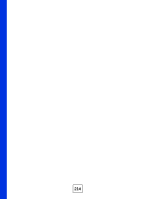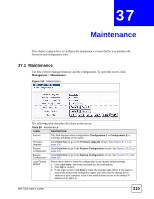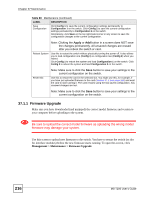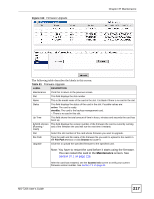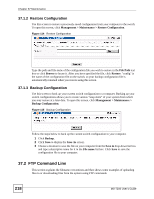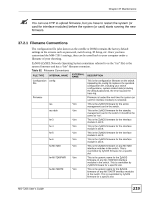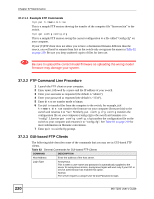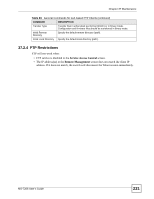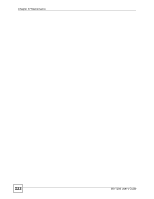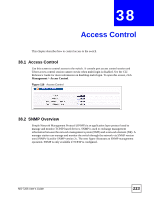ZyXEL MI-7248 User Guide - Page 218
FTP Command Line
 |
View all ZyXEL MI-7248 manuals
Add to My Manuals
Save this manual to your list of manuals |
Page 218 highlights
Chapter 37 Maintenance 37.1.2 Restore Configuration Use this screen to restore a previously saved configuration from your computer to the switch. To open this screen, click Management > Maintenance > Restore Configuration. Figure 114 Restore Configuration Type the path and file name of the configuration file you wish to restore in the File Path text box or click Browse to locate it. After you have specified the file, click Restore. "config" is the name of the configuration file on the switch, so your backup configuration file is automatically renamed when you restore using this screen. 37.1.3 Backup Configuration Use this screen to back up your current switch configuration to a computer. Backing up your switch configurations allows you to create various "snap shots" of your system from which you may restore at a later date. To open this screen, click Management > Maintenance > Backup Configuration. Figure 115 Backup Configuration Follow the steps below to back up the current switch configuration to your computer. 1 Click Backup. 2 Click Save to display the Save As screen. 3 Choose a location to save the file on your computer from the Save in drop-down list box and type a descriptive name for it in the File name list box. Click Save to save the configuration file to your computer. 37.2 FTP Command Line This section explains the filename conventions and then shows some examples of uploading files to or downloading files from the system using FTP commands. 218 MS-7206 User's Guide