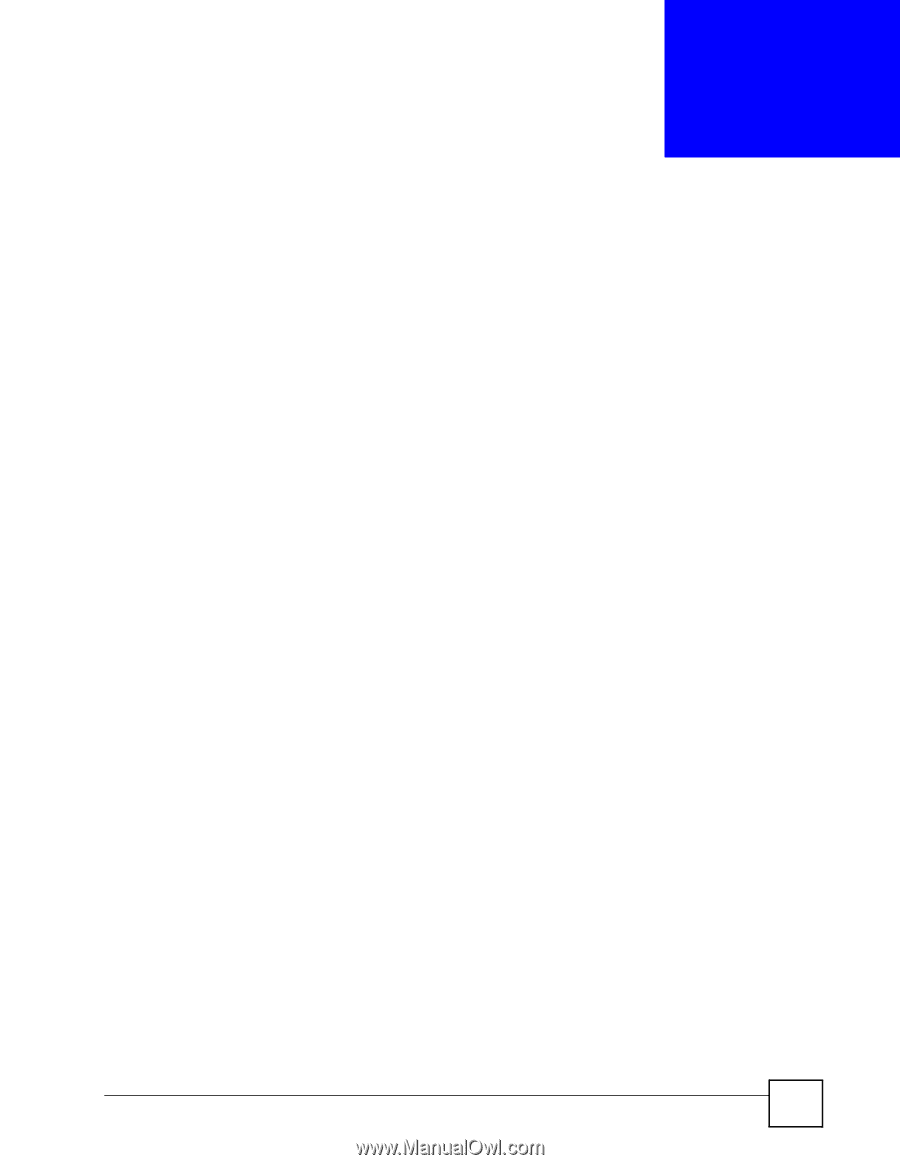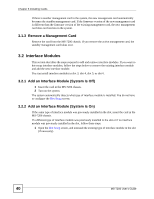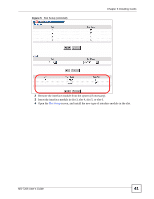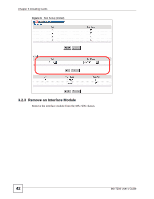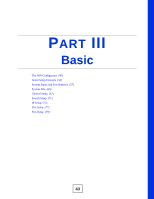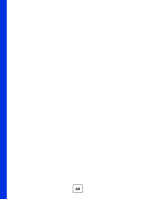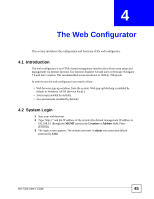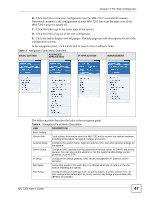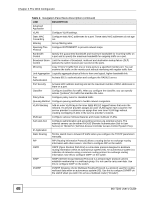ZyXEL MI-7248 User Guide - Page 45
The Web Configurator
 |
View all ZyXEL MI-7248 manuals
Add to My Manuals
Save this manual to your list of manuals |
Page 45 highlights
CHAPTER 4 The Web Configurator This section introduces the configuration and functions of the web configurator. 4.1 Introduction The web configurator is an HTML-based management interface that allows easy setup and management via Internet browser. Use Internet Explorer 6.0 and later or Netscape Navigator 7.0 and later versions. The recommended screen resolution is 1024 by 768 pixels. In order to use the web configurator you need to allow: • Web browser pop-up windows from the system. Web pop-up blocking is enabled by default in Windows XP SP (Service Pack) 2. • JavaScript (enabled by default). • Java permissions (enabled by default). 4.2 System Login 1 Start your web browser. 2 Type "http://" and the IP address of the system (the default management IP address is 192.168.0.1 through the MGMT port) in the Location or Address field. Press [ENTER]. 3 The login screen appears. The default username is admin and associated default password is 1234. MS-7206 User's Guide 45