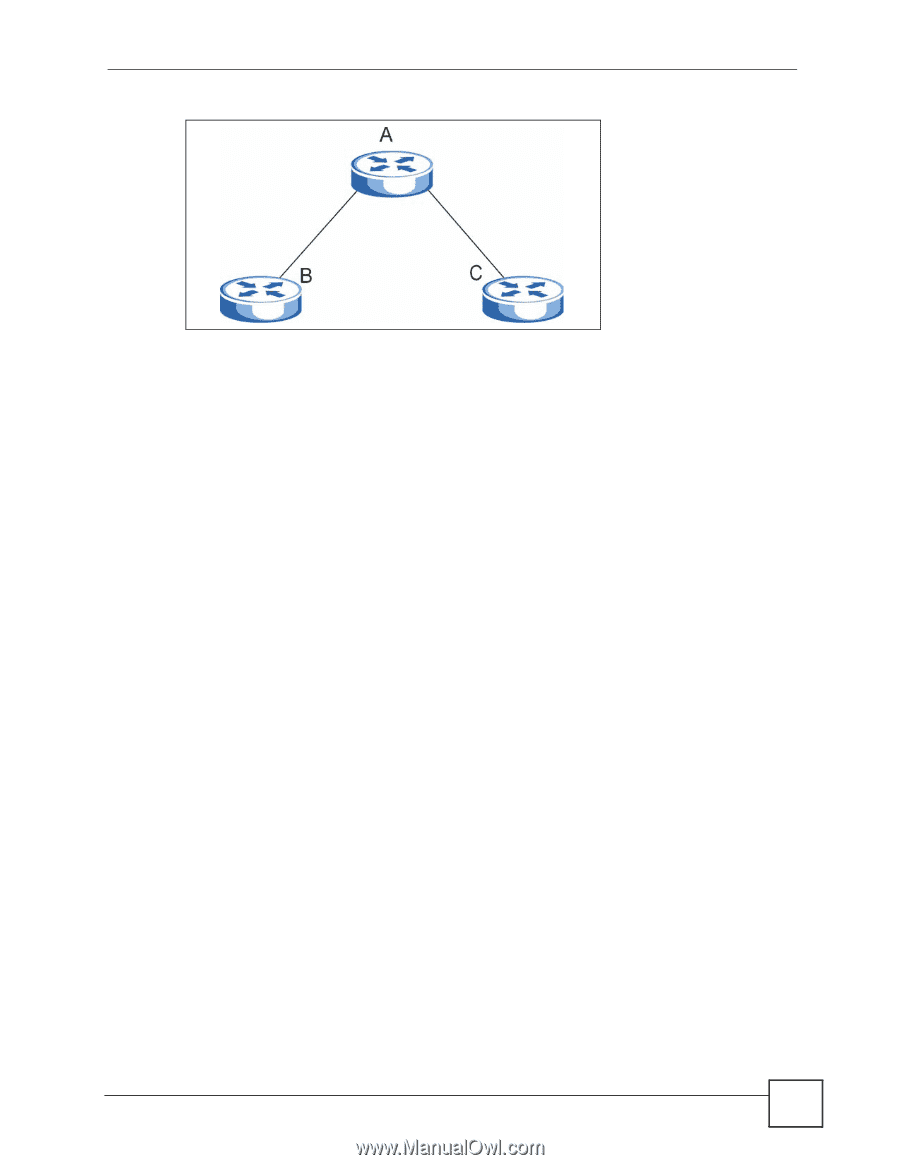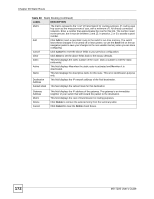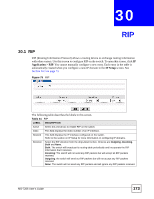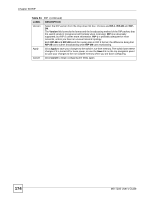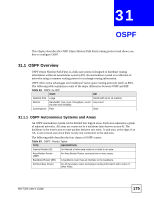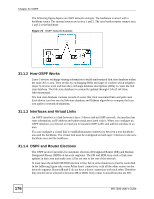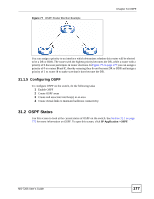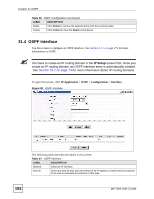ZyXEL MI-7248 User Guide - Page 177
OSPF Status
 |
View all ZyXEL MI-7248 manuals
Add to My Manuals
Save this manual to your list of manuals |
Page 177 highlights
Figure 77 OSPF Router Election Example Chapter 31 OSPF You can assign a priority to an interface which determines whether this router will be elected to be a DR or BDR. The router with the highest priority becomes the DR, while a router with a priority of 0 does not participate in router elections. In Figure 77 on page 177 you can assign a priority of 0 to routers B and C, thereby ensuring they do not become DR or BDR and assign a priority of 1 to router A to make sure that it does become the DR. 31.1.5 Configuring OSPF To configure OSPF on the switch, do the following tasks 1 Enable OSPF 2 Create OSPF areas 3 Create and associate interface(s) to an area 4 Create virtual links to maintain backbone connectivity. 31.2 OSPF Status Use this screen to look at the current status of OSPF on the switch. See Section 31.1 on page 175 for more information on OSPF. To open this screen, click IP Application >OSPF. MS-7206 User's Guide 177