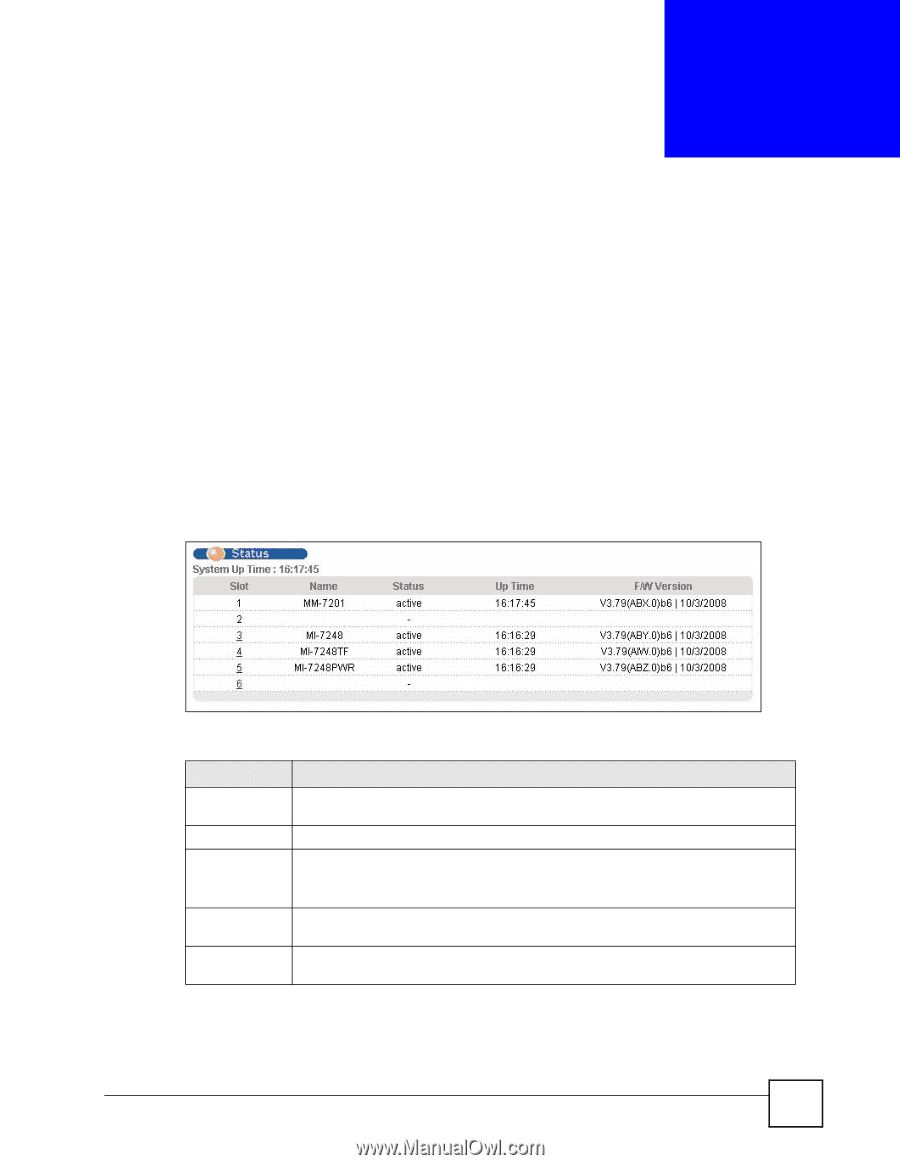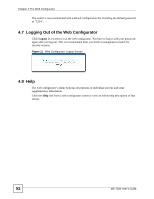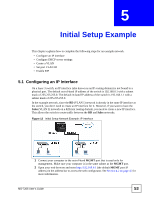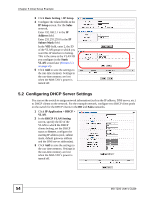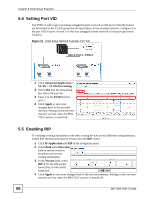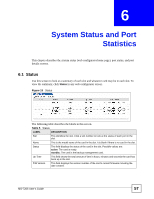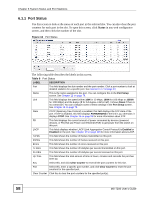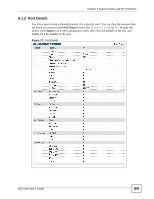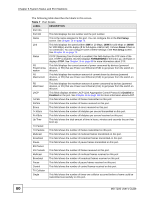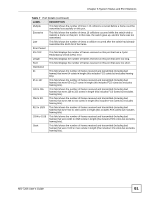ZyXEL MI-7248 User Guide - Page 57
System Status and Port, Statistics
 |
View all ZyXEL MI-7248 manuals
Add to My Manuals
Save this manual to your list of manuals |
Page 57 highlights
CHAPTER 6 System Status and Port Statistics This chapter describes the system status (web configurator home page), port status, and port details screens. 6.1 Status Use this screen to look at a summary of each slot and whatever card may be in each slot. To view the summary, click Status in any web configurator screen. Figure 15 Status The following table describes the labels in this screen. Table 5 Status LABEL DESCRIPTION Slot This identifies the slot. Click a slot number to look at the status of each port in the slot. Name This is the model name of the card in the slot. It is blank if there is no card in the slot. Status This field displays the status of the card in the slot. Possible values are: active: The card is ready. standby: The card is the backup management card. Up Time This field shows the total amount of time in hours, minutes and seconds the card has been up in the slot. F/W Version This field displays the version number of the card's current firmware including the date created. MS-7206 User's Guide 57