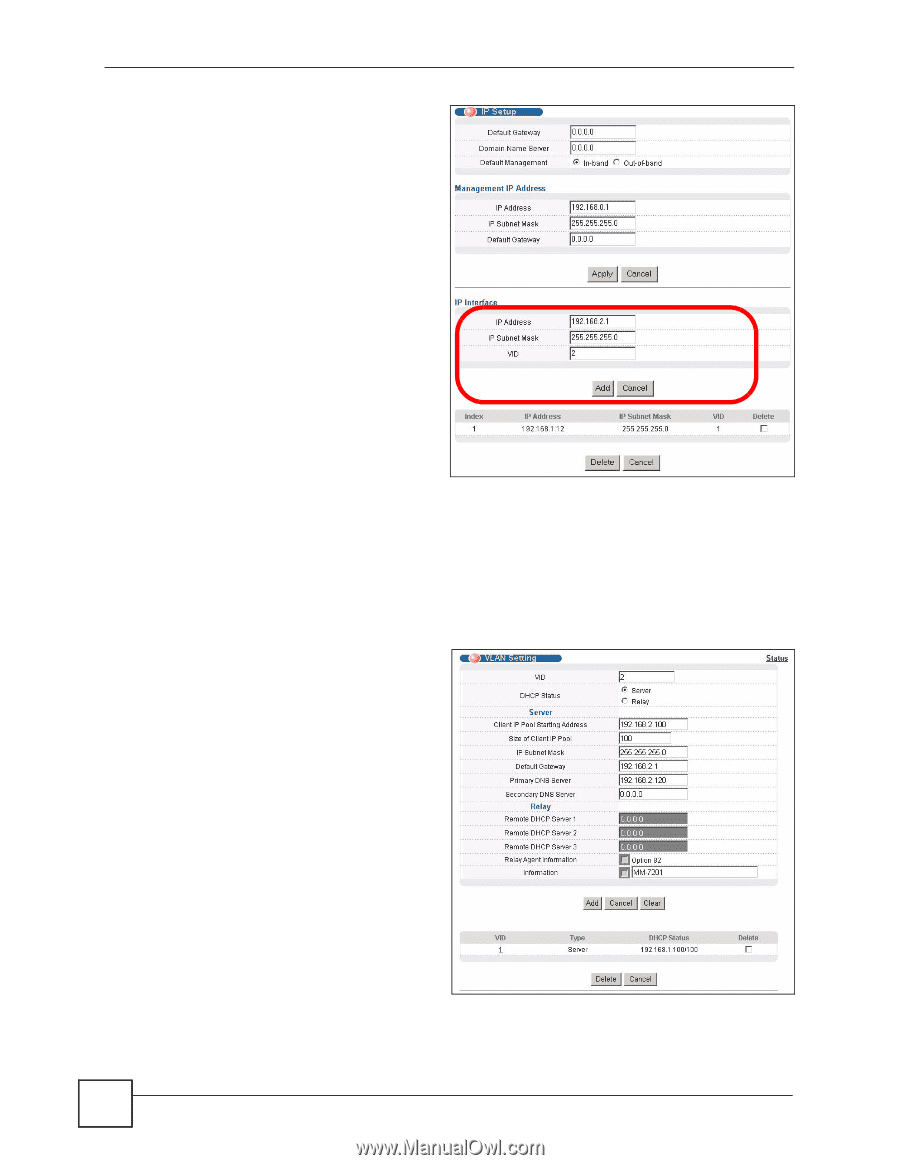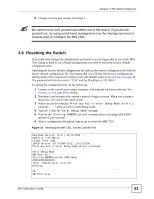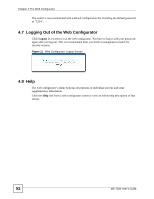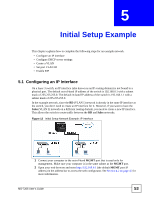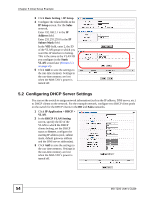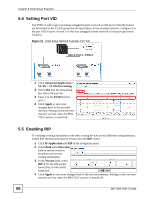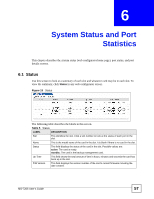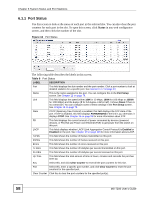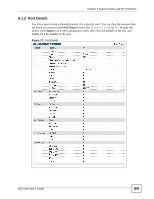ZyXEL MI-7248 User Guide - Page 54
Configuring DHCP Server Settings
 |
View all ZyXEL MI-7248 manuals
Add to My Manuals
Save this manual to your list of manuals |
Page 54 highlights
Chapter 5 Initial Setup Example 3 Click Basic Setting > IP Setup. 4 Configure the related fields in the IP Setup screen. For the Sales network, Enter 192.168.2.1 in the IP Address field. Enter 255.255.255.0 in the IP Subnet Mask field. In the VID field, enter 2, the ID of the VLAN group to which you want this IP interface to belong. This is the same as the VLAN ID you configure in the Static VLAN screen later (Section 5.3 on page 55). 5 Click Add to save the settings to the run-time memory. Settings in the run-time memory are lost when the MM-7201's power is turned off. 5.2 Configuring DHCP Server Settings You can set the switch to assign network information (such as the IP address, DNS server, etc.) to DHCP clients on the network. For the example network, configure two DHCP client pools on the switch for the DHCP clients in the RD and Sales networks. 1 Click IP Application > DHCP > VLAN. 2 In the DHCP VLAN Setting screen, specify the ID of the VLAN to which the DHCP clients belong, set the DHCP status to Server, configure the starting IP address pool, subnet mask, default gateway address and the DNS server address(es). 3 Click Add to save the settings to the run-time memory. Settings in the run-time memory are lost when the MM-7201's power is turned off. 54 MS-7206 User's Guide