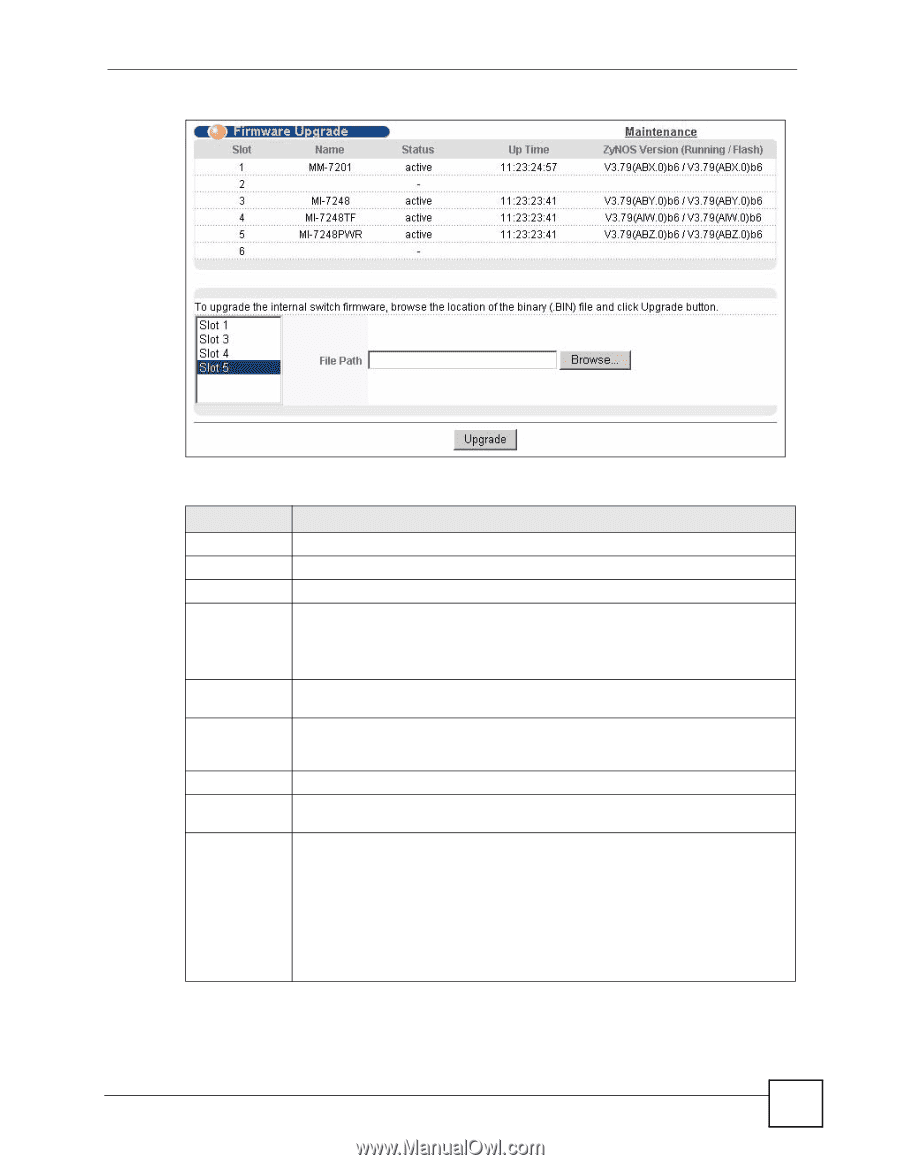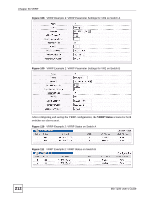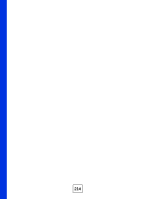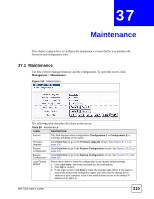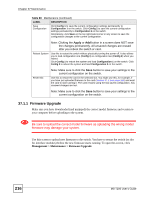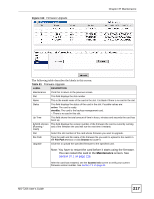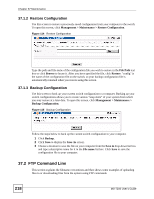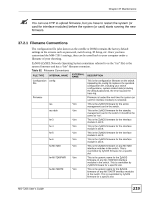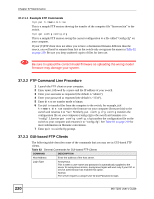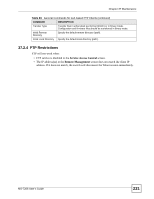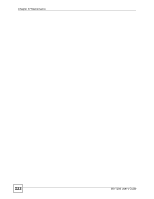ZyXEL MI-7248 User Guide - Page 217
Table 81
 |
View all ZyXEL MI-7248 manuals
Add to My Manuals
Save this manual to your list of manuals |
Page 217 highlights
Figure 113 Firmware Upgrade Chapter 37 Maintenance The following table describes the labels in this screen. Table 81 Firmware Upgrade LABEL DESCRIPTION Maintenance Click this to return to the previous screen. Slot This field displays the slot number. Name This is the model name of the card in the slot. It is blank if there is no card in the slot. Status This field displays the status of the card in the slot. Possible values are: active: The card is ready. standby: The card is the backup management card. -: There is no card in this slot. Up Time This field shows the total amount of time in hours, minutes and seconds the card has been up. ZyNOS Version This field displays the version number of the firmware the card is currently running (Running / and of the firmware the card will run the next time it restarts. Flash) Slot Select the slot number of the card whose firmware you want to upgrade. File Path Type the path and file name of the firmware file you wish to upload to the switch in the File Path text box or click Browse to locate it. Upgrade Click this to upload the specified firmware to the specified card. Note: You have to restart the card before it starts using the firmware. You can restart the card in the Maintenance screen. See Section 37.1 on page 215. After the card has restarted, see the System Info screen to verify your current firmware version number. See Section 7.1 on page 63. MS-7206 User's Guide 217