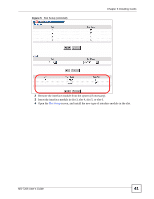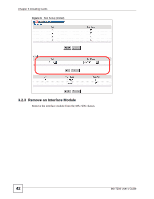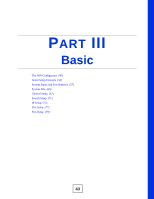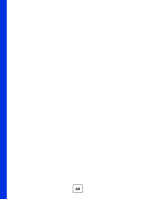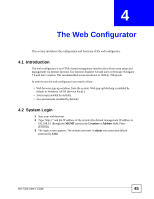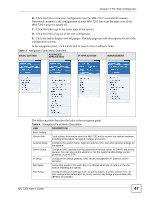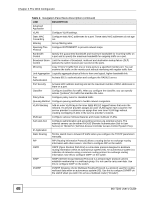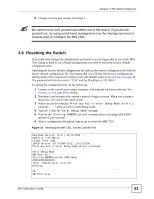ZyXEL MI-7248 User Guide - Page 46
The Status Screen
 |
View all ZyXEL MI-7248 manuals
Add to My Manuals
Save this manual to your list of manuals |
Page 46 highlights
Chapter 4 The Web Configurator Figure 7 Web Configurator: Login You may configure the time in the General Setup screen. See Chapter 8 on page 67. 4 Click OK to view the first web configurator screen. 4.3 The Status Screen The Status screen is the first screen that displays when you access the web configurator. The following figure shows the navigating components of a web configurator screen. Figure 8 Web Configurator Home Screen (Status) BC DE A A - Click the menu items to open submenu links, and then click on a submenu link to open the screen in the main window. B, C, D, E - These are quick links which allow you to perform certain tasks no matter which screen you are currently working in. 46 MS-7206 User's Guide

Chapter 4 The Web Configurator
MS-7206 User’s Guide
46
Figure 7
Web Configurator: Login
You may configure the time in the
General Setup
screen. See
Chapter 8 on page 67
.
4
Click
OK
to view the first web configurator screen.
4.3
The Status Screen
The
Status
screen is the first screen that displays when you access the web configurator.
The following figure shows the navigating components of a web configurator screen.
Figure 8
Web Configurator Home Screen (Status)
A
- Click the menu items to open submenu links, and then click on a submenu link to open the
screen in the main window.
B
,
C
,
D
,
E
- These are quick links which allow you to perform certain tasks no matter which
screen you are currently working in.
A
B
C
DE