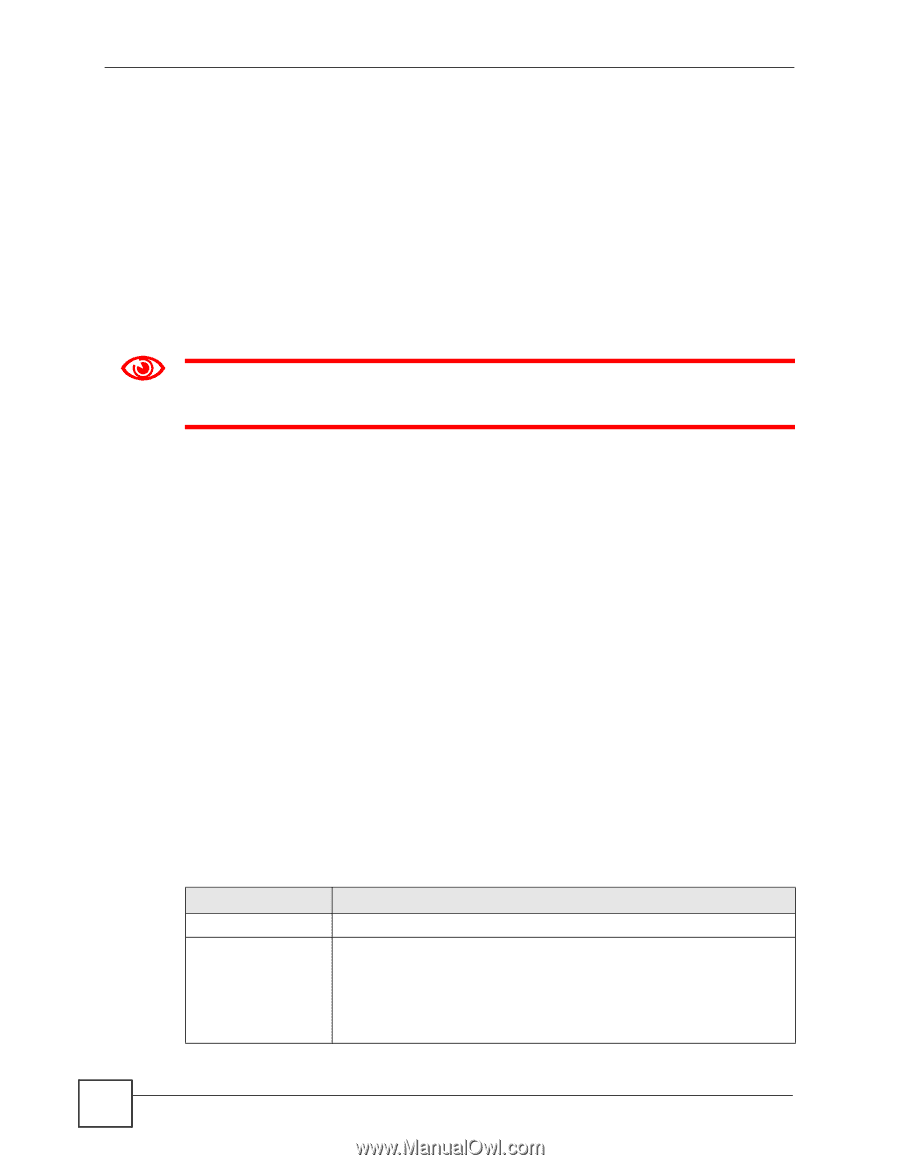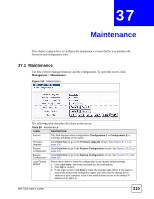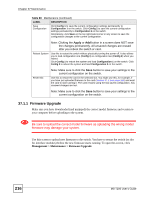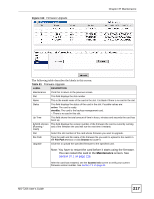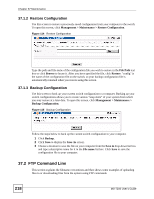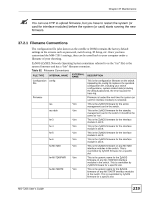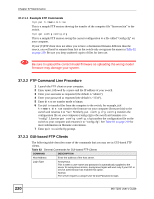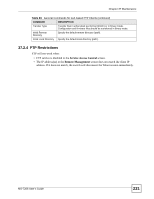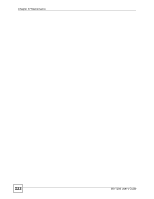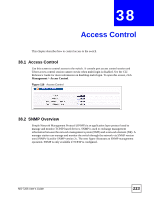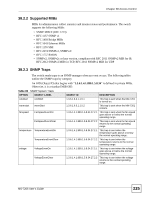ZyXEL MI-7248 User Guide - Page 220
FTP Command Line Procedure, GUI-based FTP Clients
 |
View all ZyXEL MI-7248 manuals
Add to My Manuals
Save this manual to your list of manuals |
Page 220 highlights
Chapter 37 Maintenance 37.2.1.1 Example FTP Commands ftp> put firmware.bin ras This is a sample FTP session showing the transfer of the computer file "firmware.bin" to the switch. ftp> get config config.cfg This is a sample FTP session saving the current configuration to a file called "config.cfg" on your computer. If your (T)FTP client does not allow you to have a destination filename different than the source, you will need to rename them first as the switch only recognizes the names in Table 82 on page 219. Be sure you keep unaltered copies of files for later use. 1 Be sure to upload the correct model firmware as uploading the wrong model firmware may damage your system. 37.2.2 FTP Command Line Procedure 1 Launch the FTP client on your computer. 2 Enter open, followed by a space and the IP address of your switch. 3 Enter your username as requested (the default is "admin"). 4 Enter your password as requested (the default is "1234"). 5 Enter bin to set transfer mode to binary. 6 Use put to transfer files from the computer to the switch, for example, put firmware.bin ras transfers the firmware on your computer (firmware.bin) to the switch and renames it to "ras". Similarly, put config.cfg config transfers the configuration file on your computer (config.cfg) to the switch and renames it to "config". Likewise get config config.cfg transfers the configuration file on the switch to your computer and renames it to "config.cfg". See Table 82 on page 219 for more information on filename conventions. 7 Enter quit to exit the ftp prompt. 37.2.3 GUI-based FTP Clients The following table describes some of the commands that you may see in GUI-based FTP clients. Table 83 General Commands for GUI-based FTP Clients COMMAND DESCRIPTION Host Address Enter the address of the host server. Login Type Anonymous. This is when a user name and password is automatically supplied to the server for anonymous access. Anonymous logins will work only if your ISP or service administrator has enabled this option. Normal. The server requires a unique User ID and Password to login. 220 MS-7206 User's Guide