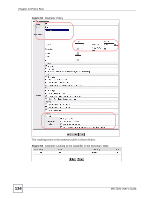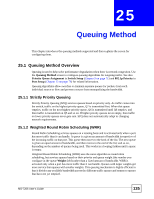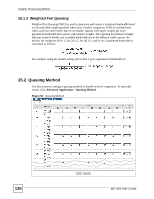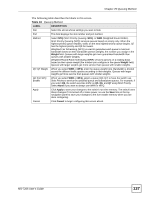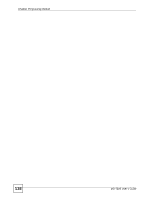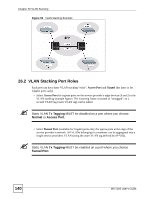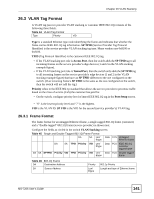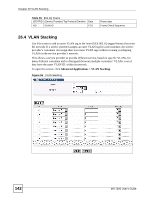ZyXEL MI-7248 User Guide - Page 137
Queuing Method, MS-7206 User's Guide, Queuing Method
 |
View all ZyXEL MI-7248 manuals
Add to My Manuals
Save this manual to your list of manuals |
Page 137 highlights
Chapter 25 Queuing Method The following table describes the labels in this screen. Table 43 Queuing Method LABEL DESCRIPTION Slot Select the slot at whose settings you want to look. Port This field displays the slot number and port number. Method Select SPQ (Strict Priority Queuing, WFQ, or WRR (Weighted Round Robin). Strict Priority Queuing (SPQ) services queues based on priority only. When the highest priority queue empties, traffic on the next highest-priority queue begins. Q7 has the highest priority and Q0 the lowest. Weighted Fair Scheduling (WFQ) is used to guarantee each queue's minimum bandwidth based on their bandwidth portion (weight), the number you assign in the Weight field. Queues with larger weights get more guaranteed bandwidth than queues with smaller weights. Weighted Round Robin Scheduling (WRR) services queues on a rotating basis based on their queue weight (the number you configure in the queue Weight field). Queues with larger weights get more service than queues with smaller weights. Q0~Q7 Weight When you select WRR or WFQ, enter the queue weight here. Bandwidth is divided across the different traffic queues according to their weights. Queues with larger weights get more service than queues with smaller weights. GE Port SPQ Enable When you select WRR or WFQ, select a queue (Q0~Q7) to have the switch use Strict Priority to service the specified queue and subsequent queues. For example, if you select Q5, the switch services traffic on Q5, Q6, and Q7 using Strict Priority. Select None if you want to always use WRR or WFQ. Apply Click Apply to save your changes to the switch's run-time memory. The switch loses these changes if it is turned off or loses power, so use the Save link on the top navigation panel to save your changes to the non-volatile memory when you are done configuring. Cancel Click Cancel to begin configuring this screen afresh. MS-7206 User's Guide 137