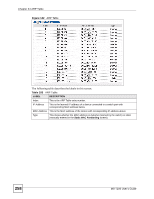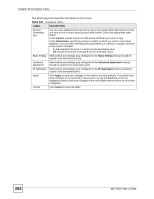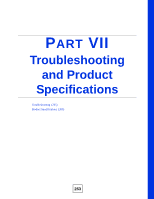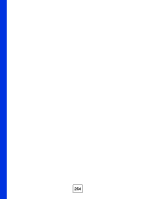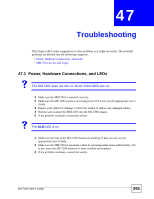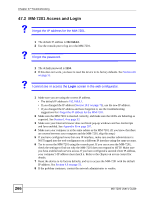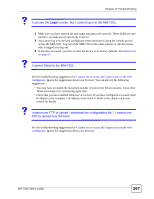ZyXEL MI-7248 User Guide - Page 262
Con Clone, MS-7206 User's Guide, Con Clone
 |
View all ZyXEL MI-7248 manuals
Add to My Manuals
Save this manual to your list of manuals |
Page 262 highlights
Chapter 46 Configure Clone The following table describes the labels in this screen. Table 107 Configure Clone LABEL DESCRIPTION Source/ Destination Port You can copy attributes from one port to one or more ports (first radio button) or from one card to one or more cards (second radio button). Select the appropriate radio button. Under Source, specify the port or card whose attributes you want to copy. Under Destination, specify the port(s) or card(s) to which you want to copy these attributes. You can enter individual ports separated by a comma or a range of ports by using a dash. Examples: • 2, 4, 6 indicates that ports 2, 4 and 6 are the destination ports. • 2-6 indicates that ports 2 through 6 are the destination ports. Basic Setting Select which port settings (you configured in the Basic Setting menus) should be copied to the destination port(s). Advanced Application Select which port settings (you configured in the Advanced Application menus) should be copied to the destination ports. IP Application Select which port settings (you configured in the IP Application menus) should be copied to the destination ports. Apply Click Apply to save your changes to the switch's run-time memory. The switch loses these changes if it is turned off or loses power, so use the Save link on the top navigation panel to save your changes to the non-volatile memory when you are done configuring. Cancel Click Cancel to reset the fields. 262 MS-7206 User's Guide