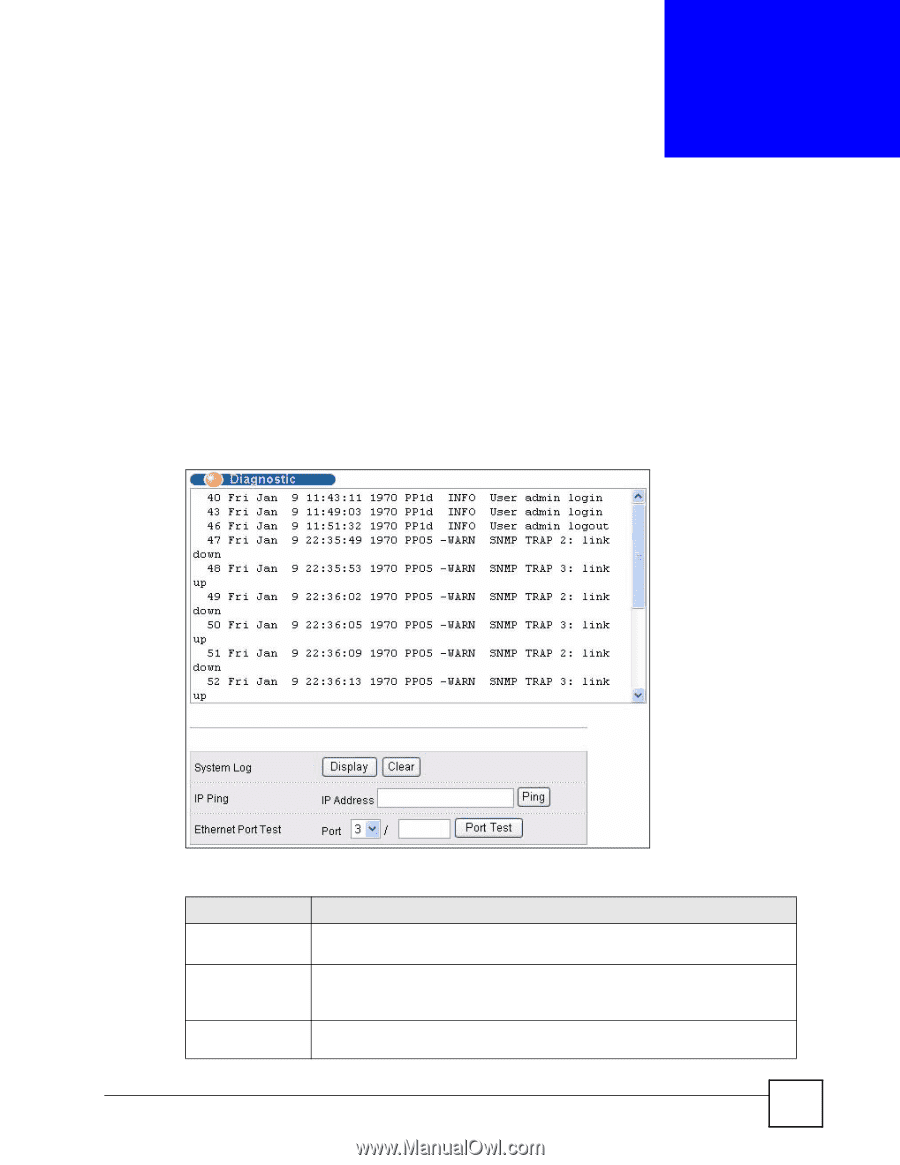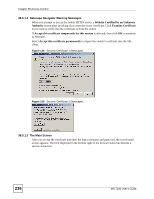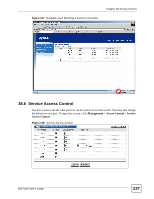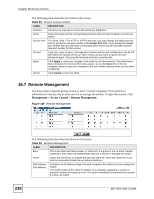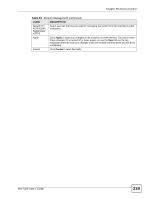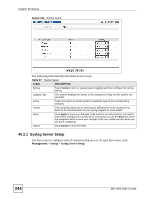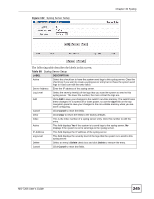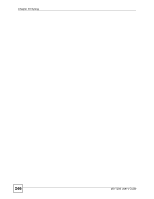ZyXEL MI-7248 User Guide - Page 241
Diagnostic
 |
View all ZyXEL MI-7248 manuals
Add to My Manuals
Save this manual to your list of manuals |
Page 241 highlights
CHAPTER 39 Diagnostic This chapter explains the Diagnostic screen. 39.1 Diagnostic Use this screen to check system logs, ping IP addresses or perform port tests. To open this screen, click Management > Diagnostic. Figure 130 Diagnostic The following table describes the labels in this screen. Table 95 Diagnostic LABEL DESCRIPTION System Log Click Display to display a log of events in the multi-line text box. Click Clear to empty the text box and reset the syslog entry. IP Ping Type the IP address of a device that you want to ping in order to test a connection. Click Ping to have the switch ping the IP address (in the field to the left). Ethernet Port Test Select a slot number, enter a port number, and click Port Test to perform an internal loopback test. MS-7206 User's Guide 241