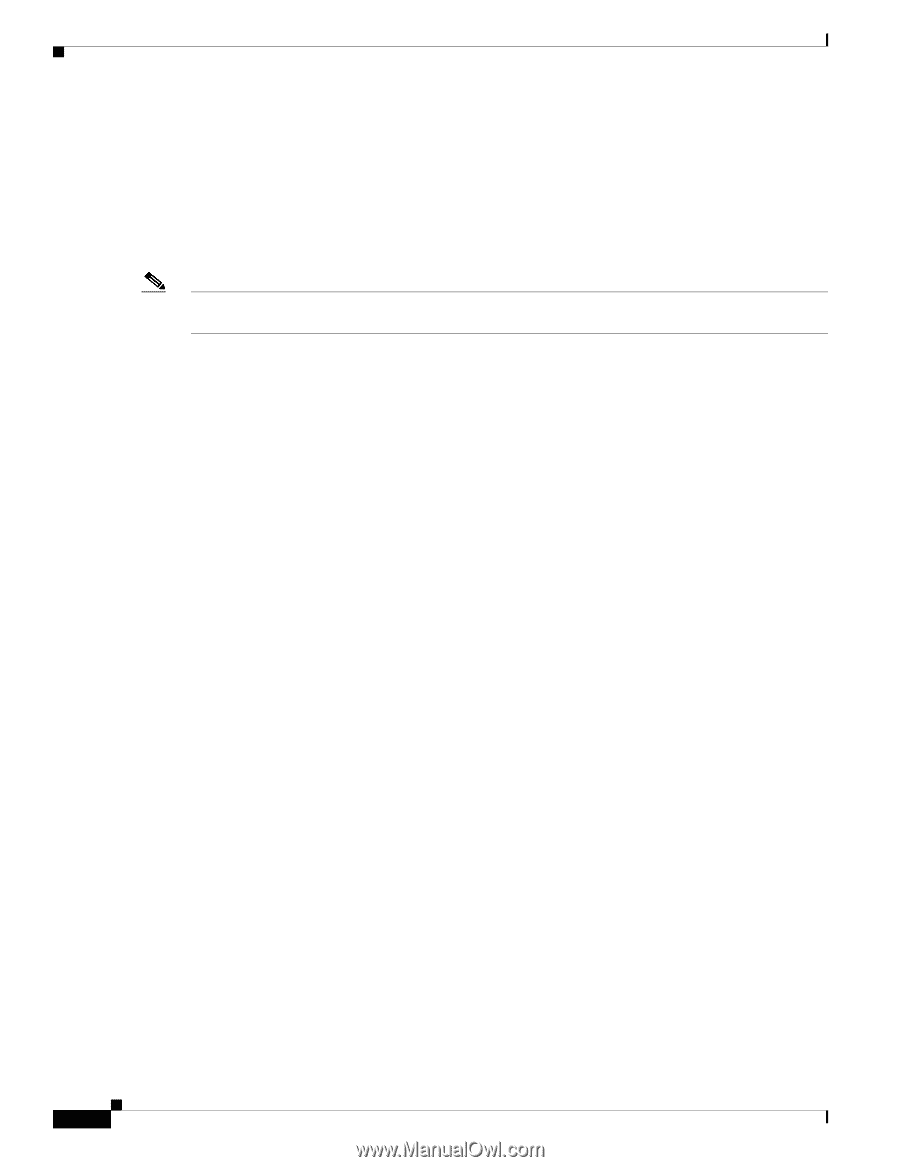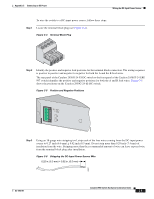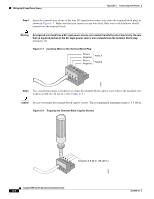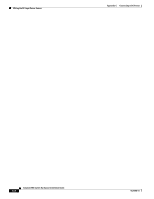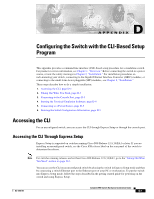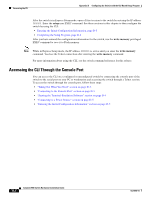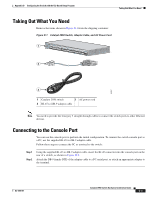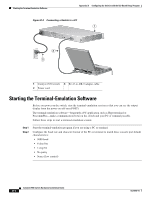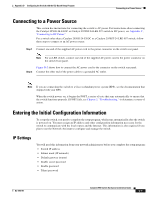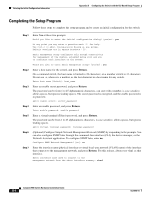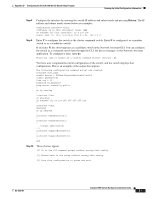Cisco 2950 Hardware Installation Guide - Page 120
Accessing the CLI Through the Console Port
 |
UPC - 746320454504
View all Cisco 2950 manuals
Add to My Manuals
Save this manual to your list of manuals |
Page 120 highlights
Accessing the CLI Appendix D Configuring the Switch with the CLI-Based Setup Program After the switch is in Express Setup mode, open a Telnet session to the switch by entering the IP address 10.0.0.1. Enter the setup user EXEC command. See these sections in this chapter to then configure the switch by using the CLI: • Entering the Initial Configuration Information, page D-5 • Completing the Setup Program, page D-6 After you have entered the configuration information for the switch, use the write memory privileged EXEC command to save it to Flash memory. Note While in Express Setup mode, the IP address 10.0.0.1 is active until you enter the write memory command. You lose the Telnet connection after entering the write memory command. For more information about using the CLI, see the switch command reference for this release. Accessing the CLI Through the Console Port You can access the CLI on a configured or unconfigured switch by connecting the console port of the switch to the serial port on your PC or workstation and accessing the switch through a Telnet session. To access the switch through the console port, follow these steps: • "Taking Out What You Need" section on page D-3. • "Connecting to the Console Port" section on page D-3 • "Starting the Terminal-Emulation Software" section on page D-4 • "Connecting to a Power Source" section on page D-5 • "Entering the Initial Configuration Information" section on page D-5 Catalyst 2950 Switch Hardware Installation Guide D-2 OL-6156-01