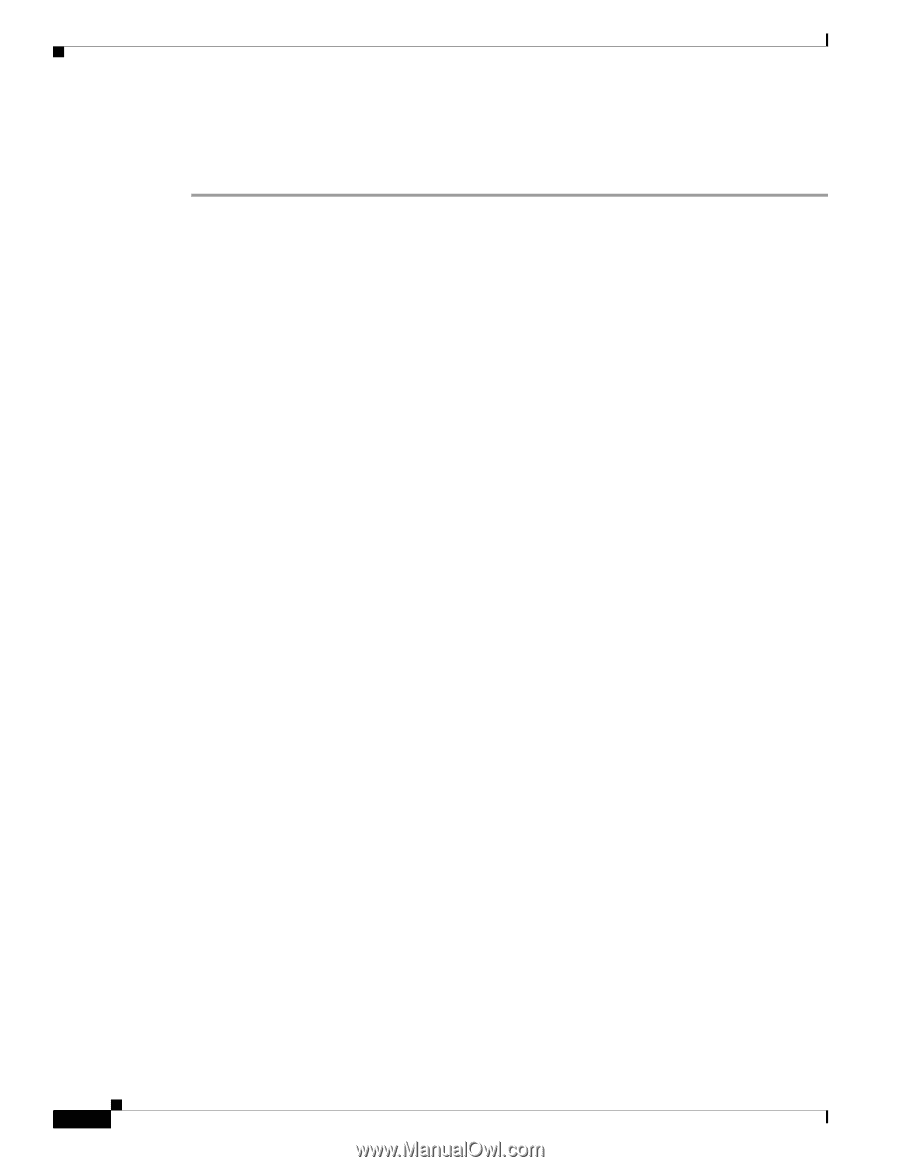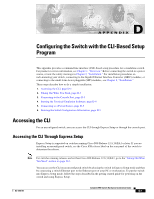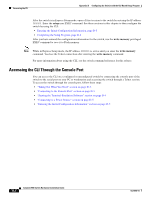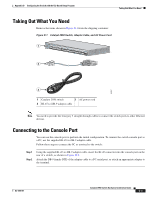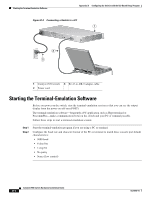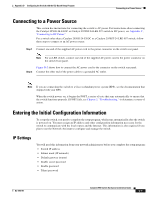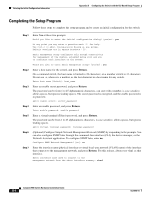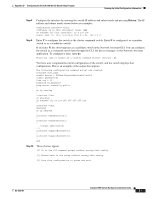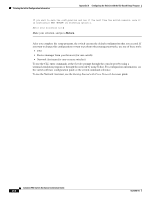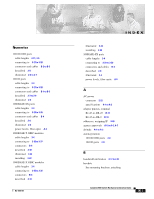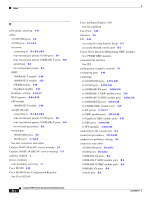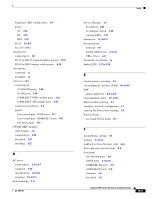Cisco 2950 Hardware Installation Guide - Page 124
Completing the Setup Program - vlan setup
 |
UPC - 746320454504
View all Cisco 2950 manuals
Add to My Manuals
Save this manual to your list of manuals |
Page 124 highlights
Entering the Initial Configuration Information Appendix D Configuring the Switch with the CLI-Based Setup Program Completing the Setup Program Follow these steps to complete the setup program and to create an initial configuration for the switch: Step 1 Enter Yes at these two prompts. Would you like to enter the initial configuration dialog? [yes/no]: yes At any point you may enter a question mark '?' for help. Use ctrl-c to abort configuration dialog at any prompt. Default settings are in square brackets '[]'. Basic management setup configures only enough connectivity for management of the system, extended setup will ask you to configure each interface on the system. Would you like to enter basic management setup? [yes/no]: yes Step 2 Enter a host name for the switch, and press Return. On a command switch, the host name is limited to 28 characters; on a member switch to 31 characters. Do not use -n, where n is a number, as the last character in a host name for any switch. Enter host name [Switch]: host_name Step 3 Enter an enable secret password, and press Return. The password can be from 1 to 25 alphanumeric characters, can start with a number, is case sensitive, allows spaces, but ignores leading spaces. The secret password is encrypted, and the enable password is in plain text. Enter enable secret: secret_password Step 4 Enter an enable password, and press Return. Enter enable password: enable_password Step 5 Enter a virtual terminal (Telnet) password, and press Return. The password can be from 1 to 25 alphanumeric characters, is case sensitive, allows spaces, but ignores leading spaces. Enter virtual terminal password: terminal-password Step 6 (Optional) Configure Simple Network Management Protocol (SNMP) by responding to the prompts. You can also configure SNMP later through the command-line interface (CLI), the device manager, or the Network Assistant application. To configure SNMP later, enter no. Configure SNMP Network Management? [no]: no Step 7 Enter the interface name (physical interface or virtual local-area network [VLAN] name) of the interface that connects to the management network, and press Return. For this release, always use vlan1 as that interface. Enter interface name used to connect to the management network from the above interface summary: vlan1 Catalyst 2950 Switch Hardware Installation Guide D-6 OL-6156-01