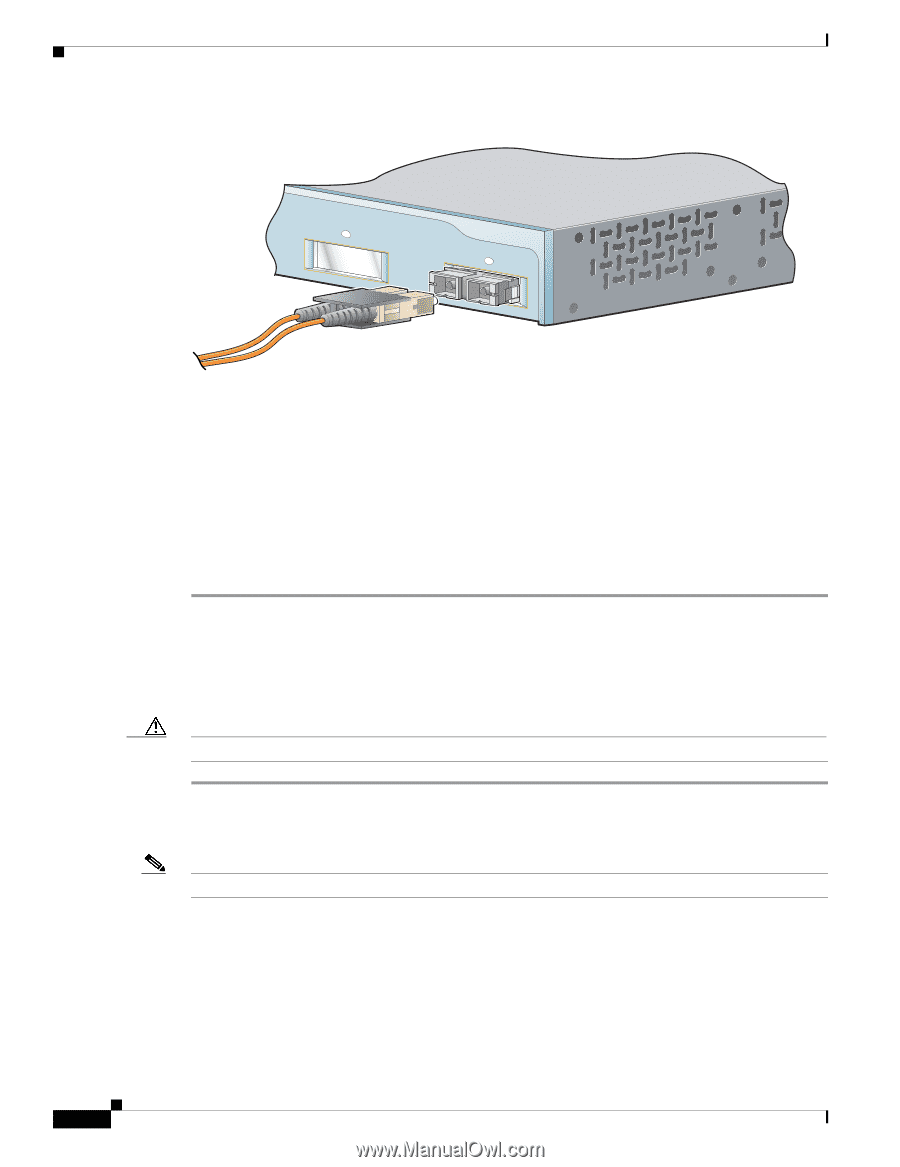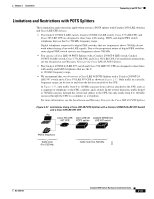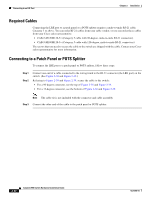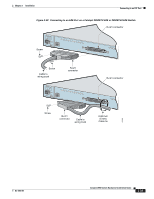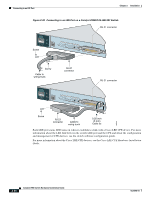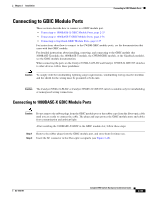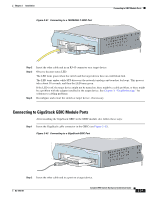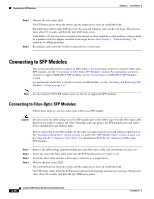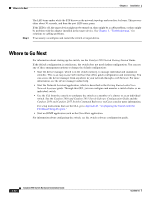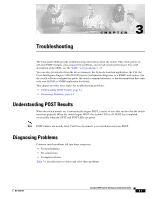Cisco 2950 Hardware Installation Guide - Page 82
Connecting to 1000BASE-T GBIC Module Ports
 |
UPC - 746320454504
View all Cisco 2950 manuals
Add to My Manuals
Save this manual to your list of manuals |
Page 82 highlights
Connecting to GBIC Module Ports Figure 2-40 Connecting to a 1000 BASE-X GBIC Port 1 Catalyst 2950 SERIES 2 Chapter 2 Installation 65296 Step 3 Step 4 Step 5 Insert the other cable end in a fiber-optic receptacle on a target device. Observe the port status LED. The LED turns green when the switch and the target device have an established link. The LED turns amber while STP discovers the network topology and searches for loops. This process takes about 30 seconds, and then the port LED turns green. If the LED is off, the target device might not be turned on, there might be a cable problem, or there might be problem with the adapter installed in the target device. See Chapter 3, "Troubleshooting," for solutions to cabling problems. Reconfigure and restart the switch or target device if necessary. Connecting to 1000BASE-T GBIC Module Ports After installing the 1000BASE-T GBIC in the GBIC module slot, follow these steps: Caution To prevent ESD damage, follow your normal board and component handling procedures. Step 1 When connecting to servers, workstations, and routers, insert a four twisted-pair, straight-through cable in the RJ-45 connector. When connecting to switches or repeaters, insert a four twisted-pair, crossover cable (see Figure 2-41). Note When connecting to a 1000BASE-T device, be sure to use a four twisted-pair, Category 5 cable. 2-36 Catalyst 2950 Switch Hardware Installation Guide OL-6156-01