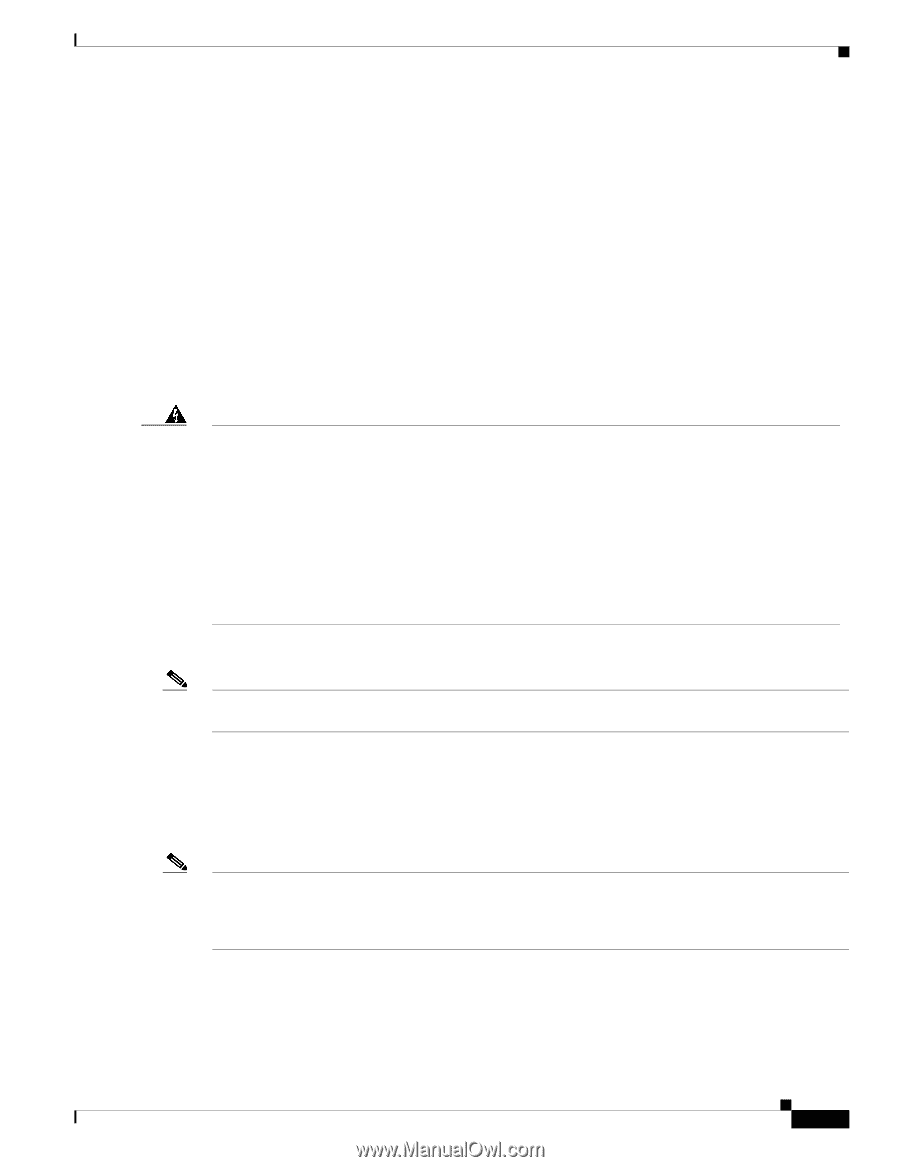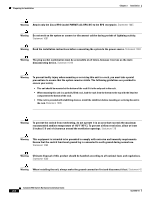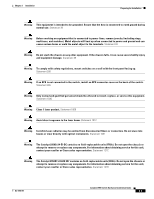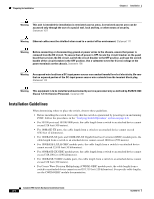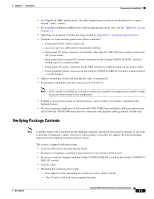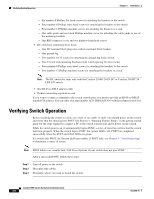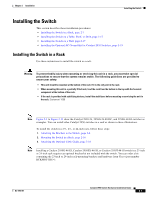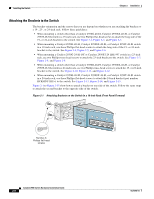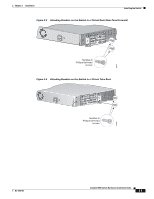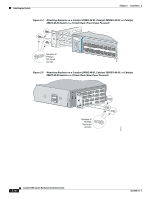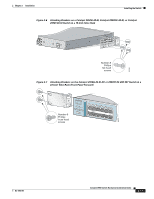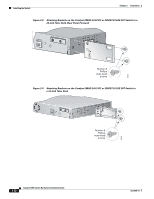Cisco 2950 Hardware Installation Guide - Page 53
Installing the Switch, Installing the Switch in a Rack - 2950t 24
 |
UPC - 746320454504
View all Cisco 2950 manuals
Add to My Manuals
Save this manual to your list of manuals |
Page 53 highlights
Chapter 2 Installation Installing the Switch Installing the Switch This section describes these installation procedures: • Installing the Switch in a Rack, page 2-7 • Installing the Switch on a Table, Shelf, or Desk, page 2-17 • Installing the Switch on a Wall, page 2-17 • Installing the Optional AC Ground Kit for Catalyst 2950 Switches, page 2-19 Installing the Switch in a Rack Use these instructions to install the switch in a rack: Warning To prevent bodily injury when mounting or servicing this unit in a rack, you must take special precautions to ensure that the system remains stable. The following guidelines are provided to ensure your safety: • This unit should be mounted at the bottom of the rack if it is the only unit in the rack. • When mounting this unit in a partially filled rack, load the rack from the bottom to the top with the heaviest component at the bottom of the rack. • If the rack is provided with stabilizing devices, install the stabilizers before mounting or servicing the unit in the rack. Statement 1006 Note Figure 2-1 to Figure 2-15 show the Catalyst 2950-24, 2950G-24-EI-DC, and 2950G-48-EI switches as examples. You can install other Catalyst 2950 switches in a rack as shown in these illustrations. To install the switch in a 19-, 23-, or 24-inch rack, follow these steps: 1. Attaching the Brackets to the Switch, page 2-8 2. Mounting the Switch in a Rack, page 2-16 3. Attaching the Optional Cable Guide, page 2-16 Note Installing a Catalyst 2950G-48-EI, Catalyst 2950SX-48-SI, or Catalyst 2950T-48-SI switch in a 23-inch or 24-inch rack requires an optional bracket kit not included with the switch. You can order a kit containing the 23-inch or 24-inch rack-mounting brackets and hardware from Cisco (part number RCKMNT-1RU=). OL-6156-01 Catalyst 2950 Switch Hardware Installation Guide 2-7