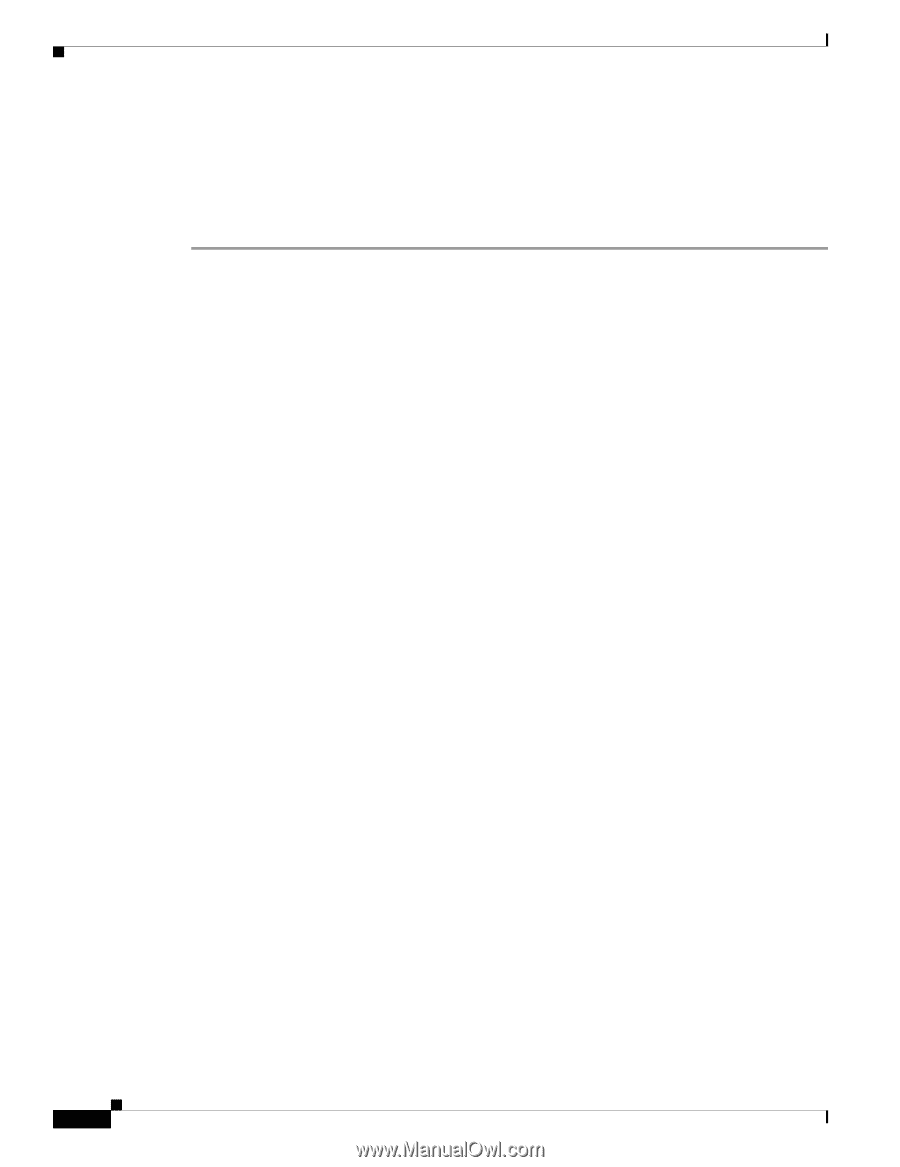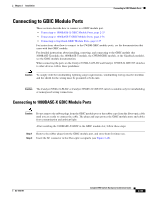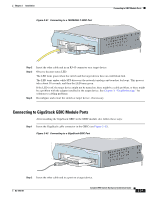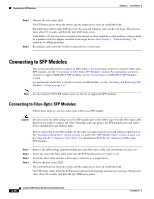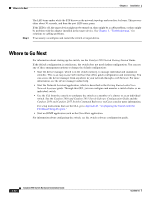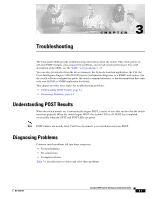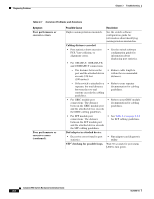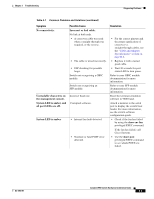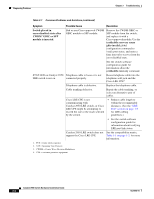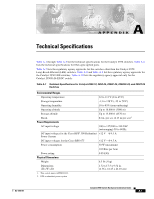Cisco 2950 Hardware Installation Guide - Page 86
Where to Go Next
 |
UPC - 746320454504
View all Cisco 2950 manuals
Add to My Manuals
Save this manual to your list of manuals |
Page 86 highlights
Where to Go Next Chapter 2 Installation Step 4 The LED turns amber while the STP discovers the network topology and searches for loops. This process takes about 30 seconds, and then the port LED turns green. If the LED is off, the target device might not be turned on, there might be a cable problem, or there might be problem with the adapter installed in the target device. See Chapter 3, "Troubleshooting," for solutions to cabling problems. If necessary, reconfigure and restart the switch or target device. Where to Go Next For information about starting up the switch, see the Catalyst 2950 Switch Getting Started Guide. If the default configuration is satisfactory, the switch does not need further configuration. You can use any of these management options to change the default configuration: • Start the device manager, which is in the switch memory, to manage individual and standalone switches. This is an easy-to-use web interface that offers quick configuration and monitoring. You can access the device manager from anywhere in your network through a web browser. For more information, see the device manager online help. • Start the Network Assistant application, which is described in the Getting Started with Cisco Network Assistant guide. Through this GUI, you can configure and monitor a switch cluster or an individual switch. • Use the CLI from the console to configure the switch as a member of a cluster or as an individual switch. See the Catalyst 2950 and Catalyst 2955 Switch Software Configuration Guide and the Catalyst 2950 and Catalyst 2955 Switch Command Reference on Cisco.com for more information. For setup instructions that use the CLI, go to Appendix D, "Configuring the Switch with the CLI-Based Setup Program." • Start an SNMP application such as the CiscoView application. For information about configuring the switch, see the switch software configuration guide. 2-40 Catalyst 2950 Switch Hardware Installation Guide OL-6156-01