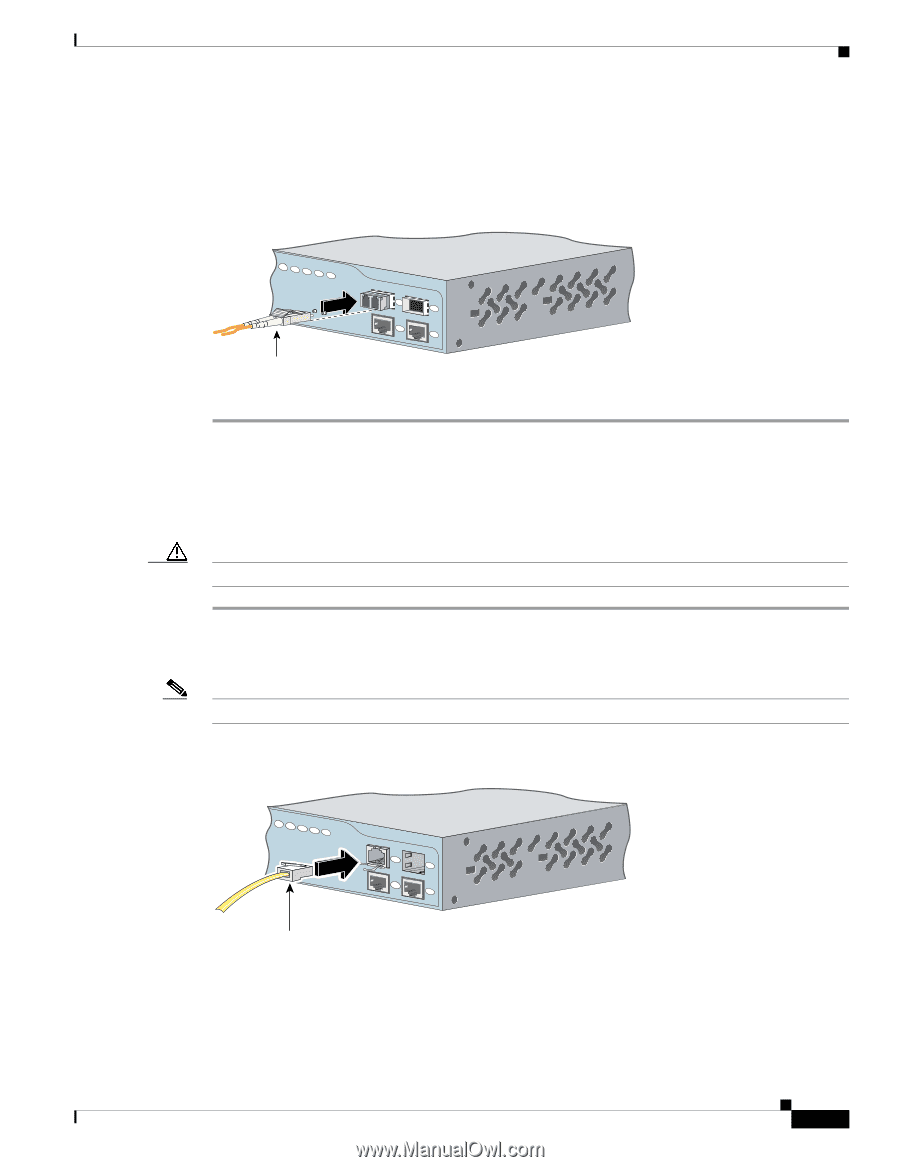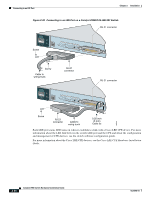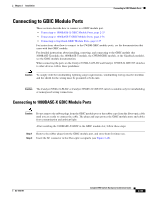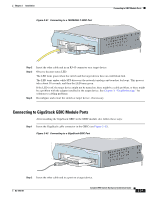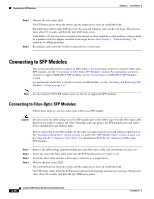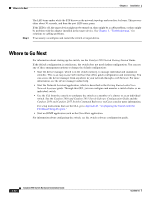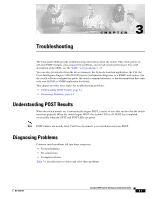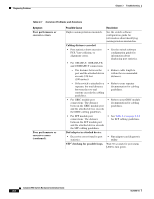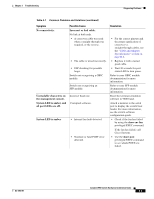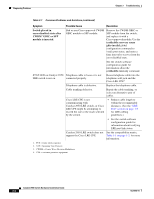Cisco 2950 Hardware Installation Guide - Page 85
Connecting to 1000BASE-T SFP Modules, Connecting to a Fiber-Optic SFP Module Port
 |
UPC - 746320454504
View all Cisco 2950 manuals
Add to My Manuals
Save this manual to your list of manuals |
Page 85 highlights
Chapter 2 Installation Connecting to SFP Modules If the LED is off, the target device might not be turned on, there might be a cable problem, or there might be problem with the adapter installed in the target device. See Chapter 3, "Troubleshooting," for solutions to cabling problems. Figure 2-43 Connecting to a Fiber-Optic SFP Module Port 81568 19 20 21 22 23 24 Cable Catalyst 2950 SERIES LRE 1 2 1 2 Step 5 If necessary, reconfigure and restart the switch or target device. Connecting to 1000BASE-T SFP Modules Follow these steps to connect a Category 5 cable to a 1000BASE-T SFP module: Caution To prevent ESD damage, follow your normal board and component handling procedures. Step 1 When connecting to servers, workstations, and routers, insert a four twisted-pair, straight-through cable in the RJ-45 connector. When connecting to switches or repeaters, insert a four twisted-pair, crossover cable. Note When connecting to a 1000BASE-T device, be sure to use a four twisted-pair, Category 5 cable. Figure 2-44 Connecting to a 1000BASE-T SFP Module 19 20 21 22 23 24 Catalyst 2950 SERIES LRE 1 2 1 2 97631 RJ-45 cable Step 2 Step 3 Insert the other cable end in an RJ-45 connector on a target device. Observe the port status LED. The LED turns green when the switch and the target device have an established link. OL-6156-01 Catalyst 2950 Switch Hardware Installation Guide 2-39