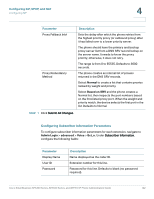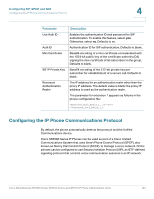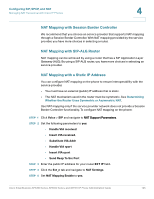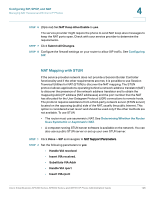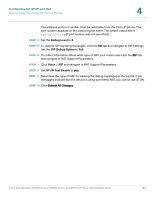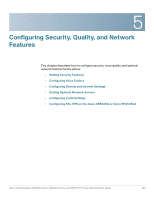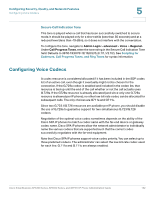Cisco 521SG Administration Guide - Page 128
Determining Whether the Router Uses Symmetric or Asymmetric NAT, Send Resp To Src Port, STUN Enable
 |
UPC - 882658248993
View all Cisco 521SG manuals
Add to My Manuals
Save this manual to your list of manuals |
Page 128 highlights
Configuring SIP, SPCP, and NAT Managing NAT Transversal with Cisco IP Phones 4 • Send Resp To Src Port • STUN Enable STEP 3 Enter the IP address for your STUN server in the STUN Server field. STEP 4 Click Ext_n. STEP 5 Set NAT Mapping Enable to yes. STEP 6 (Optional) Set NAT Keep Alive Enable to yes. The service provider might require the phone to send NAT keep alive messages to keep the NAT ports open. Check with your service provider to determine the requirements. STEP 7 Click Submit All Changes. STEP 8 Configure the firewall settings on your router to allow SIP traffic. See Configuring SIP. Determining Whether the Router Uses Symmetric or Asymmetric NAT STUN does not work on routers with symmetric NAT. With symmetric NAT, IP addresses are mapped from one internal IP address and port to one external, routable destination IP address and port. If another packet is sent from the same source IP address and port to a different destination, a different IP address and port number combination is used. This method is restrictive because an external host can send a packet to a particular port on the internal host only if the internal host first sent a packet from that port to the external host. This procedure assumes that a syslog server is configured and is ready to receive syslog messages. To Determine Whether the Router Uses Symmetric or Asymmetric NAT: STEP 1 Verify that the firewall is not running on your PC. (It can block the syslog port.) By default, the syslog port is 514.) STEP 2 Click Voice > System and navigate to Optional Network Configuration. STEP 3 Enter the IP address for the Debug Server and port number of your syslog server, if the port number is anything other than the default, 514. It is not necessary to include the port number if it is the default. Cisco Small Business SPA300 Series, SPA500 Series, and WIP310 IP Phone Administration Guide 127